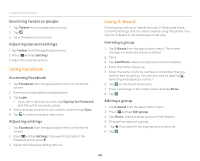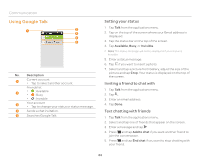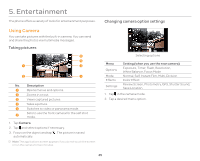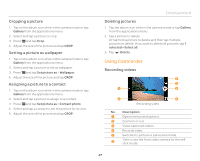Pantech Burst English - Manual - Page 46
Using Gallery, Zooming in or out, Viewing pictures, Viewing pictures in a slideshow
 |
View all Pantech Burst manuals
Add to My Manuals
Save this manual to your list of manuals |
Page 46 highlights
Entertainment Zooming in or out Zooming in or out 1. Drag to the left to zoom in, or to the right to zoom out. Or pinch two fingers in or out on the image to zoom out or in. Or press the upper volume key to zoom in, or the lower volume key to zoom out. 2. Tap . Using Gallery Viewing pictures 1. Tap Gallery from the applications menu. 2. Select and tap a picture to view. 3. Pinch two fingers in or out on the image to zoom out or in. Double-tap on the screen to view the image in full screen. 4. Flick the screen to the left or right if you want to see other pictures. Note Functions of Gallery disappear in a few seconds. Tap on the screen if you want to see functions available. Viewing pictures in a slideshow 1. Tap Gallery from the applications menu. 2. Select and tap the pictures that you want to view in a slideshow. 3. Press Q and tap Slideshow. 4. Tap on the screen if you want to stop the slideshow. Sharing pictures Sharing pictures 1. Tap the album icon while in the camera mode, or tap Gallery from the applications menu. 2. Tap a picture to share. Or tap and hold a picture and then tap multiple pictures to share. If you want to share all pictures, tap 1 selected > Select all. 3. Tap . 4. Tap Bluetooth, AT&T Locker, Facebook, Picasa, Google+, Twitter, Email, Gmail, or Messages. The sharing application may vary depending on the availability of the application. 46