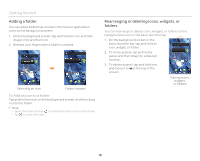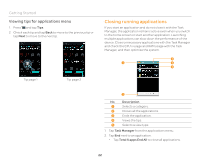Pantech Burst English - Manual - Page 23
Activating the phone, Creating a Google account, Synchronizing Google accounts - instructions
 |
View all Pantech Burst manuals
Add to My Manuals
Save this manual to your list of manuals |
Page 23 highlights
Activating the phone Go through the following steps when you turn on the phone for the first time. If you want to set up the phone as your choice even while using the phone, tap Settings > Setup Wizard. 1. Press and hold the LOCK/PWR key to turn on the phone. 2. Select and tap a language for the phone and tap Start. 3. Tap Connect to Wi-Fi network, and then select and tap an available Wi-Fi network. x Tap Skip, and go to step 4 to connect to the network later. 4. Tap Connect > Next. x If the Wi-Fi network is secured, enter the password for it. 5. Tap Tap to set up Google Account or Add a Google Account to set up a Google account, and then follow the necessary steps. x Tap Skip, and go to step 6 to set up an account later. 6. Tap OFF next to See location in applications (such as Maps) using wireless networks to use Google location, and then tap Agree for Location consent. 7. Tap Finish. Getting Started Creating a Google account 1. Tap Settings from the applications menu. 2. Tap Accounts & sync > ADD ACCOUNT > Google. 3. Tap New to create a new account. x Tap Existing if you have a Google account. 4. Follow the on-screen instructions. Note x You must sign in to your Google account to use applications that require it. x You can add other accounts, such as Facebook, Picasa or Twitter. Synchronizing Google accounts 1. Tap Settings from the applications menu. 2. Tap Account & sync. 3. Select and tap an account. 4. Tap the check boxes to synchronize Google account. x Sync Calendar: Syncs Calendar with a Google account. x Sync Contacts: Syncs Contacts with a Google account. x Sync Gmail: Syncs Gmail with a Google account. x Sync Google Photos: Syncs Google Photos with a Google account. x Sync Google Play Books: Syncs Google Play Books with a Google account. x Sync Google Play Magazines: Syncs Google Play Magazines with a Google account. x Sync Google Play Movies: Syncs Google Play Movies with a Google account. x Sync Web: Syncs web sites with a Google account. 23