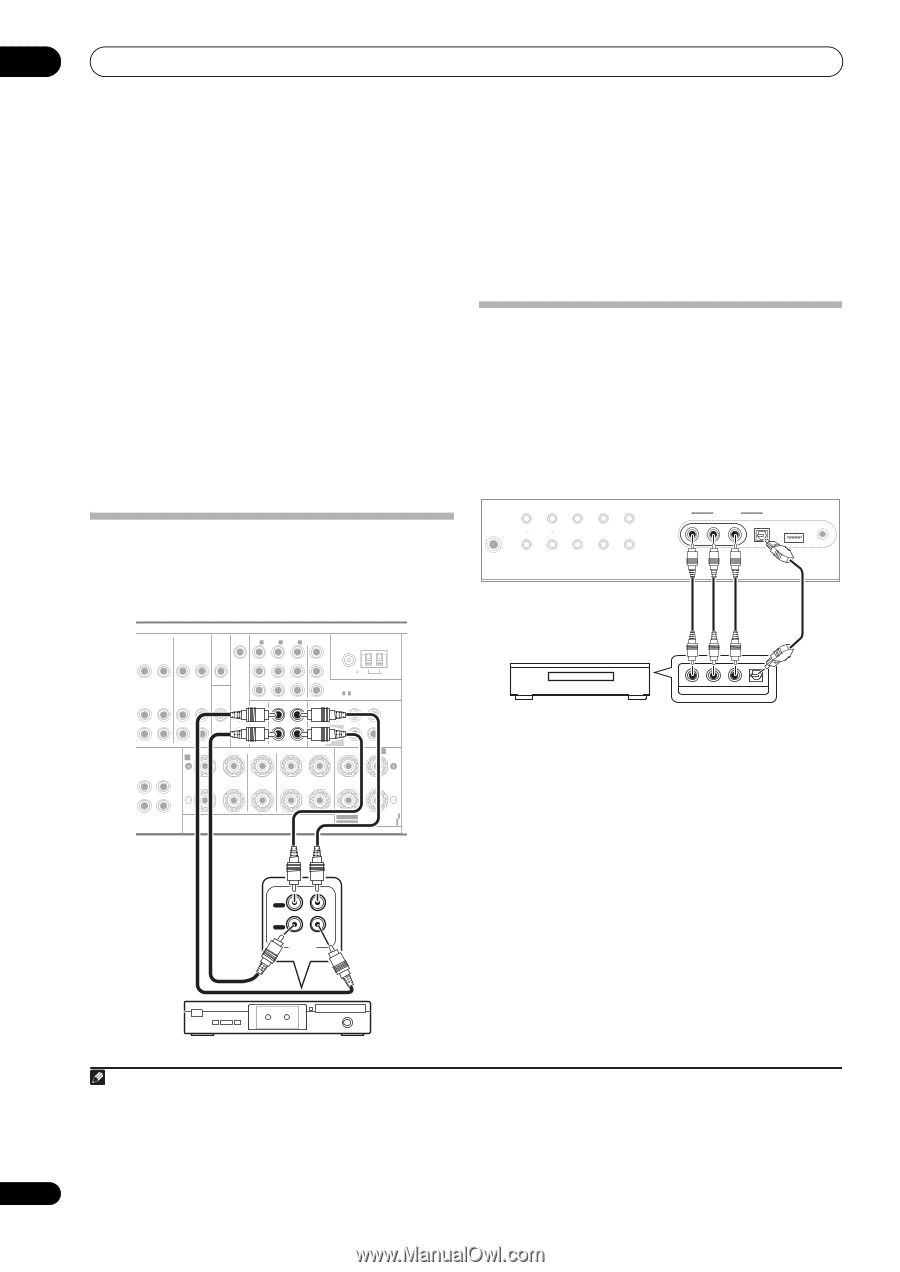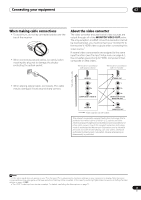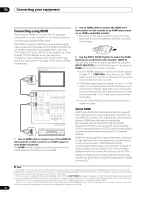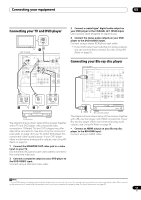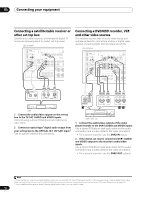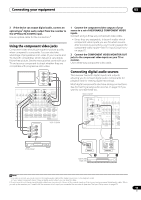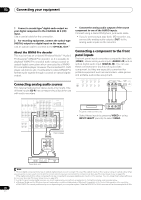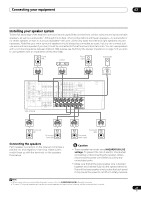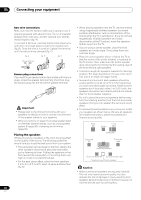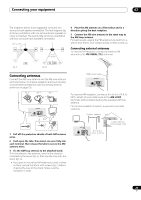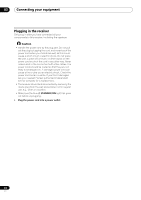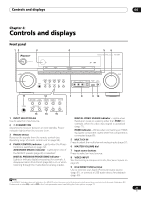Pioneer VSX-1018AH-K Owner's Manual - Page 20
Input Select - problems
 |
View all Pioneer VSX-1018AH-K manuals
Add to My Manuals
Save this manual to your list of manuals |
Page 20 highlights
03 Connecting your equipment 1 Connect a coaxial-type1 digital audio output on your digital component to the COAXIAL IN 2 (CD) input. Use a coaxial cable for the connection. 2 For recording equipment, connect the optical-type DIGITAL output to a digital input on the recorder. Use an optical cable to connect to the OPTICAL OUT.2 About the WMA9 Pro decoder This receiver has an on-board Windows Media™ Audio 9 Professional3 (WMA9 Pro) decoder, so it is possible to playback WMA9 Pro-encoded audio using a coaxial or optical digital connection when connected to a WMA9 Pro-compatible player. However, the connected PC, DVD player, set-top box, etc. must be able to output WMA9 Pro format audio signals through a coaxial or optical digital output. Connecting analog audio sources This receiver features two stereo audio-only inputs. One of these inputs (CD-R) has corresponding outputs for use with audio recorders. • Connect the analog audio outputs of the source component to one of the AUDIO inputs. Connect using a stereo RCA/phono jack audio cable. • If you're connecting a tape deck, MD recorder, etc., connect the analog audio outputs (OUT) to the analog audio inputs on the recorder. Connecting a component to the front panel inputs The front panel inputs comprise a composite video jack (VIDEO), stereo analog audio inputs (AUDIO L/R) and an optical digital audio input (DIGITAL IN). You can use these connections for any kind of audio/video component, but they are especially convenient for portable equipment such as camcorders, video games and portable audio/video equipment. AUTO SURR/ SOUND STANDARD ADVANCED STREAM DIRECT RETRIEVER SURROUND SURROUND STEREO/ A.L.C. PHONES MULTI-ZONE CONTROL ON/OFF SPEAKERS ST - ST + VIDEO VIDEO INPUT L AUDIO R DIGITAL IN iPod DIRECT USB MCACC SETUP MIC OUT COMPONENT VIDEO IN 1 IN 2 IN 3 MONITOR OUT ANTENNA Y MONITOR OUT IN OUT IN OUT PB FM UNBAL 75 AM LOOP DVR1 DVR2 SIRIUS ZONE 2 PR ASSIGNABLE 1-3 OUT IN OUT IN IN OUT IN OUT IN FRONT CENTER (Single) PRE OUT I CH IN SPEAKERS FRONT AR SURROUND SURROUND BACK CD CENTER L CD-R SURROUND R SUBWOOFER SURROUND SURROUND BACK SURROUND BACK / B LR L (Single) TV game, video camera, etc. VIDEO OUTPUT DIGITAL OUT • Select these inputs by pressing VIDEO or using INPUT SELECT (remote) to select VIDEO. SELECTABLE SEE INSTRUCTION MANUAL SELECTABLE VOIR LE MODE D'EMPLOI VSX-1018AH OUT PLAY IN REC R L AUDIO IN/OUT Tape deck, etc. Note 1 • If your digital component only has an optical digital output, you can connect it to one of the optical inputs on this receiver using an optical cable. When you set up the receiver you'll need to tell the receiver which input you connected the component to (see also The Input Setup menu on page 67). • The digital outputs from other components can be connected to any spare digital audio inputs on this receiver. You can assign them when setting up the receiver (see also The Input Setup menu on page 67). 2 In order to record some digital sources, you must make analog connections as explained in Connecting analog audio sources below. 3 • Windows Media and the Windows logo are trademarks or registered trademarks of Microsoft Corporation in the United States and/or other countries. • With WMA9 Pro, sound problems may occur depending on your computer system. Note that WMA9 Pro 96 kHz sources will be downsampled to 48 kHz. 20 En