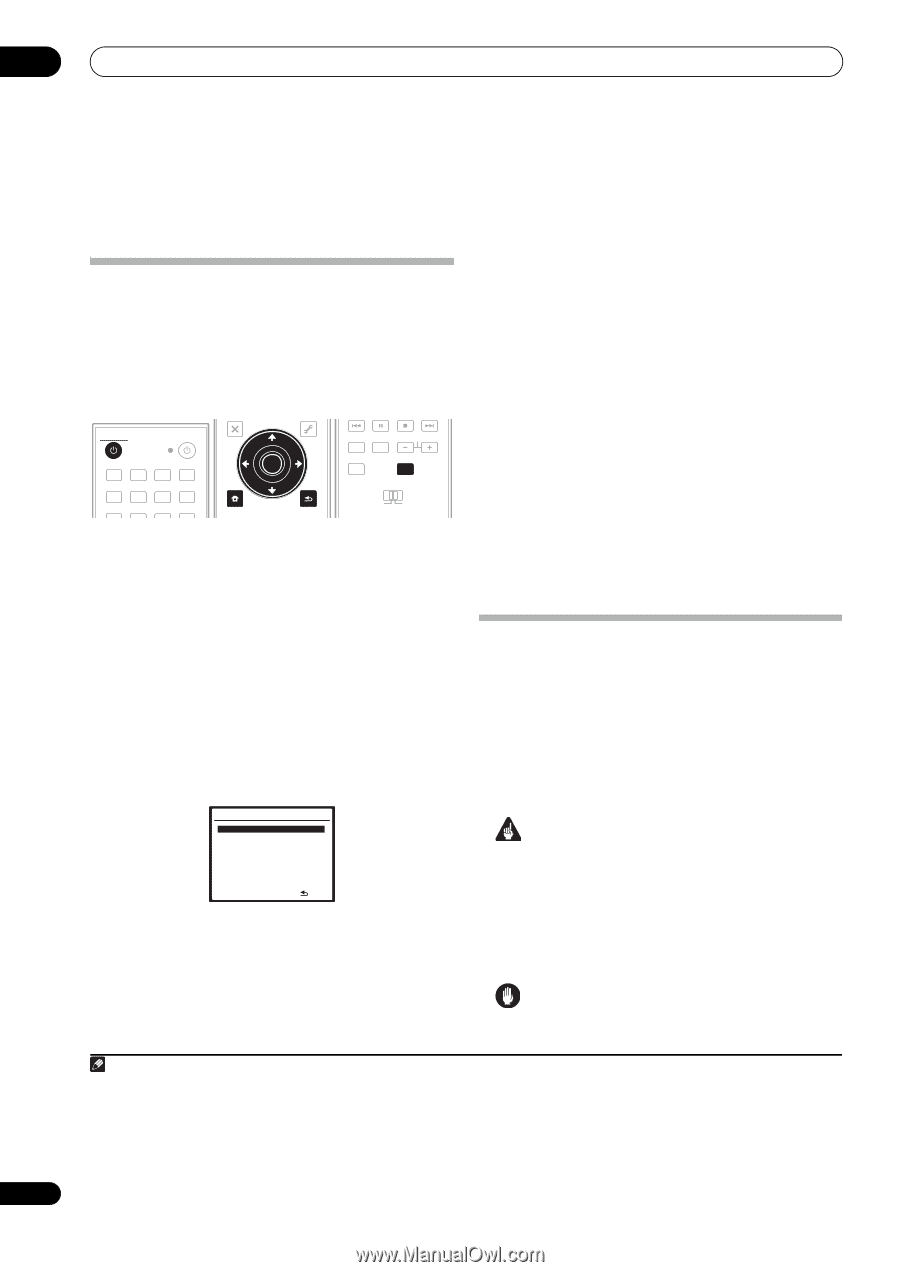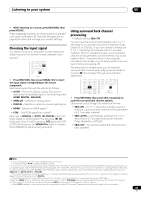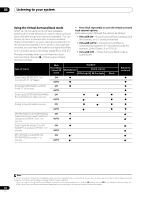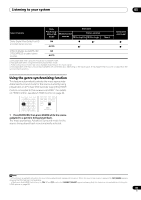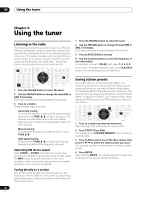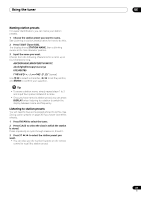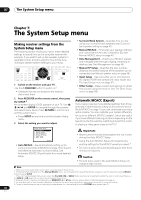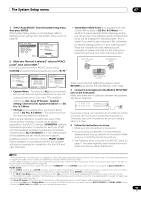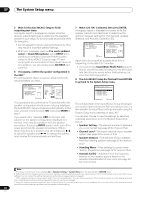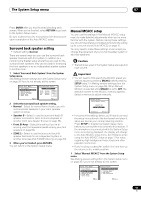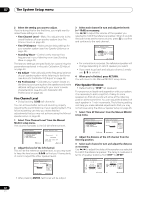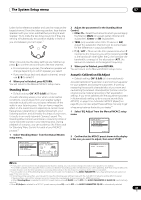Pioneer VSX-1018AH-K Owner's Manual - Page 38
The System Setup menu
 |
View all Pioneer VSX-1018AH-K manuals
Add to My Manuals
Save this manual to your list of manuals |
Page 38 highlights
07 The System Setup menu Chapter 7: The System Setup menu Making receiver settings from the System Setup menu The following section shows you how to make detailed settings to specify how you're using the receiver (for example, if you want to set up two speaker systems in separate rooms), and also explains how to fine-tune individual speaker system settings to your liking. RECEIVER SOURCE DVD BD TV HDMI PARAMETER EXIT PARAMETER TUNE TOOLS TOP MENU MENU T.EDIT ST ENTER ST AUDIO DISPLAY MEM CH TV CTRL RECEIVER DVR 1 DVR 2 CD CD-R FM/AM XM SIRIUS iPod USB CATEGORY SETUP TUNE iPod CTRL RETURN MAIN ZONE 2 1 Switch on the receiver and your TV. Use the RECEIVER button to switch on.1 • If headphones are connected to the receiver, disconnect them. • Surround Back System - Specifies how you are using your surround back speakers (see Surround back speaker setting on page 41). • Manual MCACC - Fine tunes your speaker settings and customize the Acoustic Calibration EQ (see Manual MCACC setup on page 41). • Data Management - Checks your MCACC presets and manages them through copying, renaming or deleting (see Data Management on page 46). • Manual SP Setup - Specifies the size, number, distance and overall balance of the speakers you've connected (see Manual speaker setup on page 48). • Input Setup - Specifies what you've connected to the digital, HDMI and component video inputs (see The Input Setup menu on page 67). • Other Setup - Makes customized settings to reflect how you are using the receiver (see The Other Setup menu on page 68). 2 Press RECEIVER on the remote control, then press the SETUP.2 An on-screen display (OSD) appears on your TV. Use and ENTER to navigate through the screens and select menu items. Press RETURN to confirm and exit the current menu. • Press SETUP at any time to exit the System Setup menu. 3 Select the setting you want to adjust. Automatic MCACC (Expert) If your setup requires more detailed settings than those provided in Automatically setting up for surround sound (Auto MCACC) on page 10, you can customize your setup options below. You can calibrate your system differently for up to six different MCACC presets3, which are useful if you have different listening positions depending on the type of source (for example, watching movies from a sofa, or playing a video game close to the TV).4 System Setup MENU 1 . Auto MCACC 2 . Surround Back System 3 . Manual MCACC 4 . Data Management 5 . Manual SP Setup 6 . Input Setup 7 . Other Setup Important • Make sure the microphone/speakers are not moved during the Auto MCACC Setup. :Exit • Auto MCACC - See Automatically setting up for surround sound (Auto MCACC) on page 10 for a quick and effective automatic surround setup. See Automatic MCACC (Expert) below for a more detailed setup. • Using the Auto MCACC Setup will overwrite any existing settings for the MCACC preset you select.5 • The screen saver will automatically appear after three minutes of inactivity. Caution • The test tones used in the Auto MCACC Setup are output at high volume. Note 1 Make sure not to switch off the power when using the System Setup menu. 2 • Note that when editing items in the Manual MCACC menu, you will need to first specify the MCACC preset you want to adjust by pressing MCACC before pressing SETUP. • You can't use the System Setup menu when the iPod USB, XM or SIRIUS Radio input source is selected (in either the main or sub zone). When you set ZONE 2 to ON (page 61), you can't use the System Setup menu. 3 These are stored in memory and referred to as MEMORY1-6 (or M1-6) until you rename them in Data Management on page 46. 4 You may also want to have separate calibration settings for the same listening position, depending on how you're using your system. 5 Except in cases where you are only adjusting one parameter (i.e. channel level) from the CUSTOM setup screen (step 2). 38 En