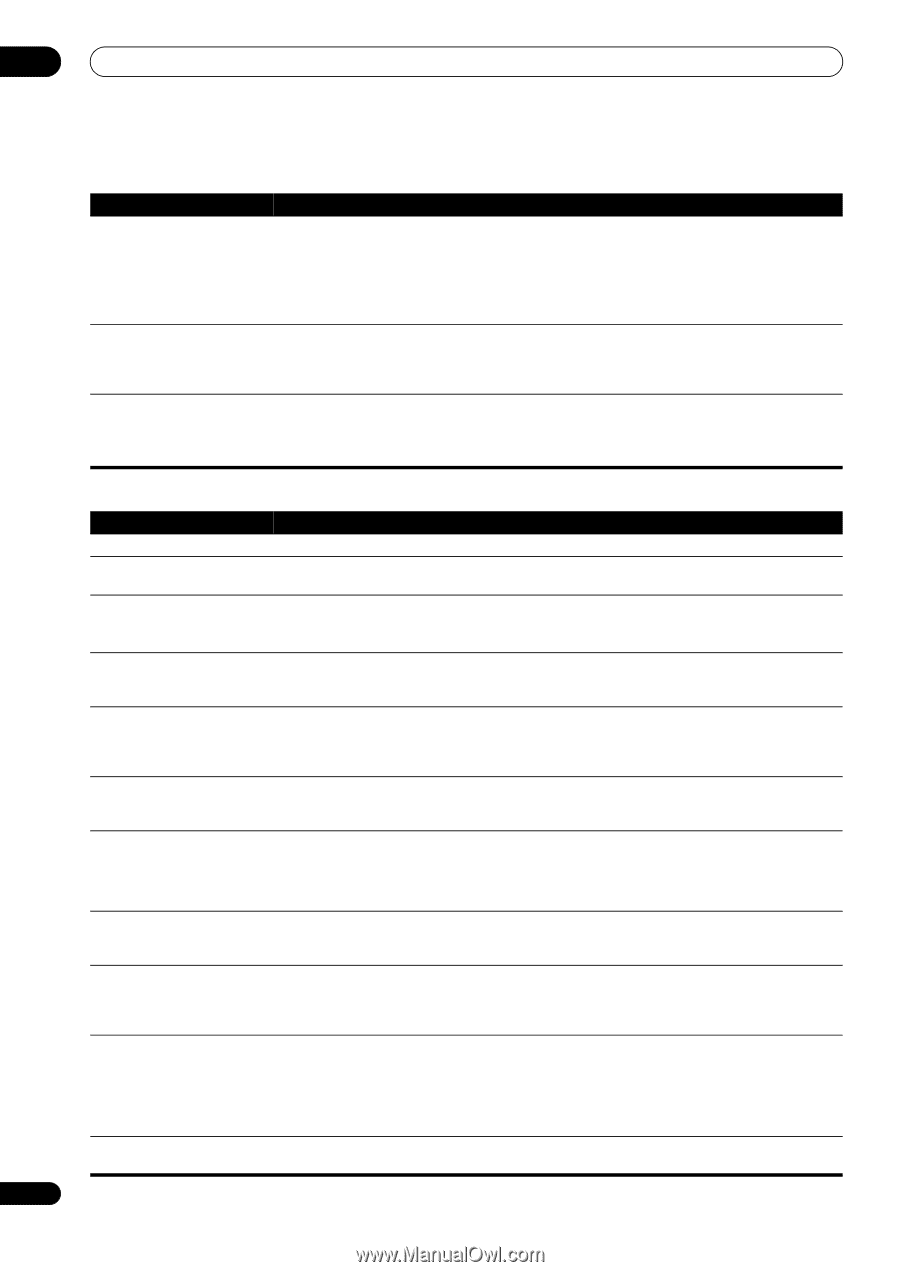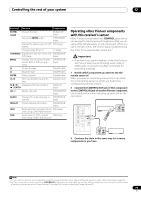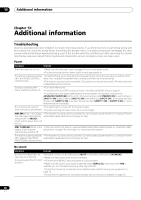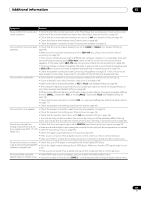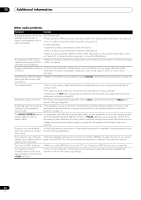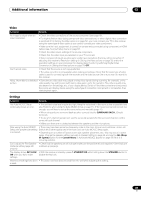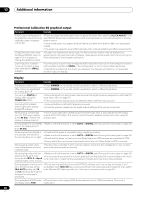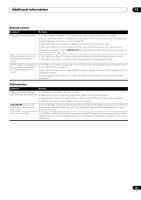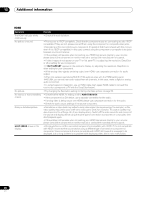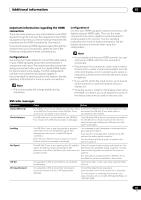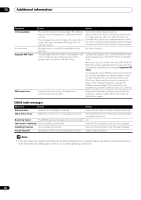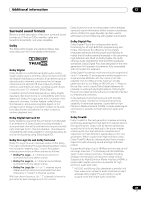Pioneer VSX-1018AH-K Owner's Manual - Page 84
Professional Calibration EQ graphical output, Display
 |
View all Pioneer VSX-1018AH-K manuals
Add to My Manuals
Save this manual to your list of manuals |
Page 84 highlights
13 Additional information Professional Calibration EQ graphical output Symptom Remedy The EQ response displayed in the graphical output following calibration does not appear entirely flat. • There are cases where the graph does not appear flat (even when selecting ALL CH ADJUST in the Auto MCACC Setup) due to adjustments made to compensate for room characteristics to achieve optimal sound. • Areas of the graph may appear identical (before and after) when there is little or no adjustment needed. • The graph may appear to have shifted vertically when comparing before and after measurements. EQ adjustments made using the Manual MCACC setup on page 41 do not appear to change the graphical output. • Despite level adjustments being made, the filters used for analysis may not display these adjustments in the graphical output. However, these adjustments are taken this into account by the filters dedicated to overall system calibration. Lower frequency response curves do not seem to have been calibrated for SMALL speakers. • Low frequencies used in bass management (the subwoofer channel) will not change for speakers that have been specified as SMALL in the configuration, or do not output these frequencies. • Calibration is performed, but due to your speakers' low frequency limitations, no measurable sound is output for display. Display Symptom Remedy The display is dark or off. • Press DIMMER on the remote control repeatedly to select a different brightness. After making an adjustment • Press DIMMER on the remote control repeatedly to select a different brightness. the display goes off. You can't get DIGITAL to display when using the SIGNAL SEL button. • Check the digital connections and make sure that the digital inputs are assigned correctly (see The Input Setup menu on page 67). • If the multichannel analog inputs are selected, select a different input source. The Dolby/DTS indicator doesn't light when playing Dolby/DTS software. • These indicators do dot light if playback is paused. • Check the playback (especially the digital output) settings of the source component. When playing a DVD-Audio disc, the DVD player display shows 96 kHz. However, the receiver's display does not. • This is not a malfunction. 96 kHz audio from DVD-Audio discs is only output from the analog outputs of the DVD player. This receiver cannot show the playback sample rate when using the analog inputs. During playback of a DTS 96/24 • Make sure that the receiver is set to AUTO or DIGITAL (see Choosing the input signal on page 33). source, the display doesn't show 96 kHz. When playing Dolby Digital or DTS sources, the receiver's format indicators do not light. • Check that the player is connected using a digital connection. • Make sure that the receiver is set to AUTO or DIGITAL (see Choosing the input signal on page 33). • Check that the player isn't set up so that Dolby Digital and DTS sources are converted to PCM. • Ensure that if there are several audio tracks on the disc, the Dolby Digital or DTS is selected. When playing certain discs, none of the receiver's format indicators light. • The disc may not contain 5.1/6.1 channel material. Check the disc packaging for more on what audio tracks are recorded on the disc. When playing a disc with the • Make sure that the receiver is set to AUTO or DIGITAL (see Choosing the input signal on page 33). listening mode set to Auto • If a two channel soundtrack is currently playing (including Dolby Surround encoded), then this is Surround, the 2 PL II or Neo:6 not a malfunction. Check the disc packaging for details about the audio tracks available. indicator lights on the receiver. During playback of a Surround • The source may be Dolby Surround EX/DTS-ES software, but it has no flag to indicate it is 6.1 EX or DTS-ES source on the compatible. Set to SBch ON (see Using surround back channel processing on page 33), then switch SBch AUTO setting, the EX to the Standard EX listening mode (see Listening in surround sound on page 30). and ES indicators don't light, or the signal is not properly processed. During playback of DVD-Audio, • This will occur when playing DVD-Audio material over the HDMI connection. This is not a the display shows PCM. malfunction. 84 En