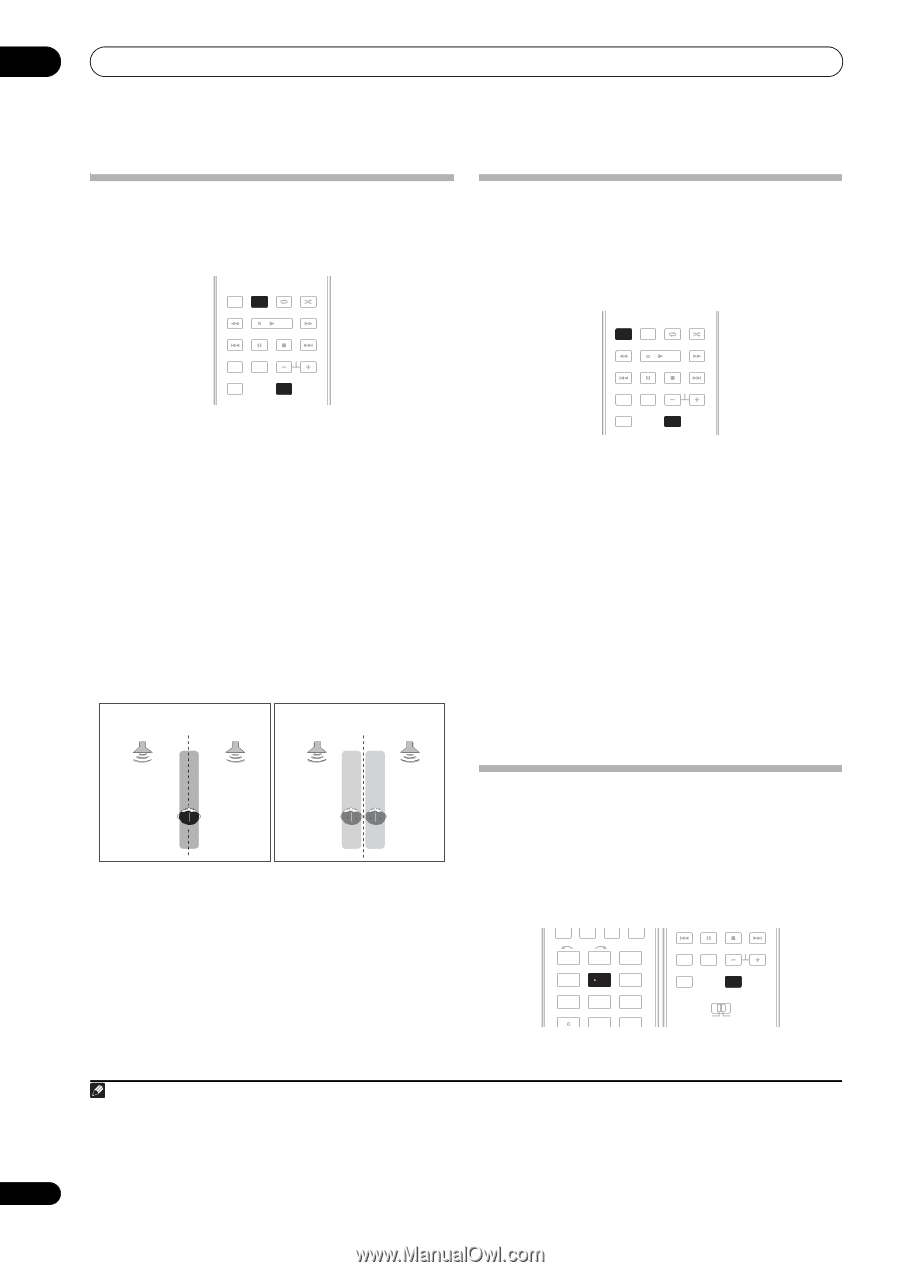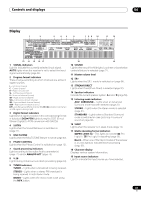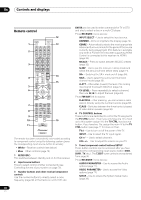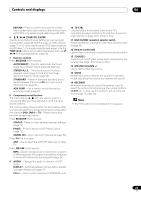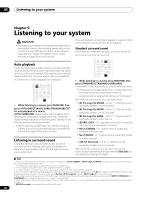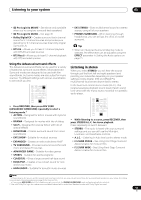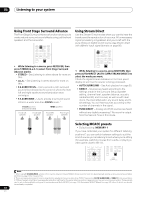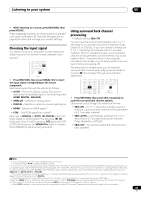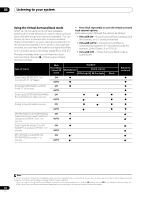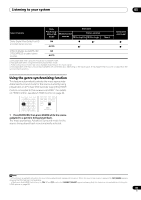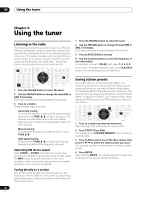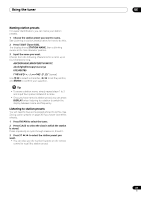Pioneer VSX-1018AH-K Owner's Manual - Page 32
Listening to your system, Using Front Stage Surround Advance, Using Stream Direct, Selecting MCACC
 |
View all Pioneer VSX-1018AH-K manuals
Add to My Manuals
Save this manual to your list of manuals |
Page 32 highlights
05 Listening to your system Using Front Stage Surround Advance The Front Stage Surround Advance function allows you to create natural surround sound effects using just the front speakers and the subwoofer. AUTO/ STEREO/ BD MENU DIRECT A.L.C. STANDARD ADV SURR HDD DVD THX STATUS PHASE ANT AUDIO DISPLAY MPX SIGNAL SEL MEM CH TV CTRL RECEIVER • While listening to a source, press RECEIVER, then press STEREO/A.L.C. to select Front Stage Surround Advance modes. • STEREO - See Listening in stereo above for more on this. • A.L.C. - See Listening in stereo above for more on this. • F.S.SURR FOCUS - Use to provide a rich surround sound effect directed to the center of where the front left and right speakers sound projection area converges. • F.S.SURR WIDE - Use to provide a surround sound effect to a wider area than FOCUS mode.1 FOCUS position (Recommended) WIDE position Front left speaker Front right speaker Front left speaker Front right speaker Using Stream Direct Use the Stream Direct modes when you want to hear the truest possible reproduction of a source. All unnecessary signal processing is bypassed, and you're left with the pure analog or digital sound source (see Stream direct with different input signal formats on page 96). AUTO/ STEREO/ BD MENU DIRECT A.L.C. STANDARD ADV SURR HDD DVD THX STATUS PHASE ANT AUDIO DISPLAY MPX SIGNAL SEL MEM CH TV CTRL RECEIVER 1 While listening to a source, press RECEIVER, then press AUTO/DIRECT (AUTO SURR/STREAM DIRECT) to select the mode you want. Check the digital format indicators in the front panel display to see how the source is being processed. • AUTO SURROUND - See Auto playback on page 30. • DIRECT - Sources are heard according to the settings made in the Surround Setup (speaker setting, channel level, speaker distance, acoustic calibration EQ, and X-curve), as well as with dual mono, the input attenuator, any sound delay and hibit settings. You will hear sources according to the number of channels in the signal. • PURE DIRECT - Analog and PCM sources are heard without any digital processing.2 No sound is output from the Second Zone in this mode. Selecting MCACC presets • Default setting: MEMORY 1 If you have calibrated your system for different listening positions3, you can switch between settings to suit the kind of source you're listening to and where you're sitting (for example, watching movies from a sofa, or playing a video game close to the TV). INPUT SELECT 1 2 GENRE 4 MCACC 5 SR+ SBch 7 8 D.ACCESS CH LEVEL 0 DIMMER 3 SLEEP 6 A.ATT 9 CLASS ENTER ANT AUDIO DISPLAY MPX SIGNAL SEL MEM CH TV CTRL RECEIVER MAIN ZONE 2 Note 1 When using F.S.SURR WIDE, a better effect can be obtained if Auto MCACC Setup is performed. See Automatically setting up for surround sound (Auto MCACC) on page 10 for more on this. 2 There are cases where a brief noise is heard before playback of sources other than PCM. Please select AUTO SURROUND or DIRECT if this is a problem. 3 Different presets might also have separate calibration settings for the same listening position, depending on how you're using your system. These presets can be set in Automatically setting up for surround sound (Auto MCACC) on page 10 or Automatic MCACC (Expert) on page 38, either of which you should have already completed. 32 En