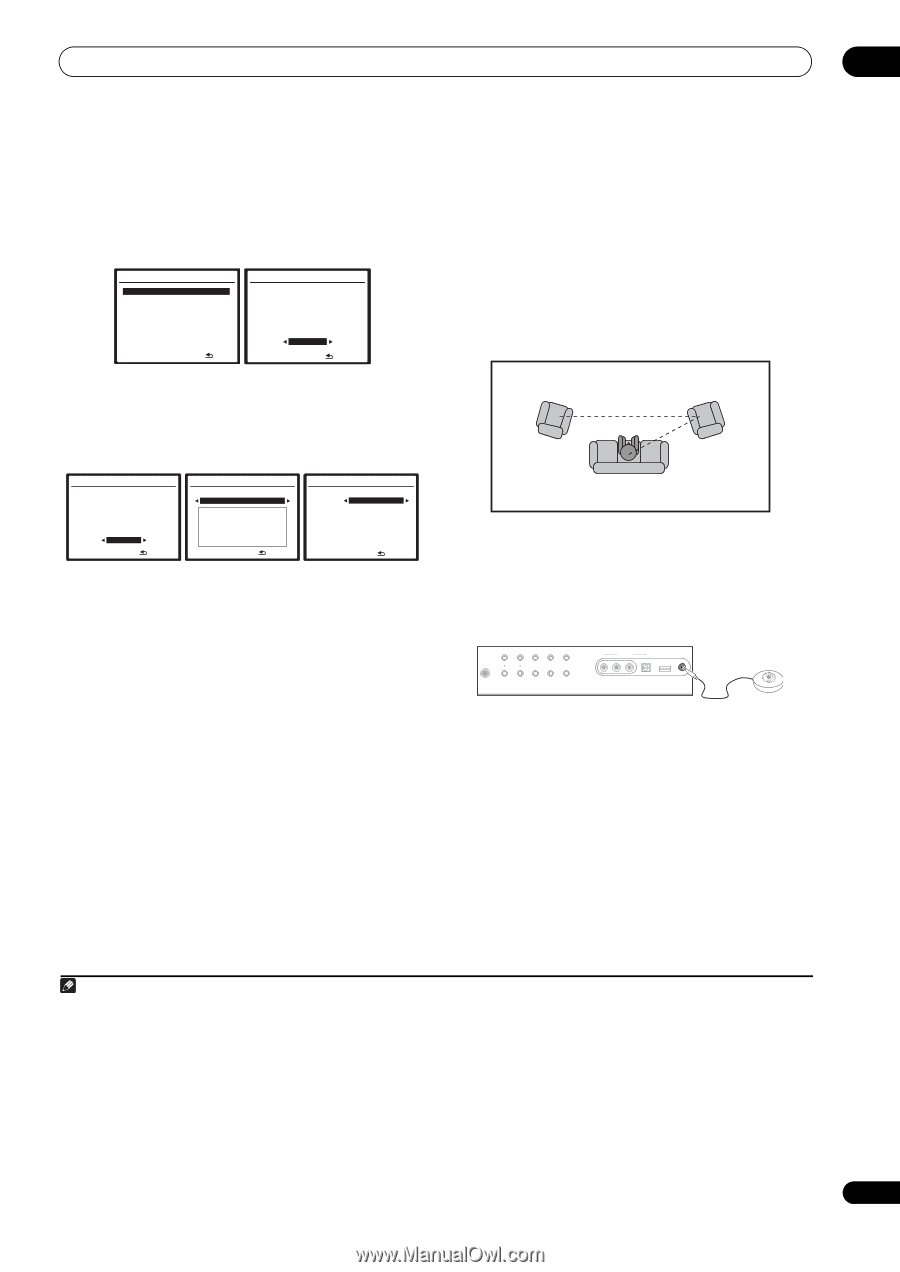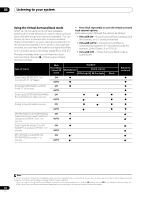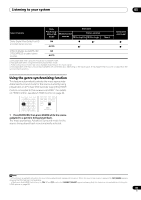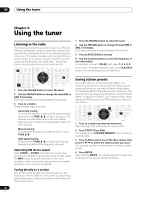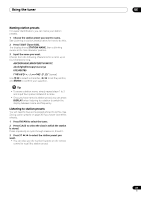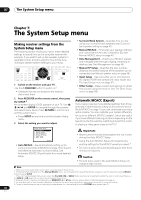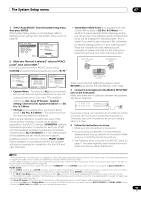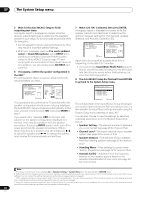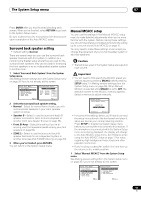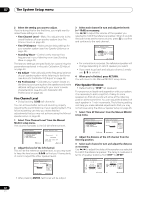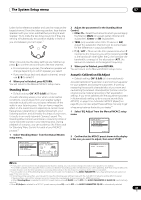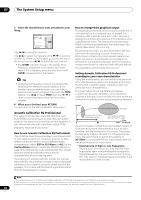Pioneer VSX-1018AH-K Owner's Manual - Page 39
EQ Pro. & S-Wave
 |
View all Pioneer VSX-1018AH-K manuals
Add to My Manuals
Save this manual to your list of manuals |
Page 39 highlights
The System Setup menu 07 1 Select 'Auto MCACC' from the System Setup menu, then press ENTER. If the System Setup screen is not displayed, refer to Making receiver settings from the System Setup menu on page 38. System Setup MENU 1 . Auto MCACC 2 . Surround Back System 3 . Manual MCACC 4 . Data Management 5 . Manual SP Setup 6 . Input Setup 7 . Other Setup :Exit 1.Auto MCACC Surround Back System [ Normal ] Save SYMMETRY to [ M1.MEMORY 1 ] S TA R T ENTER:Start :Cancel 2 Make sure 'Normal' is selected,1 select an MCACC preset2, then select START.3 For a fully customized Auto MCACC setup, select CUSTOM and set the following parameters using /:4 1.Auto MCACC Surround Back System [ Normal ] Save SYMMETRY to [ M1.MEMORY 1 ] CUSTOM ENTER:Next :Cancel 1.Auto MCACC Custom Menu ALL Speaker Setting Channel Level Speaker Distance EQ Pro. & S-Wave ENTER:Next :Return 1.Auto MCACC SYMMETRY M1.MEMORY 1 ALL CH ADJ [ M2.MEMORY 2 ] FRONT ALIGN [ M3.MEMORY 3 ] [ START ] ENTER:Start :Return • Custom Menu - The default is ALL (recommended), but you can limit the system calibration to only one setting (to save time) if you want.5 The available options are ALL, Keep SP System,6 Speaker Setting, Channel Level, Speaker Distance and EQ Pro. & S-Wave. • EQ Type (only available when the Custom Menu above is EQ Pro. & S-Wave) - This determines how the frequency balance is adjusted. After a single calibration is performed, each of the following three correction curves can be stored separately in the MCACC memory. SYMMETRY (default) implements symmetric correction for each pair of left and right speakers to flatten the frequency-amplitude characteristics. ALL CH ADJUST is a 'flat' setting where all the speakers are set individually so no special weighting is given to any one channel. FRONT ALIGN7 sets all speakers in accordance with the front speaker settings (no equalization is applied to the front left and right channels). • Stand.Wave Multi-Point (only available when the Custom Menu above is EQ Pro. & S-Wave) - In addition to measurements at the listening position, you can use two more reference points for which test tones will be analyzed for standing waves. This is useful if you want to get a balanced 'flat' calibration for several seating positions in your listening area.8 Place the microphone at the reference point indicated on-screen and note the last microphone placement will be at your main listening position: 2nd reference point 1 3rd reference point 2 3 Main listening position When you're finished settings the options, press RETURN to go back to the Auto MCACC main setup. 3 Connect the microphone to the MCACC SETUP MIC jack on the front panel. Make sure there are no obstacles between the speakers and the microphone. AUTO SURR/ SOUND STANDARD ADVANCED STREAM DIRECT RETRIEVER SURROUND SURROUND STEREO/ A.L.C. PHONES MULTI-ZONE CONTROL ON/OFF SPEAKERS ST - ST + VIDEO VIDEO INPUT L AUDIO R DIGITAL IN iPod DIRECT USB MCACC SETUP MIC If you have a tripod, use it to place the microphone so that it's about ear level at your normal listening position. Otherwise, place the microphone at ear level using a table or a chair. 4 Follow the instructions on-screen. • Make sure the microphone is connected. • If you're using a subwoofer, it is automatically detected every time you switch on the system. Make sure it is on and the volume is turned up. • See Problems when using the Auto MCACC Setup on page 11 for notes regarding high background noise levels and other possible interference. Note 1 If you are planning on bi-amping your front speakers, or setting up a separate speaker system in another room, read through Surround back speaker setting on page 41 and make sure to connect your speakers as necessary before continuing to step 3. 2 The six MCACC presets are used for storing surround sound settings for different listening positions. Simply choose an unused preset for now (you can rename it later in Data Management on page 46). 3 Note that correction curves are saved only when set to SYMMETRY. Select CUSTOM to save other correction curves (such as ALL CH ADJUST and FRONT ALIGN). 4 Select DEMO, and then press ENTER to activate the demo mode of Auto MCACC. In the demo mode, no settings are saved and no errors occur. When the speakers are connected to this receiver, the test tone is output repeatedly. Press RETURN to cancel the test tone. 5 • The EQ Pro. & S-Wave measurement is also taken when ALL is selected. See Acoustic Calibration EQ Professional on page 44 for more on this. • Either effect of Acoustic Calibration EQ Professional and Standing Wave can be switched on and off in the respective MCACC preset. For details, see Setting the Audio options on page 71. 6 The Keep SP System option allows you to calibrate your system while leaving your current speaker setting (page 48) unchanged. 7 If you selected ALL as your Custom Menu, you can specify the MCACC preset where you want to save the ALL CH ADJUST and FRONT ALIGN settings. 8 Switch the Multi-Point setting NO if you only use one listening position. 39 En