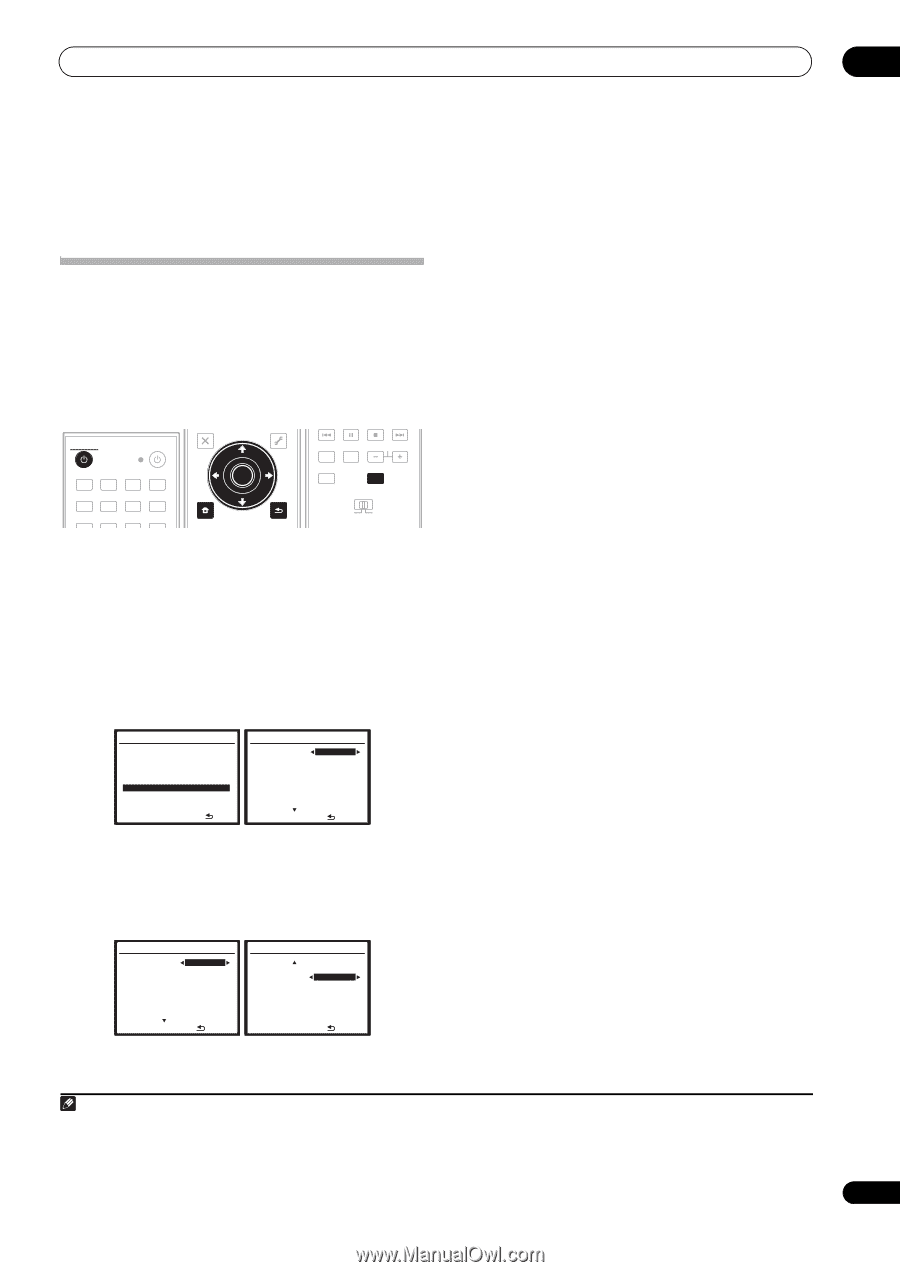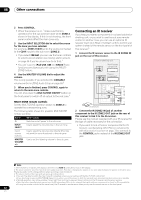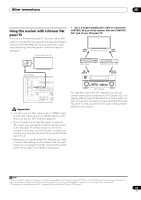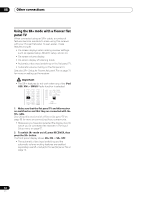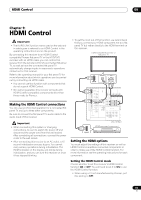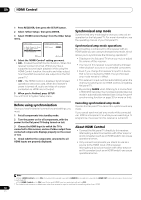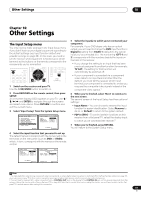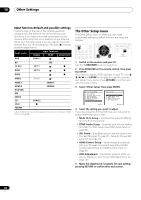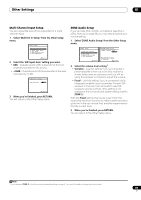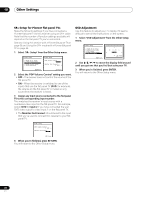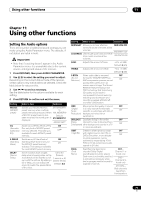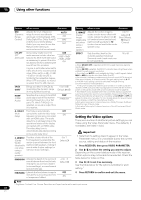Pioneer VSX-1018AH-K Owner's Manual - Page 67
Other Settings
 |
View all Pioneer VSX-1018AH-K manuals
Add to My Manuals
Save this manual to your list of manuals |
Page 67 highlights
Other Settings 10 Chapter 10: Other Settings The Input Setup menu You only need to make settings in the Input Setup menu if you didn't hook up your digital equipment according to the default settings (see Input function default and possible settings on page 68). In this case, you need to tell the receiver what equipment is hooked up to which terminal so the buttons on the remote correspond to the components you've connected. RECEIVER SOURCE DVD BD TV HDMI PARAMETER EXIT PARAMETER TUNE TOOLS TOP MENU MENU T.EDIT ST ENTER ST AUDIO DISPLAY MEM CH TV CTRL RECEIVER DVR 1 DVR 2 CD CD-R FM/AM XM SIRIUS iPod USB CATEGORY SETUP TUNE iPod CTRL RETURN MAIN ZONE 2 1 Switch on the receiver and your TV. Use the RECEIVER button to switch on. 2 Press RECEIVER on the remote control, then press SETUP. An on-screen display (OSD) appears on your TV. Use and ENTER to navigate through the screens and select menu items. Press RETURN to confirm and exit the current menu. 3 Select 'Input Setup' from the System Setup menu. System Setup MENU 1 . Auto MCACC 2 . Surround Back System 3 . Manual MCACC 4 . Data Management 5 . Manual SP Setup 6 . Input Setup 7 . Other Setup :Exit 6.Input Setup (1/2) Input DVD Digital In [ COAX-1 ] HDMI Input [ Input-1 ] Component In [ Comp-3 ] ( NEXT ) :Finish 4 Select the input function that you want to set up. The default names correspond with the names next to the terminals on the rear panel (such as DVD or VIDEO) which, in turn, correspond with the names on the remote control. 6.Input Setup (1/2) Input DVD Digital In [ COAX-1 ] HDMI Input [ Input-1 ] Component In [ Comp-3 ] 6.Input Setup (1/2) ( Back ) DVD Input Name Rename PDP In (SR+) [ OFF ] 5 Select the input(s) to which you've connected your component. For example, if your DVD player only has an optical output, you will need to change the DVD input function's Digital In setting from COAX-1 (default) to the optical input you've connected it to. The numbering (OPT-1 and 2) corresponds with the numbers beside the inputs on the back of the receiver. • If you change the setting to an input that has been previously assigned to another function (for example, TV SAT), the setting for that function will automatically be switched off. • If your component is connected via a component video cable to an input terminal other than the default, you must tell the receiver which input terminal your component is connected to, or else you may see the composite video signals instead of the component video signals.1 6 When you're finished, select 'Next' to continue to the next screen. The second screen of the Input Setup has three optional settings: • Input Name - You can choose to rename the input function for easier identification. Select Rename to do so, or Default to return to the system default. • PDP In (SR+) - To control certain functions on this receiver from a flat panel TV, select the display input to which you've connected the receiver.2 7 When you're finished, press RETURN. You will return to the System Setup menu. ( NEXT ) :Finish ENTER:Next :Finish Note 1 For high-definition video (using component video connections), or when digital video conversion is switched off (in Setting the Video options on page 72), you must connect your TV to this receiver using the same type of video cable as you used to connect your video component. 2 You will have to make an SR+ cable connection from a CONTROL OUT jack on the display to the CONTROL IN jack on this receiver (opposite from the setup in Using this receiver with a Pioneer flat panel TV on page 63). Note that to control this receiver using the remote, you will have to point it at the flat panel TV's remote sensor after making this connection. 67 En