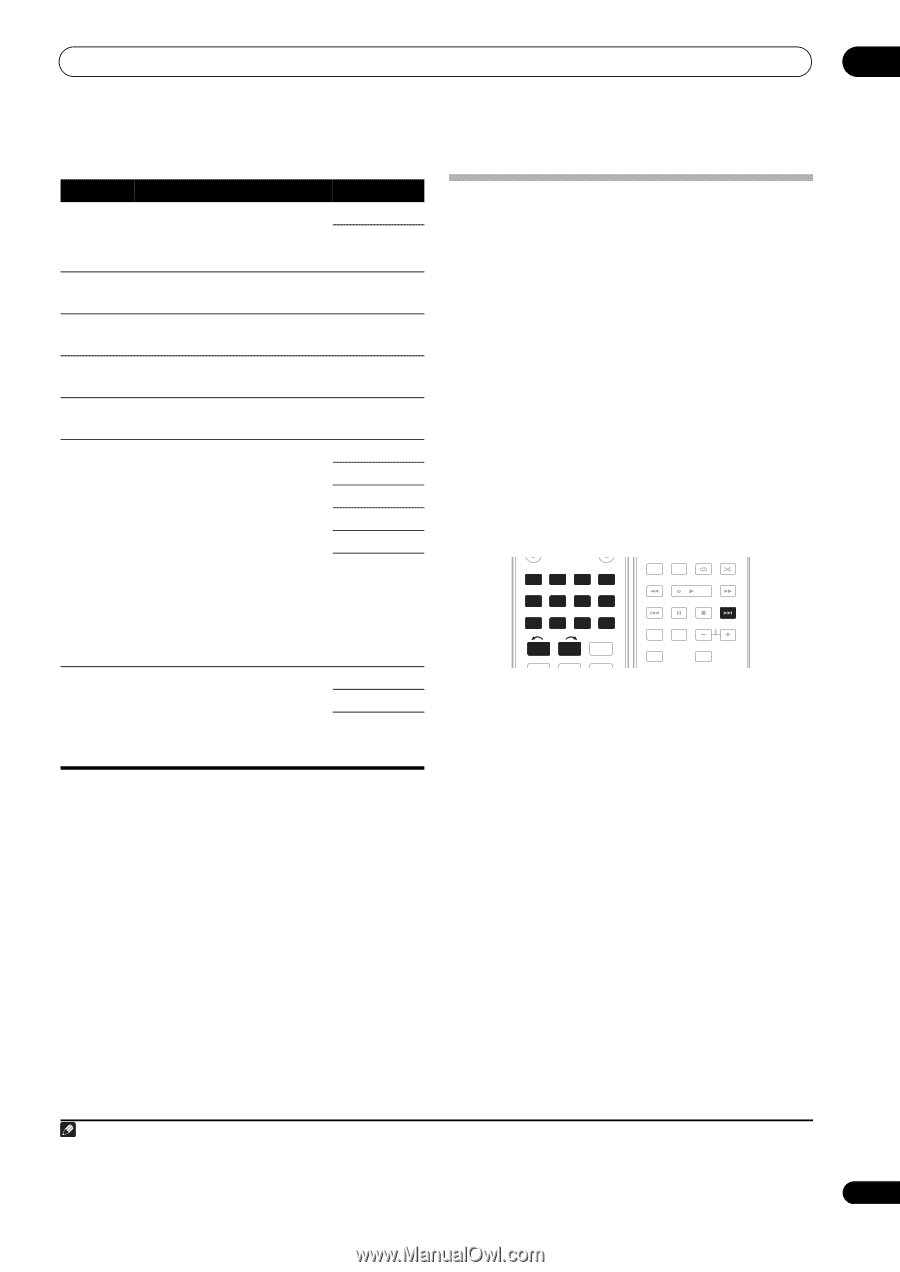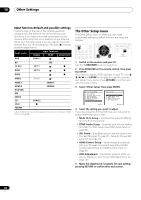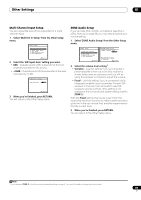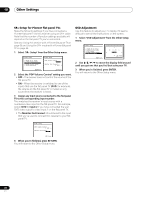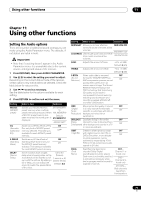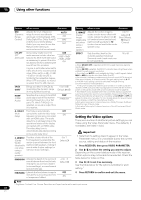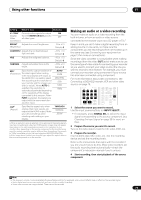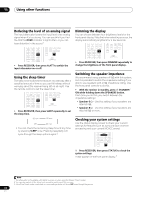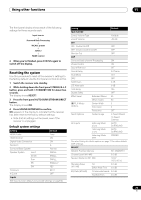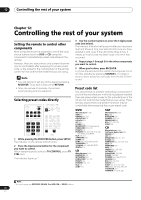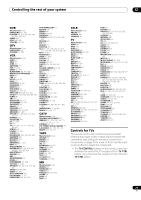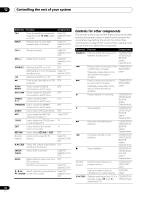Pioneer VSX-1018AH-K Owner's Manual - Page 73
Using other functions, Making an audio or a video recording
 |
View all Pioneer VSX-1018AH-K manuals
Add to My Manuals
Save this manual to your list of manuals |
Page 73 highlights
Using other functions 11 Setting What it does Option(s) V. CONV Converts video signals for output ON (Digital Video from the MONITOR OUT jacks for all video types. OFF Conversion) BRIGHT Adjusts the overall brightness. (Brightness) -10 to +10 Default: 0 CONTRAST Adjusts the contrast between light and dark. -10 to +10 Default: 0 HUE Adjusts the red/green balance. -10 to +10 Default: 0 CHROMA Adjusts saturation from dull to bright. -10 to +10 Default: 0 RESa Specifies the output resolution of (Resolution) the video signal (when analog video input signals are output at the HDMI OUT connector, select this according to the resolution of your monitor and the images you wish to watch). When AUTO is selected, the resolution is automatically selected depending on the capability of the display connected to this receiver. When PURE is selected, the signals are output with the same resolution as when input. AUTO PURE 480p/576p 720p 1080i 1080p ASPb (Aspect) Specifies the aspect ratio when analog video input signals are output at the HDMI output. Make your desired settings while checking each setting on your display. THROUGH NORMAL ZOOM a.When a resolution value is selected in this setting and the analog signals input are converted and output as HDMI signals, images may not appear depending on the video signals being input or the resolution of your monitor. Also, depending on the source component or the monitor being used, the output resolution may be different from this setting. Conversion to 1080p is available only for the input signals of 480i/576i/480p/576p. b.If the image doesn't match your monitor type, adjust the aspect ratio on the source component or on the monitor. Making an audio or a video recording You can make an audio or a video recording from the built-in tuner, or from an audio or video source connected to the receiver (such as a CD player or TV).1 Keep in mind you can't make a digital recording from an analog source or vice-versa, so make sure the components you are recording to/from are hooked up in the same way (see Connecting your equipment on page 13 for more on connections). Since the video converter is not available when making recordings (from the video OUT jacks) make sure to use the same type of video cable for connecting your recorder as you used to connect your video source (the one you want to record) to this receiver. For example, you must connect your recorder using component if your source has also been connected using component. For more information about video connections, see Connecting a DVD/HDD recorder, VCR and other video sources on page 18. DVD BD TV HDMI AUTO/ STEREO/ BD MENU DIRECT A.L.C. STANDARD ADV SURR HDD DVD THX STATUS PHASE DVR 1 DVR 2 CD CD-R ANT MPX SIGNAL SEL FM/AM XM SIRIUS iPod USB INPUT SELECT 1 2 DIMMER 3 AUDIO DISPLAY MEM CH TV CTRL RECEIVER GENRE MCACC SLEEP 4 5 6 1 Select the source you want to record. Use the input source buttons (or INPUT SELECT). • If necessary, press SIGNAL SEL to select the input signal corresponding to the source component (see Choosing the input signal on page 33 for more on this). 2 Prepare the source you want to record. Tune to the radio station, load the CD, video, DVD, etc. 3 Prepare the recorder. Insert a blank tape, MD, video, etc. into the recording device and set the recording levels. Refer to the instructions that came with the recorder if you are unsure how to do this. Most video recorders set the audio recording level automatically-check the component's instruction manual if you're unsure. 4 Start recording, then start playback of the source component. Note 1 • The receiver's volume, Audio parameters (the bass/treble controls, for example), and surround effects have no effect on the recorded signal. • Some digital sources are copy-protected, and can only be recorded in analog. • Some video sources are copy-protected. These cannot be recorded. 73 En