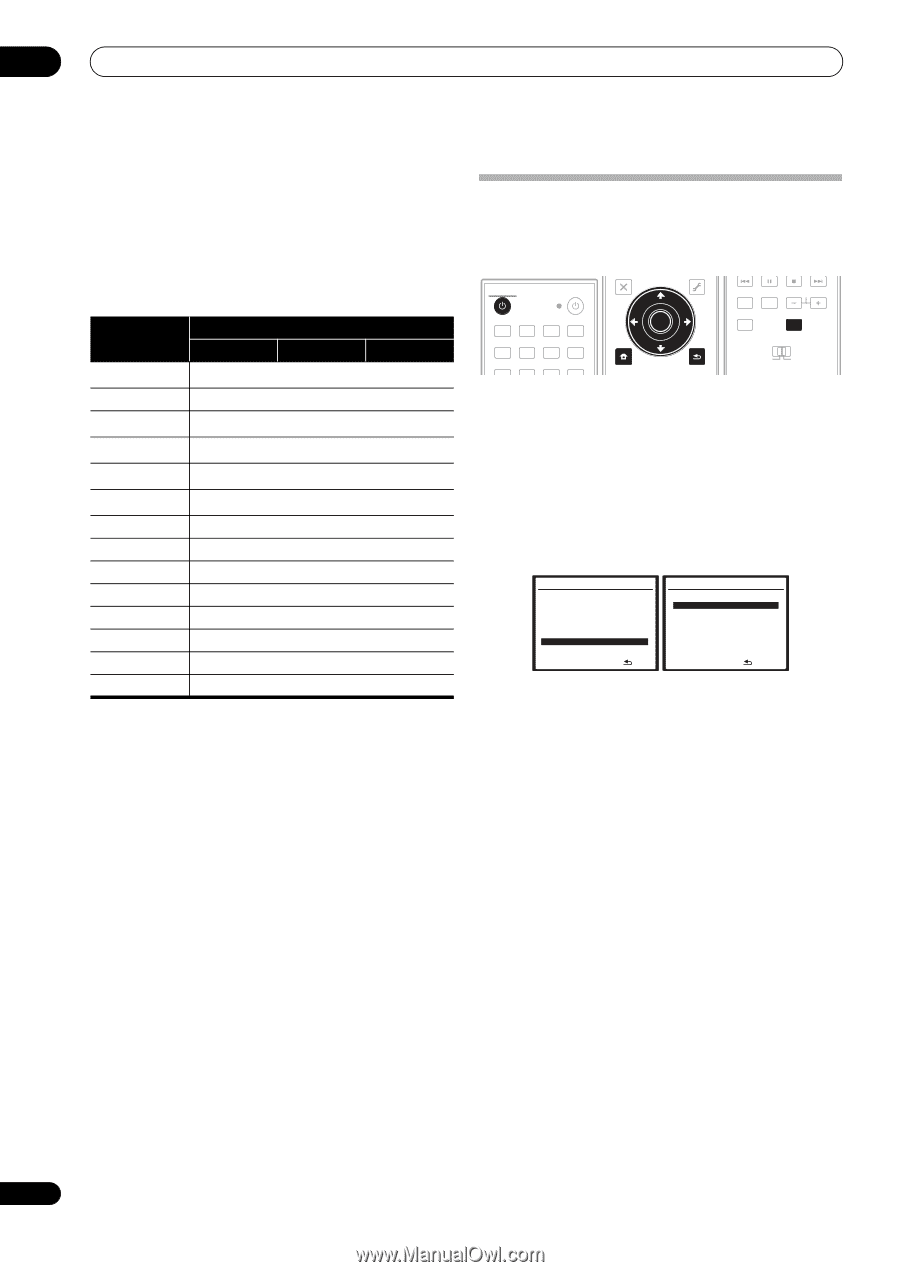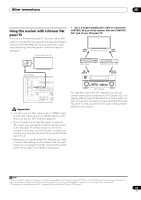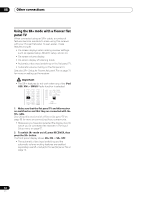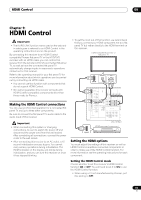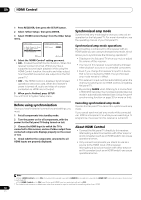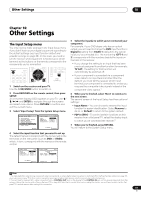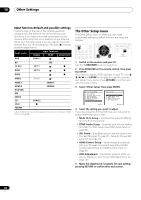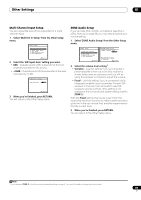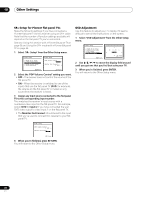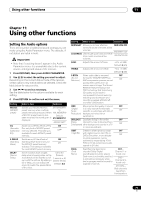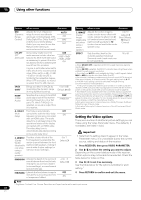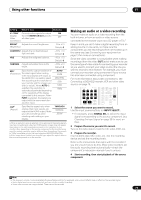Pioneer VSX-1018AH-K Owner's Manual - Page 68
Other Settings, The Other Setup menu
 |
View all Pioneer VSX-1018AH-K manuals
Add to My Manuals
Save this manual to your list of manuals |
Page 68 highlights
10 Other Settings Input function default and possible settings The terminals on the rear of the receiver generally correspond to the name of one of the input source functions. If you have connected components to this receiver differently from (or in addition to) the defaults below, see The Input Setup menu on page 67 to tell the receiver how you've connected up. The dots () indicate possible assignments. Input source DVD BD TV SAT DVR1 DVR2 VIDEO HDMI 1 HDMI 2 iPod USB XM SIRIUS CD CD-R FM/AM Digital COAX 1 OPT 1 OPT 2 (Fixed) Input Terminals HDMI Component a (BD) a a a a (HDMI-1) (HDMI-2) COAX 2 a. With HDMI Control set to ON, assignments cannot be made (see HDMI Control on page 65). The Other Setup menu The Other Setup menu is where you can make customized settings to reflect how you are using the receiver. RECEIVER SOURCE DVD BD TV HDMI PARAMETER EXIT PARAMETER TUNE TOOLS TOP MENU MENU T.EDIT ST ENTER ST AUDIO DISPLAY MEM CH TV CTRL RECEIVER DVR 1 DVR 2 CD CD-R FM/AM XM SIRIUS iPod USB CATEGORY SETUP TUNE iPod CTRL RETURN MAIN ZONE 2 1 Switch on the receiver and your TV. Use the RECEIVER button to switch on. 2 Press RECEIVER on the remote control, then press the SETUP. An on-screen display (OSD) appears on your TV. Use and ENTER to navigate through the screens and select menu items. Press RETURN to confirm and exit the current menu. 3 Select 'Other Setup' then press ENTER. System Setup MENU 1 . Auto MCACC 2 . Surround Back System 3 . Manual MCACC 4 . Data Management 5 . Manual SP Setup 6 . Input Setup 7 . Other Setup :Exit 7.Other Setup a . Multi Ch In Setup b . ZONE Audio Setup c . SR+ Setup d . HDMI Control Setup e . OSD Adjustment :Return 4 Select the setting you want to adjust. If you are doing this for the first time, you may want to adjust these settings in order: • Multi Ch In Setup - Specifies the optional settings for a multi-channel input. • ZONE Audio Setup - Specifies your volume setting for a MULTI-ZONE setup (see ZONE Audio Setup on page 69). • SR+ Setup - Specifies how you want to control your Pioneer flat panel TV (see SR+ Setup for Pioneer flat panel TVs on page 70). • HDMI Control Setup - Synchronizes this receiver with your Pioneer component supporting HDMI Control (see Setting the HDMI Control mode on page 65). • OSD Adjustment - Adjusts the position of the onscreen display on your TV (see OSD Adjustment on page 70). 5 Make the adjustments necessary for each setting, pressing RETURN to confirm after each screen. 68 En