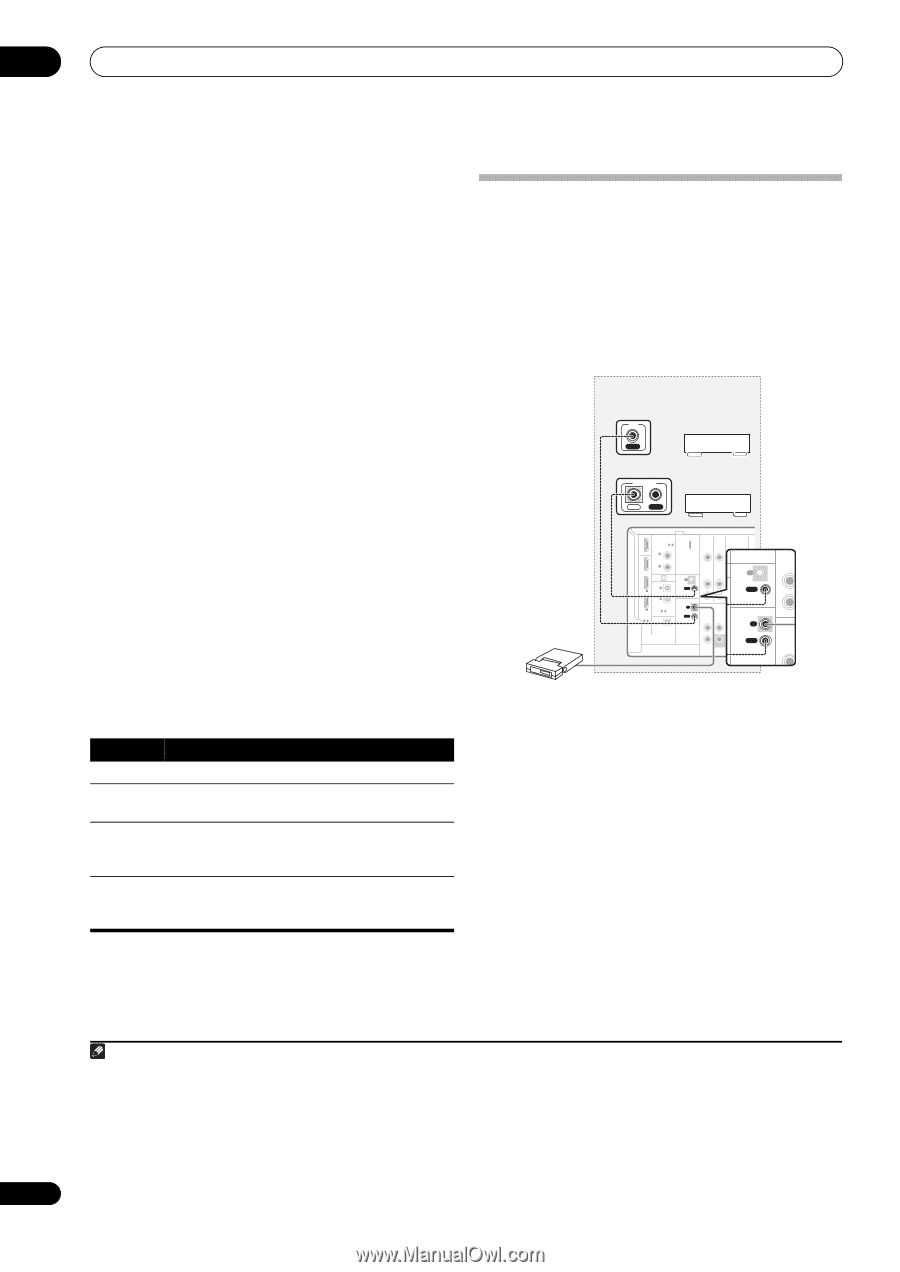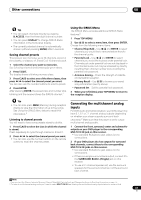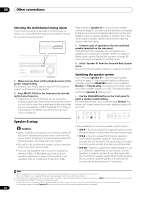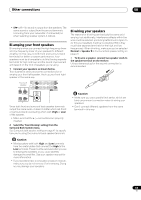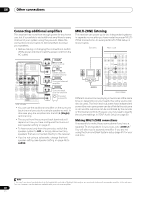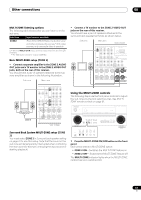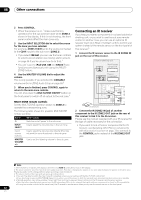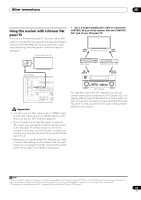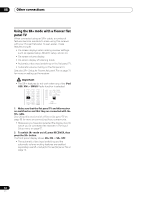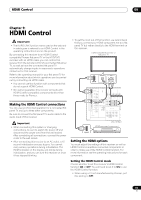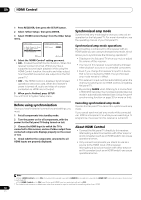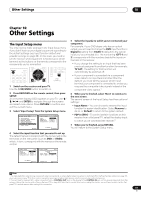Pioneer VSX-1018AH-K Owner's Manual - Page 62
Ir Zone2 Out
 |
View all Pioneer VSX-1018AH-K manuals
Add to My Manuals
Save this manual to your list of manuals |
Page 62 highlights
08 Other connections 2 Press CONTROL. • When the receiver is on,1 make sure that any operations for the sub zone are done while ZONE 2 shows in the display. If this is not showing, the front panel controls affect the main zone only. 3 Use the INPUT SELECTOR dial to select the source for the zone you have selected. For example, ZONE 2 CD-R sends the source connected to the CD-R inputs to the sub room (ZONE 2). • If you select FM/AM, you can use the tuner controls to select a preset station (see Saving station presets on page 36 if you're unsure how to do this).2 • You can't use the iPod USB, XM and SIRIUS Radio functions simultaneously with using the MULTIZONE feature. 4 Use the MASTER VOLUME dial to adjust the volume. This is only possible if you selected the VARIABLE volume control in ZONE Audio Setup on page 69.3 5 When you're finished, press CONTROL again to return to the main zone controls. You can also press the MULTI-ZONE ON/OFF button on the front panel to switch off all output to the sub zone.4 MULTI-ZONE remote controls Set the MULTI-ZONE operation switch to ZONE 2 to operate the corresponding zone. The following table shows the possible MULTI-ZONE remote controls: Button INPUT SELECT What it does Switches on/off power in the sub zone. Use to select the input source in the sub zone. Input source buttons Use to select the input source directly (this may not work for some functions) in the sub zone. MASTER VOLUME +/- Use to set the listening volume in the sub zone. Connecting an IR receiver If you keep your stereo components in a closed cabinet or shelving unit, or you wish to use the sub zone remote control in another zone, you can use an optional IR receiver (such as a Niles or Xantech unit) to control your system instead of the remote sensor on the front panel of this receiver.5 1 Connect the IR receiver sensor to the IR ZONE2 IN jack on the rear of this receiver. Closet or shelving unit Non-Pioneer IR component IN CONTROL Pioneer component IN OUT IR receiver HDMI COAXIAL ASSIGNABLE 1 - 2 OUT IN 1 (DVD) BD IN IN 2 (CD) XM IN OPTICAL IN 1 IN 1 (TV SAT) CON- IN TROL OUT IN 2 (DVR1) IN 2 ASSIGNABLE 1-2 ASSIGNABLE 1-2 OUT IR ZONE2 IN OUT DIGITAL 2VIDEO IN D) IN OUT IN OU N DVD AUDIO IN CAL L 1 AT) R TV SAT IN CDVOR1N- IN TROL OUT IN OU OUT 2 R1) IR MULTI CH IN S FRONT L3 ZONE2 CENTER SURROUND SURROUND BACK IN R2) R OUT UT SUBWOOFER SIGNABLE DVD AUDIO IN L R FRONT L 2 Connect the IR ZONE2 IN jack of another component to the IR ZONE2 OUT jack on the rear of this receiver to link it to the IR receiver. Please see the manual supplied with your IR receiver for the type of cable necessary for the connection. • If you want to link a Pioneer component to the IR receiver, see Operating other Pioneer components with this receiver's sensor on page 79 to connect to the CONTROL jacks instead of the IR ZONE2 OUT jack. Note 1 If the receiver is in standby, the display is dimmed, and ZONE 2 continues to show in the display. 2 The tuner cannot be tuned to more than one station at a time. Therefore, changing the station in one zone also changes the station in the other zone. Please be careful not to change stations when recording a radio broadcast. 3 The volume levels of the main and sub zones are independent. 4 • You won't be able to switch the main zone off completely unless you've switched off the MULTI-ZONE control first. • If you don't plan to use the MULTI-ZONE feature for a while, turn off the power in both the sub and main rooms so that this receiver is in standby. 5 • Remote operation may not be possible if direct light from a strong fluorescent lamp is shining on the IR receiver remote sensor window. • Note that other manufacturers may not use the IR terminology. Refer to the manual that came with your component to check for IR compatibility. • If using two remote controls (at the same time), the IR receiver's remote sensor takes priority over the remote sensor on the front panel. 62 En