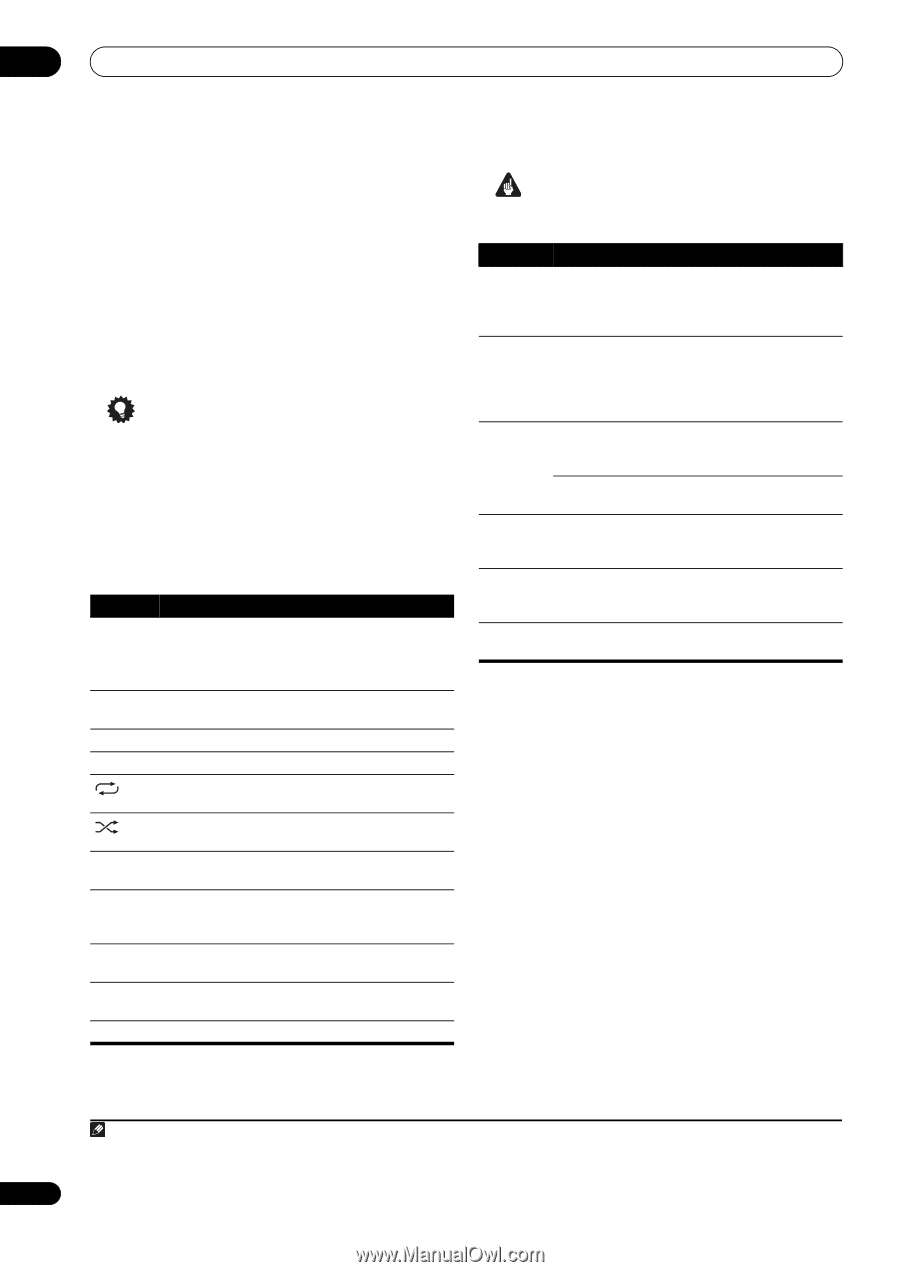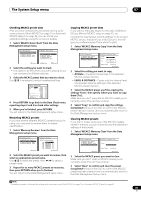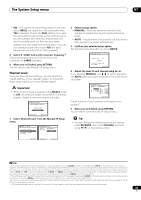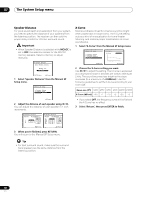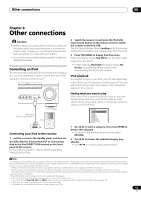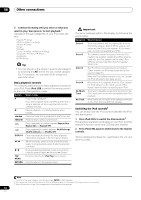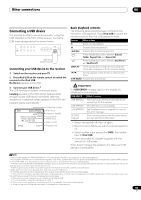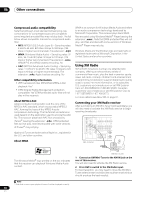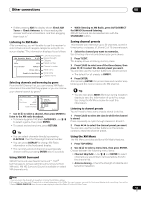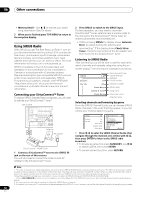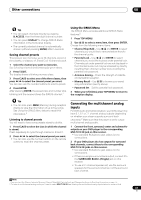Pioneer VSX-1018AH-K Owner's Manual - Page 52
to switch the iPod controls. - reset
 |
View all Pioneer VSX-1018AH-K manuals
Add to My Manuals
Save this manual to your list of manuals |
Page 52 highlights
08 Other connections 3 Continue browsing until you arrive at what you want to play, then press to start playback.1 Navigation through categories on your iPod looks like this: Playlists Songs Artists Albums Songs Albums Songs Songs Podcasts Genres Artists Albums Songs Composers Albums Songs Audiobooks Shuffle Songs Tip • You can play all of the songs in a particular category by selecting the All item at the top of each category list. For example, you can play all the songs by a particular artist. Basic playback controls The following table shows the basic playback controls for your iPod. Press iPod USB to switch the remote control to the iPod USB operation mode. Button DISPLAY / / TOP MENU RETURN What it does Press to start playback. If you start playback when something other than a song is selected, all the songs that fall into that category will play. Pauses playback, or restarts playback when paused. Press and hold during playback to start scanning. Press to skip to previous/next track. Press repeatedly to switch between Repeat One, Repeat All and Repeat Off. Press repeatedly to switch between Shuffle Songs, Shuffle Albums and Shuffle Off. Press repeatedly to change the song playback information displayed in the front panel display. When browsing, press to move to previous/next levels. During playback, press to skip to previous/ next track. During Audiobook playback, press to switch the playback speed: Faster Normal Slower Press to return to the iPod Top menu screen. Press to return to the previous level. Important If an error message lights in the display, try following the points below: Symptom Error I1 What it means There is a problem with the signal path from the iPod to the receiver. Switch off the receiver and reconnect the iPod to the receiver. If this doesn't seem to work, try resetting your iPod. Error I2 Error I3 The software version being used with the iPod needs to be updated. Update the software being used with the iPod (please use the latest iPod software versions later than the iPod updater 2004-10-20). The iPod that is not supported is connected. Check whether the iPod was supported by this receiver (page 51). When the iPod software version is too old. Update the iPod software to the latest version. Error I4 No Music Track No Track When there is no response from the iPod. Update the iPod software to the latest version. If this doesn't seem to work, try resetting your iPod. There are no playable songs currently stored in the iPod. Input some music files compatible with iPod playback. When there are no tracks in the category selected on the iPod. Select a different category. Switching the iPod controls2 You can switch over the iPod controls between the iPod and the receiver. 1 Press iPod CTRL to switch the iPod controls.3 This enables operation and display on your iPod, and this receiver's remote control and OSD become inactive. 2 Press iPod CTRL again to switch back to the receiver controls. iPod is a trademark of Apple Inc., registered in the U.S. and other countries. Note 1 If you're in the song category, you can also press ENTER to start playback. 2 You cannot use this function, when an iPod of fifth generation or iPod nano of first generation is connected. 3 When this function is set, iPod images cannot be played on this receiver. 52 En