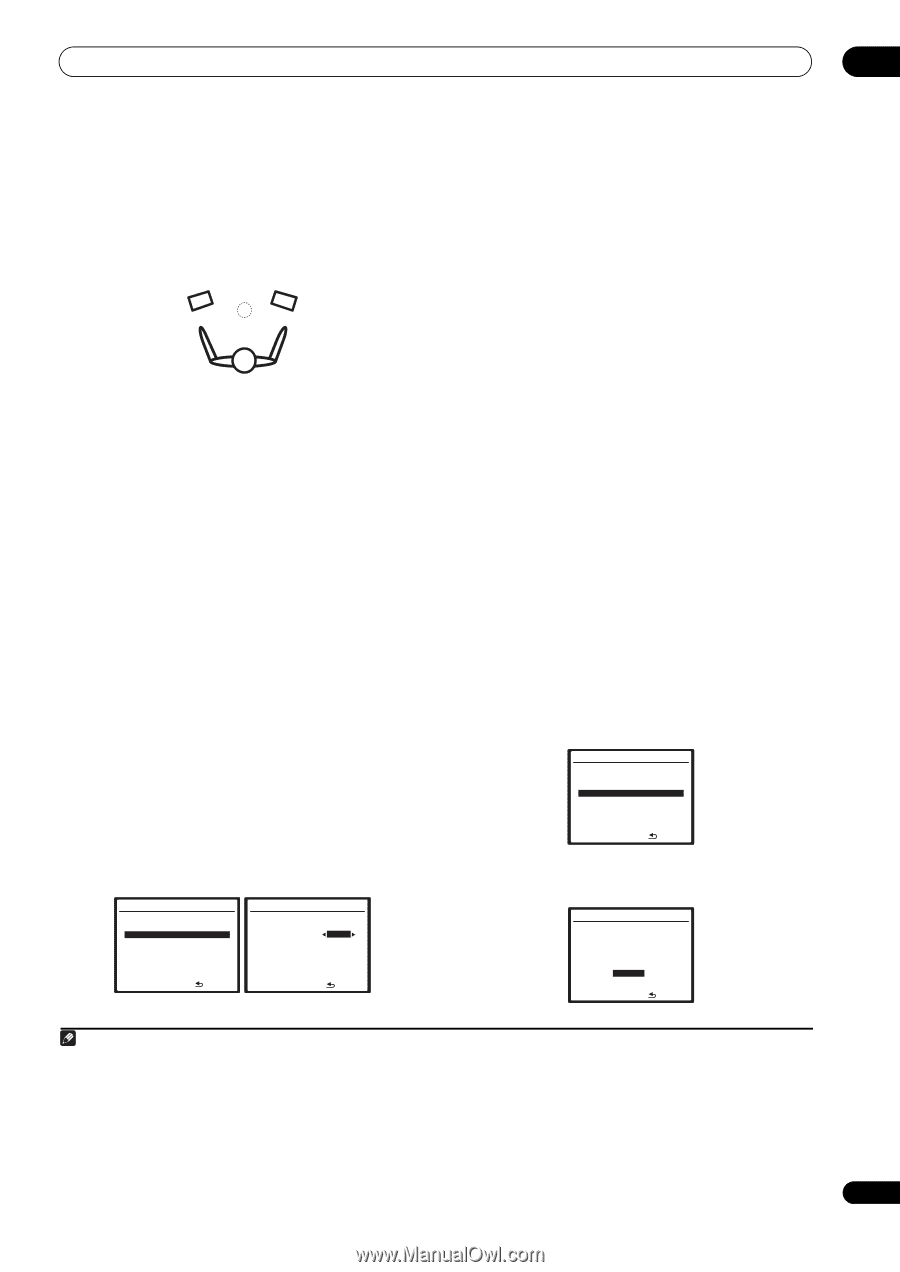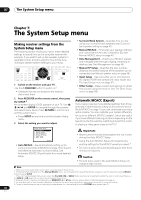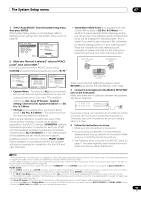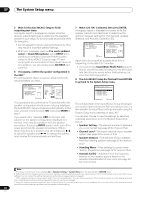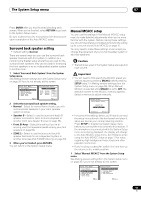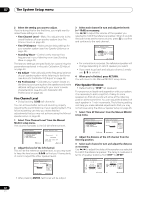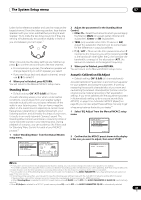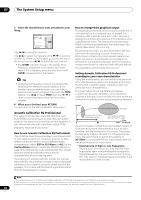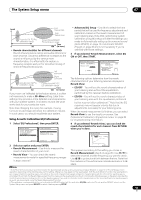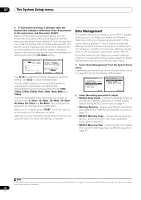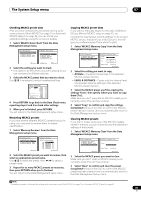Pioneer VSX-1018AH-K Owner's Manual - Page 43
Standing Wave, Acoustic Calibration EQ Adjust - 3d
 |
View all Pioneer VSX-1018AH-K manuals
Add to My Manuals
Save this manual to your list of manuals |
Page 43 highlights
The System Setup menu 07 Listen to the reference speaker and use it to measure the target channel. From the listening position, face the two speakers with your arms outstretched pointing at each speaker. Try to make the two tones sound as if they are arriving simultaneously at a position slightly in front of you and between your arm span.1 When it sounds like the delay settings are matched up, press to confirm and continue to the next channel. • For comparison purposes, the reference speaker will change depending on which speaker you select. • If you want to go back and adjust a channel, simply use / to select it. 4 When you're finished, press RETURN. You will return to the Manual MCACC setup menu. Standing Wave • Default setting: ON2/ATT 0.0dB (all filters) Acoustic standing waves occur when, under certain conditions, sound waves from your speaker system resonate mutually with sound waves reflected off the walls in your listening area. This can have a negative effect on the overall sound, especially at certain lower frequencies. Depending on speaker placement, your listening position, and ultimately the shape of your room, it results in an overly resonant ('boomy') sound. The Standing Wave Control uses filters to reduce the effect of overly resonant sounds in your listening area. During playback of a source, you can customize the filters used for Standing Wave Control for each of your MCACC presets.3 1 Select 'Standing Wave' from the Manual MCACC setup menu. 3.Manual MCACC a . Fine Channel Level b . Fine SP Distance c . Standing Wave d . EQ Adjust e . EQ Professional :Return 3c.Standing Wave MCACC : M1. MEMORY 1 Filter Ch TRIM SW [ +12.0dB] No. 1 2 3 f [ 63Hz ] [ 110Hz ] [ 250Hz ] Q [ 3.0 ] [ 8.0 ] [ 5.0 ] ATT [ 2.5dB ] [ 6.0dB ] [ 6.0dB ] :Finish 2 Adjust the parameters for the Standing Wave Control. • Filter Ch - Select the channel to which you will apply the filter(s): MAIN (all except center channel and subwoofer), Center or SW (subwoofer). • TRIM (only available when Filter Ch above is SW) - Adjust the subwoofer channel level (to compensate for the difference in output post-filter). • f / Q / ATT - These are the filter parameters where f represents the frequency you will be targeting and Q is the bandwidth (the higher the Q, the narrower the bandwidth, or range) of the attenuation (ATT, the amount of reduction to the targeted frequency). 3 When you're finished, press RETURN. You will return to the Manual MCACC setup menu. Acoustic Calibration EQ Adjust • Default setting: ON2/0.0dB (all channels/bands) Acoustic Calibration Equalization is a kind of room equalizer for your speakers (excluding the subwoofer). It works by measuring the acoustic characteristics of your room and neutralizing the ambient characteristics that can color the original source material (providing a 'flat' equalization setting). If you're not satisfied with the adjustment provided in Automatically setting up for surround sound (Auto MCACC) on page 10 or Automatic MCACC (Expert) on page 38, you can also adjust these settings manually to get a frequency balance that suits your tastes.4 1 Select 'EQ Adjust' from the Manual MCACC setup menu. 3.Manual MCACC a . Fine Channel Level b . Fine SP Distance c . Standing Wave d . EQ Adjust e . EQ Professional :Return 2 Confirm that the MCACC preset shown in the display is the one you want to adjust, then select START. 3d.EQ Adjust MCACC : M1.MEMORY 1 [ START ] ENTER:Next :Cancel Note 1 • If you can't seem to achieve this by adjusting the distance setting, you may need to change the angle of your speakers very slightly. • For better audibility, the subwoofer emits a continuous test tone (oscillating pulses are heard from your other speakers). Note that it may be difficult to compare this tone with the other speakers in your setup (depending on the low frequency response of the reference speaker). 2 You can switch on or off the Standing Wave Control and Acoustic Cal EQ feature in the AUDIO PARAMETER menu. See Setting the Audio options on page 71 for more on this. 3 • Since they will be overwritten, you may want to save the standing wave settings made with the Auto MCACC Setup to another MCACC preset. • Standing Wave control filter settings cannot be changed during playback of sources using the HDMI connection. • When Standing Wave is selected for a MCACC preset memory where S-WAVE is set to OFF in the AUDIO PARAMETER, S-WAVE ON is automatically selected. 4 When EQ Adjust is selected for a MCACC preset memory where EQ is set to OFF in the AUDIO PARAMETER, EQ ON is automatically selected. 43 En