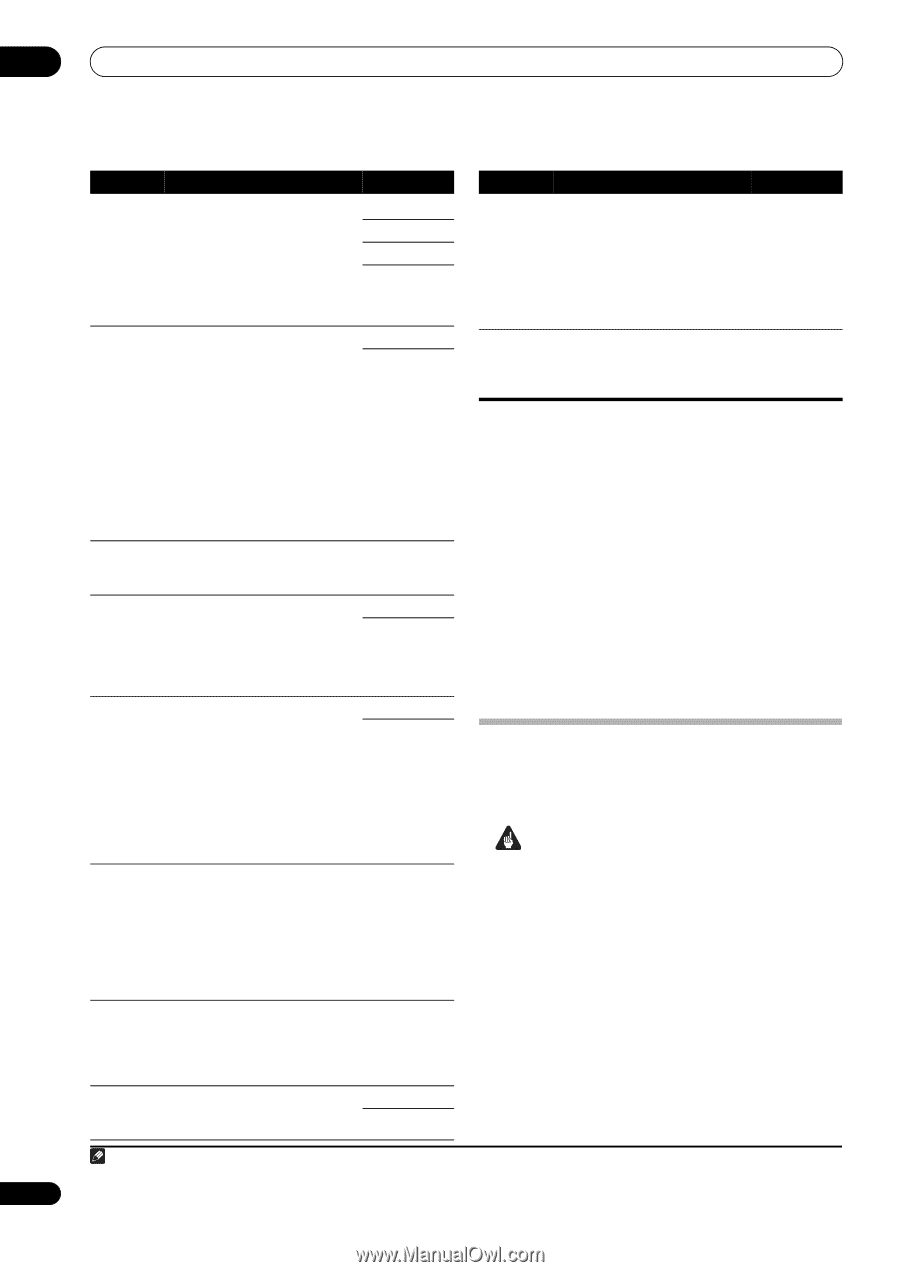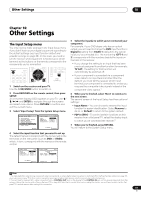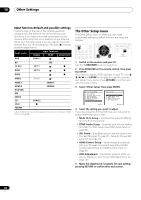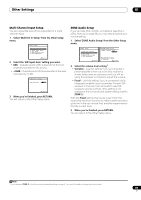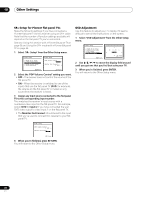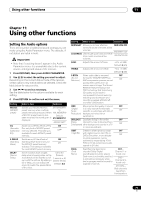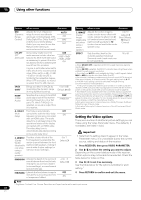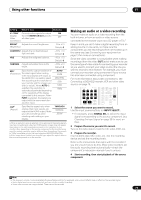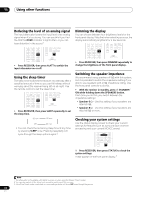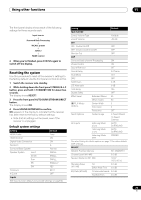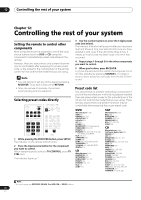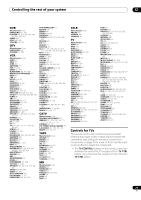Pioneer VSX-1018AH-K Owner's Manual - Page 72
Using other functions, Setting the Video options
 |
View all Pioneer VSX-1018AH-K manuals
Add to My Manuals
Save this manual to your list of manuals |
Page 72 highlights
11 Using other functions Setting What it does Option(s) DRC (Dynamic Range Control) Adjusts the level of dynamic range for movie soundtracks optimized for Dolby Digital, DTS, Dolby Digital Plus, Dolby TrueHD, DTS-HD and DTS-HD Master Audio (you may need to use this feature when listening to surround sound at low volumes). AUTOc OFF MAX MID LFE ATT (LFE Attenuate) Some Dolby Digital and DTS audio sources include ultra-low bass tones. Set the LFE attenuator as necessary to prevent the ultralow bass tones from distorting the sound from the speakers. The LFE is not limited when set to 0 dB, which is the recommended value. When set to -5 dB, -10 dB, -15 dB or -20 dB, the LFE is limited by the respective degree. When OFF is selected, no sound is output from the LFE channel. 0dB -5dB/ -10dB/ -15dB/ -20dB/ OFF SACD GAINd Brings out detail in SACDs by maximizing the dynamic range (during digital processing). 0 to 6 (dB) Default: 0 (dB) HDMIe (HDMI Audio) Specifies the routing of the HDMI audio signal out of this receiver (amp) or through to a TV or flat panel TV. When THROUGH is selected, no sound is output from this receiver. AMP THROUGH A. DELAY This feature automatically OFF (Auto delay) corrects the audio-to-video delay between components connected ON with an HDMI cable. The audio delay time is set depending on the operational status of the display connected with an HDMI cable. The video delay time is automatically adjusted according to the audio delay time.f C. WIDTHg Provides a better blend of the (Center front speakers by spreading the Width) center channel between the front (Applicable right and left speakers, making it only when sound wider (higher settings) or using a narrower (lower settings). center speaker) 0 to 7 Default: 3 DIMENSIONg Adjusts the depth of the surround sound balance from front to back, making the sound more distant (minus settings), or more forward (positive settings). -3 to +3 Default: 0 PANORAMAg Extends the front stereo image to OFF include the surround speakers for a 'wraparound' effect. ON Setting What it does Option(s) C. IMAGEh Adjusts the center image to 0 to 10 (Center create a wider stereo effect with Default: 3 Image) vocals. Adjust the effect from 0 (Neo:6 Music), (Applicable (all center channel sent to front 10 (Neo:6 only when right and left speakers) to 10 Cinema) using a (center channel sent to the center center speaker only). speaker) EFFECT Sets the effect level for the currently selected Advanced Surround mode (each mode can be set separately). 10 to 90 a.When MCACC OFF is selected, all MCACC preset memories become deactivated. b.When EQ OFF is selected, the MCACC indicator does not light even when a MCACC preset memory is selected. c.The initially set AUTO is only available for Dolby TrueHD signals. Select MAX or MID for signals other than Dolby TrueHD. d.You shouldn't have any problems using this with most SACD discs, but if the sound distorts, it is best to switch the gain setting back to 0 dB. e.• HDMI Audio setting cannot be switched while performing synchronized amp mode operations. • The synchronized amp mode must be turned on in order to play the receiver's HDMI audio and video input signals from the TV with the receiver's power in the standby mode. See Synchronized amp mode on page 66. f. This feature is only available when the connected display supports the automatic audio/video synchronizing capability ('lip-sync') for HDMI. If you find the automatically set delay time unsuitable, set A. DELAY to OFF and adjust the delay time manually. For more details about the lip-sync feature of your display, contact the manufacturer directly. g.Only when listening to 2-channel sources in Dolby Pro Logic IIx Music/ Dolby Pro Logic II Music mode. h.Only when listening to 2-channel sources in Neo:6 Cinema and Neo:6 Music mode. Setting the Video options There are a number of additional picture settings you can make using the Video Parameter menu. The defaults, if not stated, are listed in bold. Important • Note that if a setting doesn't appear in the Video Parameter menu, it is unavailable due to the current source, setting and status of the receiver. 1 Press RECEIVER, then press VIDEO PARAMETER. 2 Use / to select the setting you want to adjust. Depending on the current status/mode of the receiver, certain options may not be able to be selected. Check the table below for notes on this. 3 Use / to set it as necessary. See the table below for the options available for each setting.1 4 Press RETURN to confirm and exit the menu. Note 1 Brightness, Contrast, Hue, Chroma, Resolution and Aspect can be set for each input source. 72 En