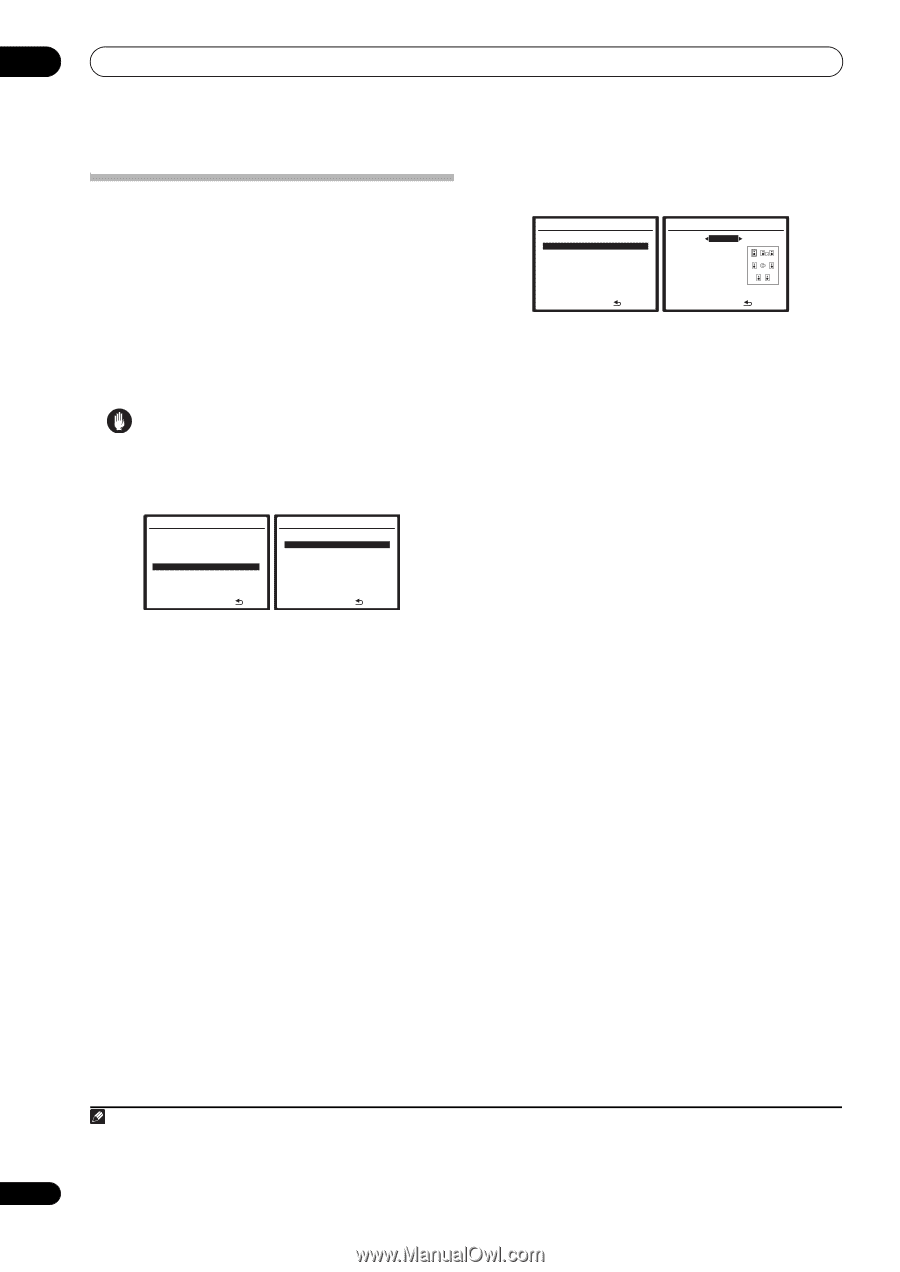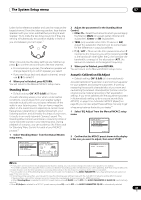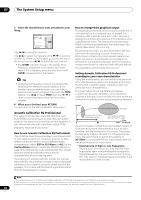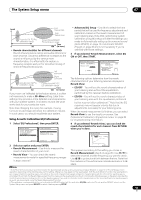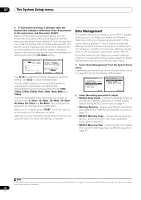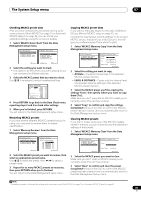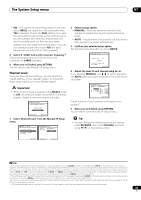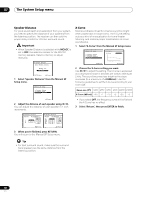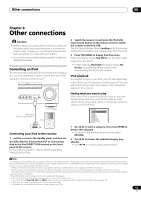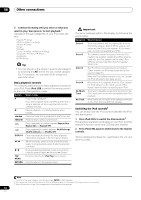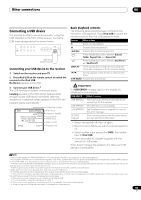Pioneer VSX-1018AH-K Owner's Manual - Page 48
The System Setup menu, Manual speaker setup
 |
View all Pioneer VSX-1018AH-K manuals
Add to My Manuals
Save this manual to your list of manuals |
Page 48 highlights
07 The System Setup menu Manual speaker setup This receiver allows you to make detailed settings to optimize the surround sound performance. You only need to make these settings once (unless you change the placement of your current speaker system or add new speakers). These settings are designed to customize your system, but if you're satisfied with the settings made in Automatically setting up for surround sound (Auto MCACC) on page 10, it isn't necessary to make all of these settings. Caution • The test tones used in the System Setup are output at high volume. 1 Select 'Manual SP Setup', then press ENTER. System Setup MENU 1 . Auto MCACC 2 . Surround Back System 3 . Manual MCACC 4 . Data Management 5 . Manual SP Setup 6 . Input Setup 7 . Other Setup :Exit 5.Manual SP Setup a . Speaker Setting b . Channel Level c . Speaker Distance d . X-Curve :Return 2 Select the setting you want to adjust. If you are doing this for the first time, you may want to adjust these settings in order: • Speaker Setting - Specifies the size and number of speakers you've connected (see below). • Channel Level - Adjusts the overall balance of your speaker system (page 49). • Speaker Distance - Specifies the distance of your speakers from the listening position (page 50). • X-Curve - Adjusts the tonal balance of your speaker system for movie soundtracks (page 50). 3 Make the adjustments necessary for each setting, pressing RETURN to confirm after each screen. Speaker Setting Use this setting to specify your speaker configuration (size, number of speakers and crossover frequency). It is a good idea to make sure that the settings made in Automatically setting up for surround sound (Auto MCACC) on page 10 are correct. Note that this setting applies to all MCACC presets, and cannot be set independently. 1 Select 'Speaker Setting' from the Manual SP Setup menu. 5.Manual SP Setup a . Speaker Setting b . Channel Level c . Speaker Distance d . X-Curve :Return 5a.Speaker Setting Front SMALL Center [ SMALL ] Surr [ SMALL ] SB [ SMALLx2 ] SW [ YES ] X. OVER [ 80Hz] (THX:ALL SMALL ) :Return 2 Choose the set of speakers that you want to set, then select a speaker size. Use / to select the size (and number) of each of the following speakers:1 • Front - Select LARGE if your front speakers reproduce bass frequencies effectively, or if you didn't connect a subwoofer. Select SMALL to send the bass frequencies to the subwoofer. • Center - Select LARGE if your center speaker reproduces bass frequencies effectively, or select SMALL to send bass frequencies to the other speakers or subwoofer. If you didn't connect a center speaker, choose NO (the center channel is sent to the front speakers). • Surr - Select LARGE if your surround speakers reproduce bass frequencies effectively. Select SMALL to send bass frequencies to the other speakers or subwoofer. If you didn't connect surround speakers choose NO (the sound of the surround channels is sent to the front speakers or a subwoofer). • SB - Select the number of surround back speakers you have (one, two or none).2 Select LARGE if your surround back speakers reproduce bass frequencies effectively. Select SMALL to send bass frequencies to the other speakers or subwoofer. If you didn't connect surround back speakers choose NO. Note 1 If you select SMALL for the front speakers the subwoofer will automatically be fixed to YES. Also, the center and surround speakers can't be set to LARGE if the front speakers are set to SMALL. In this case, all bass frequencies are sent to the subwoofer. 2 • If the surround speakers are set to NO, the surround back speakers will automatically be set to NO. • If you select one surround back speaker only, make sure that speaker is hooked up to the left surround back terminal. 48 En