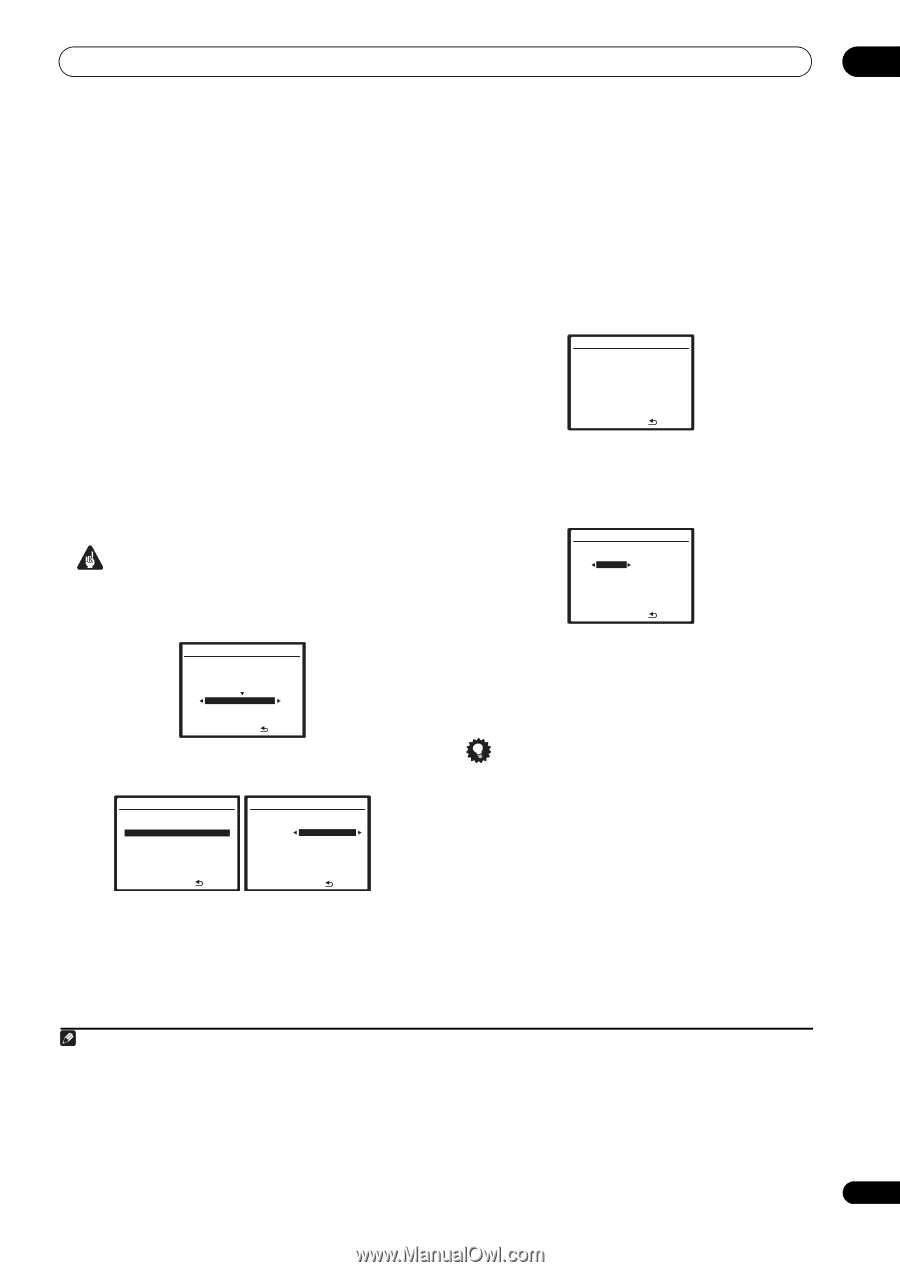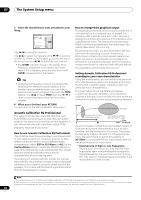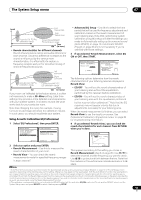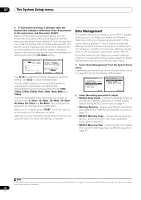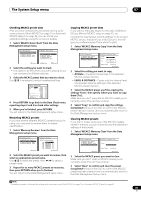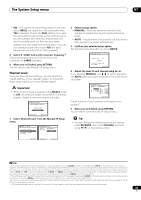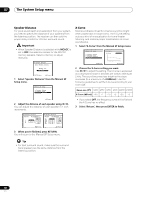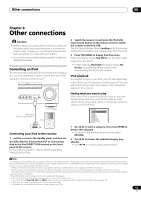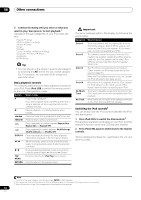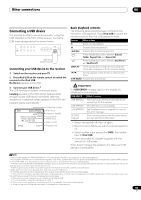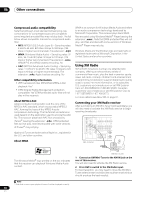Pioneer VSX-1018AH-K Owner's Manual - Page 49
from the Manual SP Setup - 7 1 channel home theater receiver
 |
View all Pioneer VSX-1018AH-K manuals
Add to My Manuals
Save this manual to your list of manuals |
Page 49 highlights
The System Setup menu 07 • SW - LFE signals and bass frequencies of channels set to SMALL are output from the subwoofer when YES is selected. Choose the PLUS setting if you want the subwoofer to output bass sound continuously or you want deeper bass (the bass frequencies that would normally come out the front and center speakers are also routed to the subwoofer).1 If you did not connect a subwoofer choose NO (the bass frequencies are output from other speakers). 3 Select 'X. OVER' and set the crossover frequency.2 Frequencies below this point will be sent to the subwoofer (or LARGE speakers). 4 When you're finished, press RETURN. You will return to the Manual SP Setup menu. Channel Level Using the channel level settings, you can adjust the overall balance of your speaker system, an important factor when setting up a home theater system. Important • When Channel Level is selected while MCACC is set to OFF, the selection screen for the MCACC memory appears. Select a memory to adjust manually. 5b.Channel Level Select MCACC memory. MCACC OFF M1.MEMORY 1 ENTER:Next :Cancel 1 Select 'Channel Level' from the Manual SP Setup menu. 5.Manual SP Setup a . Speaker Setting b . Channel Level c . Speaker Distance d . X-Curve 5b.Channel Level MCACC : M1.MEMORY 1 Test Tone AUTO +0.5dB 2 Select a setup option. • MANUAL - Move the test tone manually from speaker to speaker and adjust individual channel levels. • AUTO - Adjust channel levels as the test tone moves from speaker to speaker automatically. 3 Confirm your selected setup option. The test tones will start after you press ENTER. 5b.Channel Level Please wait... 20 CAUTION Loud test tones will be output. :Cancel 4 Adjust the level of each channel using /. If you selected MANUAL, use / to switch speakers. The AUTO setup will output test tones in the order shown on-screen: 5b.Channel Level MCACC : M1.MEMORY 1 L C [ R [ 0.0 dB SR [ 0.0 dB ] SBR [ 0.0 dB ] SBL [ SL [ SW [ 0.0 dB ] 0.0 dB ] 0.0 dB ] 0.0 dB ] 0.0 dB ] :Finish Adjust the level of each speaker as the test tone is emitted.3 5 When you're finished, press RETURN. You will return to the Manual SP Setup menu. Tip • You can change the channel levels at any time by press RECEIVER, then press CH LEVEL, and then using / on the remote control. :Return ENTER:Next :Cancel Note 1 If you have a subwoofer and like lots of bass, it may seem logical to select LARGE for your front speakers and PLUS for the subwoofer. This may not, however, yield the best bass results. Depending on the speaker placement of your room you may actually experience a decrease in the amount of bass due low frequency cancellations. In this case, try changing the position or direction of speakers. If you can't get good results, listen to the bass response with it set to PLUS and YES or the front speakers set to LARGE and SMALL alternatively and let your ears judge which sounds best. If you're having problems, the easiest option is to route all the bass sounds to the subwoofer by selecting SMALL for the front speakers. 2 This setting decides the cutoff between bass sounds playing back from the speakers selected as LARGE, or the subwoofer, and bass sounds playing back from those selected as SMALL. It also decides where the cutoff will be for bass sounds in the LFE channel. 3 • If you are using a Sound Pressure Level (SPL) meter, take the readings from your main listening position and adjust the level of each speaker to 75 dB SPL (C-weighting/slow reading). • The subwoofer test tone is output at low volumes. You may need to adjust the level after testing with an actual soundtrack. 49 En