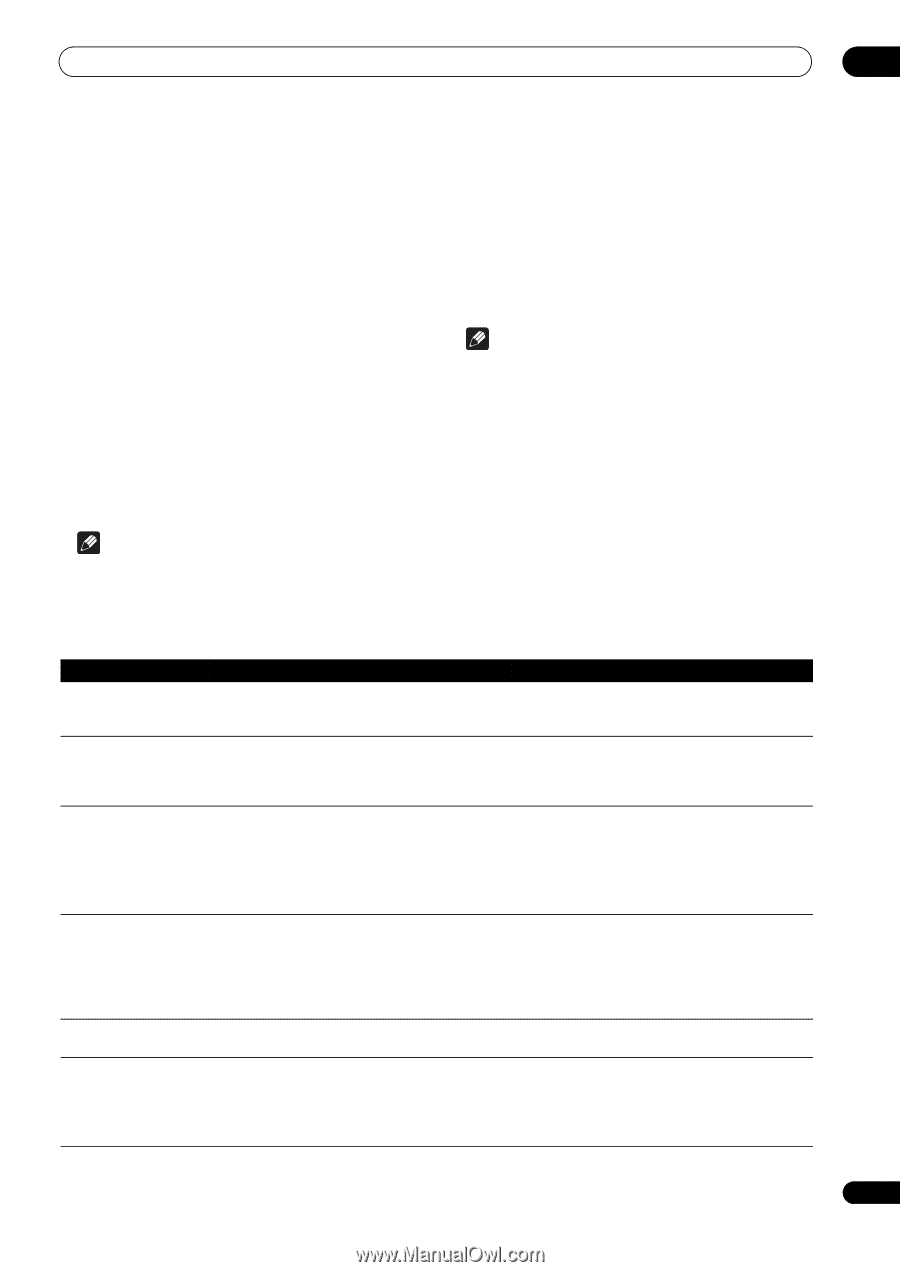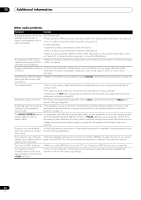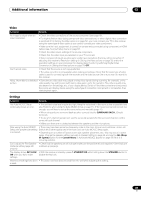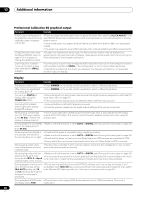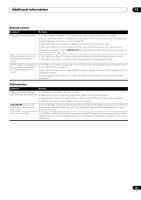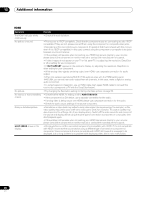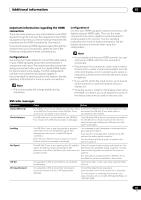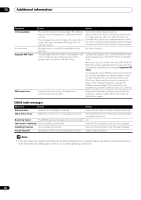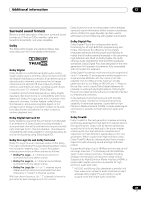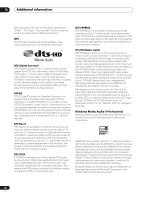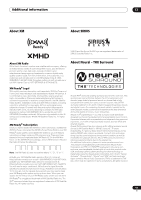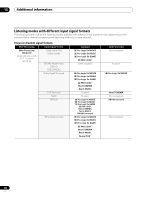Pioneer VSX-1018AH-K Owner's Manual - Page 87
Important information regarding the HDMI, connection, XM radio messages
 |
View all Pioneer VSX-1018AH-K manuals
Add to My Manuals
Save this manual to your list of manuals |
Page 87 highlights
Additional information 13 Important information regarding the HDMI connection There are cases where you may not be able to route HDMI signals through this receiver (this depends on the HDMIequipped component you are connecting-check with the manufacturer for HDMI compatibility information). If you aren't receiving HDMI signals properly through this receiver (from your component), please try one of the following configurations when connecting up. Configuration A Use component video cables to connect the video output of your HDMI-equipped component to the receiver's component video input. The receiver can then convert the analog component video signal to a digital HDMI signal for transmission to the display. For this configuration, use the most convenient connection (digital is recommended) for sending audio to the receiver. See the operating instructions for more on audio connections. Note • The picture quality will change slightly during conversion. Configuration B Connect your HDMI-equipped component directly to the display using an HDMI cable. Then use the most convenient connection (digital is recommended) for sending audio to the receiver. See the operating instructions for more on audio connections. Set the display volume to minimum when using this configuration. Note • If your display only has one HDMI terminal, you can only receive HDMI video from the connected component. • Depending on the component, audio output may be limited to the number of channels available from the connected display unit (for example audio output is reduced to 2 channels for a monitor with stereo audio limitations). • If you want to switch the input source, you'll have to switch functions on both the receiver and your display unit. • Since the sound is muted on the display when using the HDMI connection, you must adjust the volume on the display every time you switch input sources. XM radio messages Symptom Check XM Tuner Check Antenna Loading No Signal Off Air CH Unauthorized Cause Action The XM Mini-Tuner is not installed or not fully seated Confirm the XM Mini-Tuner is fully seated in the dock in the XM Mini-Tuner Dock or the XM Mini-Tuner and check the XM Mini-Tuner dock cable is dock is not connected to this receiver. connected to this receiver. The XM antenna is not connected to the XM MiniTuner Dock or the XM antenna cable is damaged. Check that the XM antenna is securely connected to the XM Mini-Tuner Dock and check the antenna cable for damage. Replace the XM antenna if the cable is damaged. The XM Mini-Tuner is acquiring audio or program information from the XM satellite signal. This message can also occur in weak XM signal conditions. Note that this receiver may not respond to some buttons while this message is displayed. This message should disappear in a few seconds in good signal conditions. If you see this message often, reposition the XM antenna for better signal reception. Use the Antenna Aiming option to optimize the antenna position. The XM Mini-Tuner is not receiving the XM satellite Check for antenna obstructions and reposition the signal. Something may be blocking the XM XM antenna to get better signal reception. Use the antenna's view of the satellites or the antenna is not Antenna Aiming option to optimize the antenna properly aimed. position. See instructions supplied with the XM Mini-Tuner and Dock for antenna installation information. You selected an XM channel that is not currently Check back later; in the mean time, select another broadcasting. channel. You selected an XM channel that is blocked or cannot be receive with your XM subscription package. Consult the latest channel guide at www.xmradio.com for the current list of channels. For information on receiving this channel, visit www.xmradio.com or contact XM Satellite Radio at 1-800-967-2346. 87 En