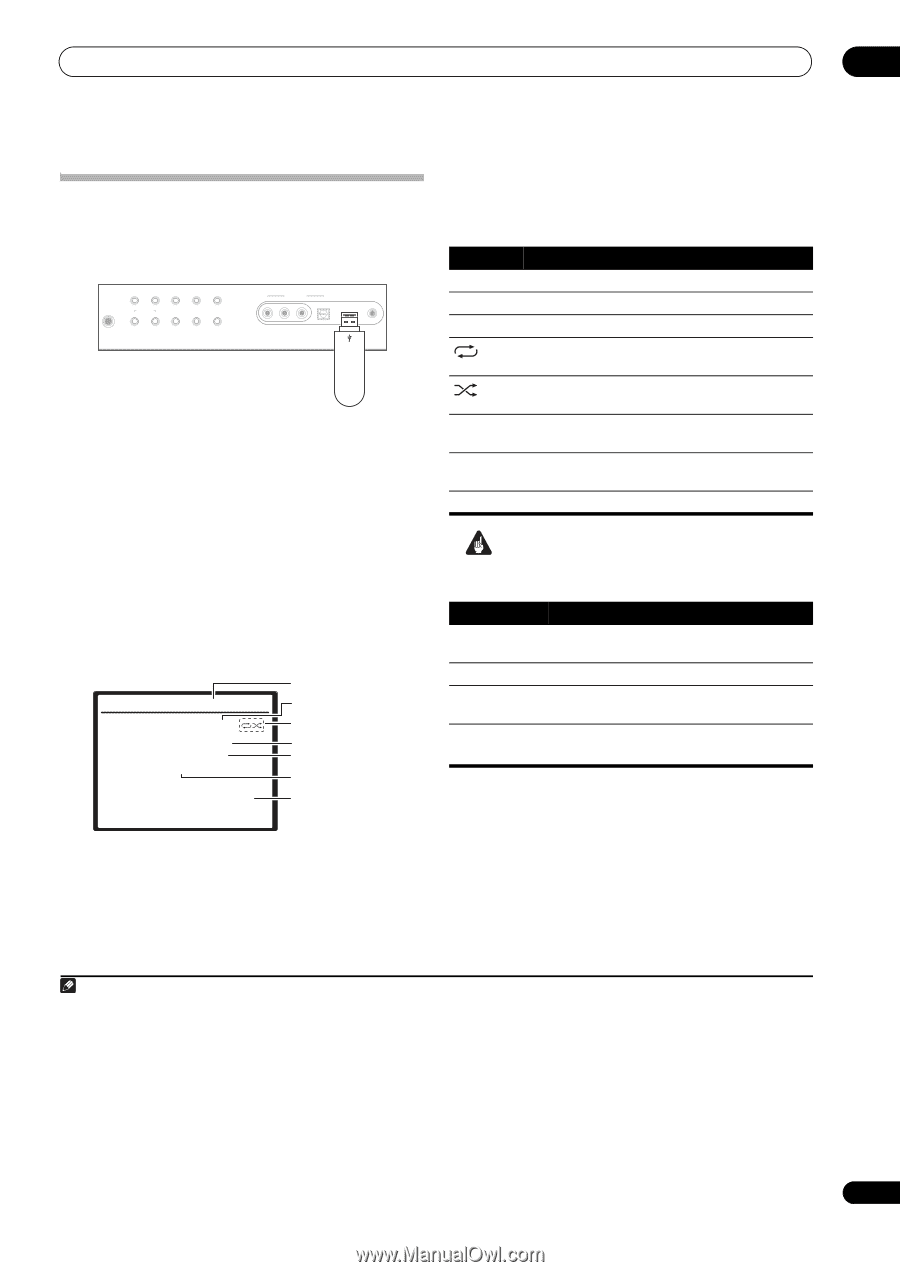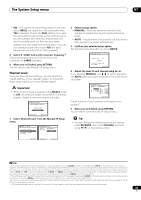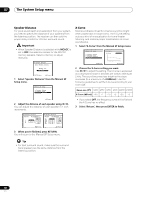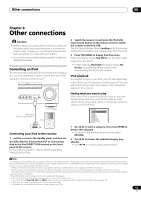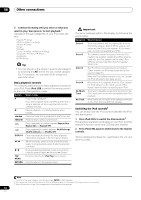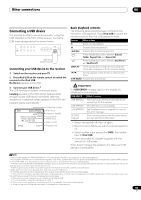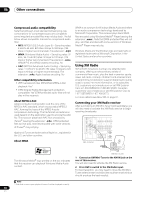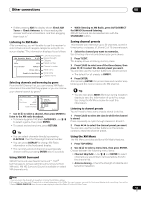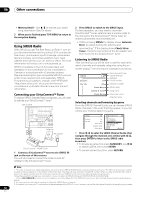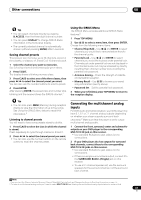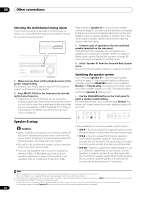Pioneer VSX-1018AH-K Owner's Manual - Page 53
Other connections, Connecting a USB device
 |
View all Pioneer VSX-1018AH-K manuals
Add to My Manuals
Save this manual to your list of manuals |
Page 53 highlights
Other connections 08 Connecting a USB device It is possible to listen to two-channel audio1 using the USB interface on the front of this receiver. Connect a USB mass storage device2 as shown below. AUTO SURR/ SOUND STANDARD ADVANCED STREAM DIRECT RETRIEVER SURROUND SURROUND STEREO/ A.L.C. PHONES MULTI-ZONE CONTROL ON/OFF SPEAKERS ST - ST + VIDEO VIDEO INPUT L AUDIO R DIGITAL IN iPod DIRECT USB MCACC SETUP MIC USB mass storage device Connecting your USB device to the receiver 1 Switch on the receiver and your TV. 2 Press iPod USB on the remote control to switch the receiver to the iPod USB. No Device appears in the OSD. 3 Connect your USB device.3 The USB terminal is located on the front panel. Loading appears in the OSD as this receiver starts recognizing the USB device connected. After the recognition, a playback screen appears in the OSD and playback starts automatically.4 USB FLD004TRK001 MP3 Relax Your Body Kevin Jackson We are all one Play 0:01 Folder/File number File format Repeat or Shuffle Song name Artist name Album name Elapsed time Basic playback controls The following table shows the basic controls on the remote for USB playback. Press iPod USB to switch the remote control to the iPod USB operation mode. Button DISPLAY / What it does Starts normal playback. Pauses/unpauses playback. Press to skip to previous/next track. Press repeatedly to switch between Repeat Folder, Repeat One and Repeat All. Press repeatedly to switch between Shuffle On and Shuffle Off. Press repeatedly to change the song playback information displayed in the front panel display. During playback, press to skip to previous/next track. TOP MENU Press to skip to first track. Important If a USB ERROR message lights in the display, try following the points below: USB ERROR USB ERROR1 What it means The power requirements of the USB device are too high for this receiver. USB ERROR2 The USB device is incompatible. USB ERROR3 DECODE ERROR5 See Troubleshooting on page 80 for more on this error message. There is some problem with the audio data or the file's additional information. • Switch the receiver off, then on again. • Reconnect the USB device with the receiver switched off. • Select another input source (like DVD), then switch back to iPod USB. • Use a dedicated AC adapter (supplied with the device) for USB power. If this doesn't remedy the problem, it is likely your USB device is incompatible. Note 1 This includes playback of WMA/MP3/MPEG-4 AAC files (except files with copy-protection or restricted playback). 2 • Compatible USB devices include external magnetic hard drives, portable flash memory (particularly keydrives) and digital audio players (MP3 players) of format FAT16/32. It is not possible to connect this receiver to a personal computer for USB playback. • Pioneer cannot guarantee compatibility (operation and/or bus power) with all USB mass storage devices and assumes no responsibility for any loss of data that may occur when connected to this receiver. • With large amounts of data, it may take longer for the receiver to read the contents of a USB device. 3 Make sure the receiver is in standby when disconnecting the USB device. 4 • If the file selected cannot be played back, this receiver automatically skips to the next file playable. • When the file currently being played back has no title assigned to it, the file name is displayed in the OSD instead; when neither the album name nor the artist name is present, the row is displayed as a blank space. • Note that non-roman characters in the playlist are displayed as #. • It is not possible to output the USB audio to ZONE 2. 5 • If this error occurs, playback is interrupted and the next playable file is played automatically. • This error may occur if the title information is changed on a computer, etc. 53 En