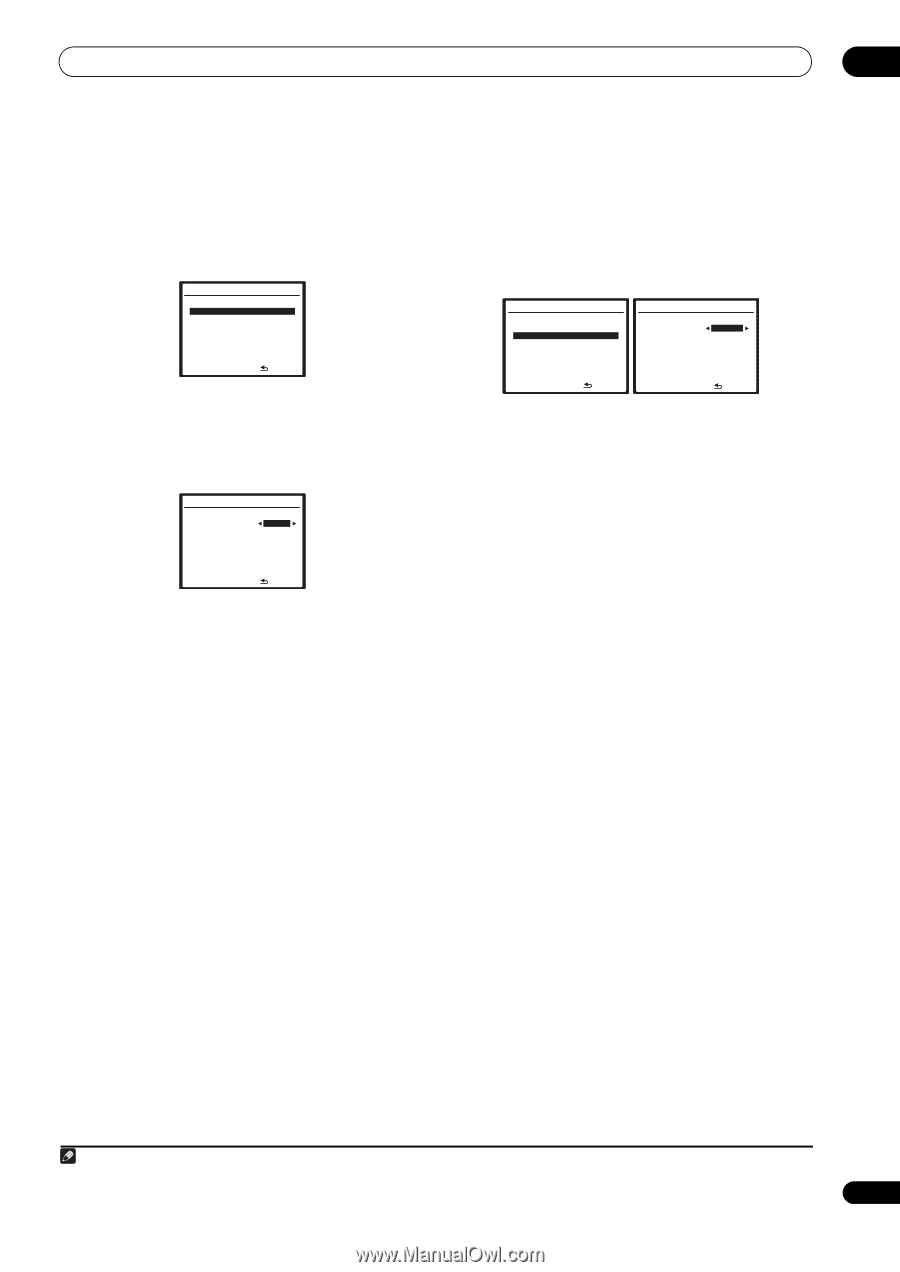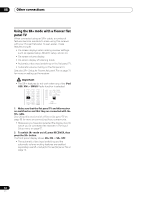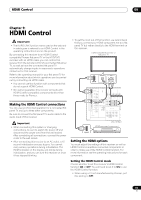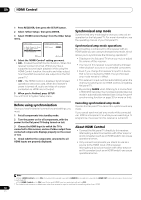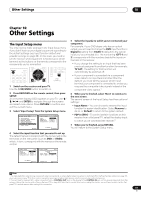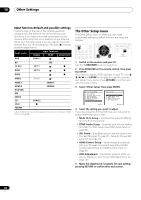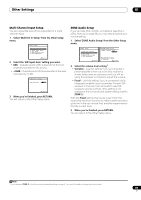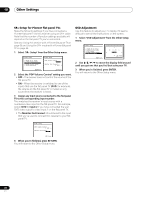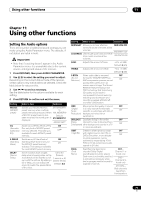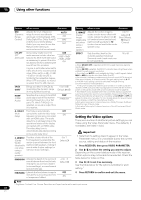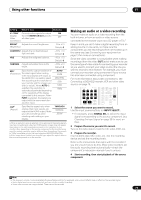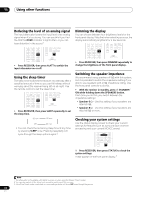Pioneer VSX-1018AH-K Owner's Manual - Page 69
Multi Ch In Setup
 |
View all Pioneer VSX-1018AH-K manuals
Add to My Manuals
Save this manual to your list of manuals |
Page 69 highlights
Other Settings 10 Multi Channel Input Setup You can adjust the level of the subwoofer for a multichannel input. 1 Select 'Multi Ch In Setup' from the Other Setup menu. 7.Other Setup a . Multi Ch In Setup b . ZONE Audio Setup c . SR+ Setup d . HDMI Control Setup e . OSD Adjustment :Return 2 Select the 'SW Input Gain' setting you want. • 0dB - Outputs sound of the subwoofer at the level originally recorded on the source. • +10dB - Outputs sound of the subwoofer at the level increased by 10 dB. 7a.Multi Ch In Setup SW Input Gain Video Input 0dB [ BD ] :Finish 3 When you're finished, press RETURN. You will return to the Other Setup menu. ZONE Audio Setup If you've made MULTI-ZONE connections (see MULTIZONE listening on page 60) you may need to specify your volume setting. 1 Select 'ZONE Audio Setup' from the Other Setup menu. 7.Other Setup a . Multi Ch In Setup b . ZONE Audio Setup c . SR+ Setup d . HDMI Control Setup e . OSD Adjustment :Return 7b.ZONE Audio Setup ZONE 2 Volume Level Variable Be careful of loud volume when "Fixed" is selected. :Finish 2 Select the volume level setting.1 • Variable - Use this setting if you've connected a power amplifier in the sub room (this receiver is simply being used as a pre-amp) and you will be using this receiver's controls to adjust the volume. • Fixed - Use this setting if you've connected a fully integrated amplifier (such as another Pioneer VSX receiver) in the sub room and want to use that receiver's volume controls. (This setting is not available if the surround back system setting is set to ZONE 2.) With the Fixed setting, the source is sent from this receiver at maximum volume, so make sure the volume is quite low in the sub zone at first, and then experiment to find the correct level. 3 When you're finished, press RETURN. You will return to the Other Setup menu. Note 1 If you selected ZONE 2 in the Surround back speaker setting on page 41, you won't be able to change the volume level. 69 En