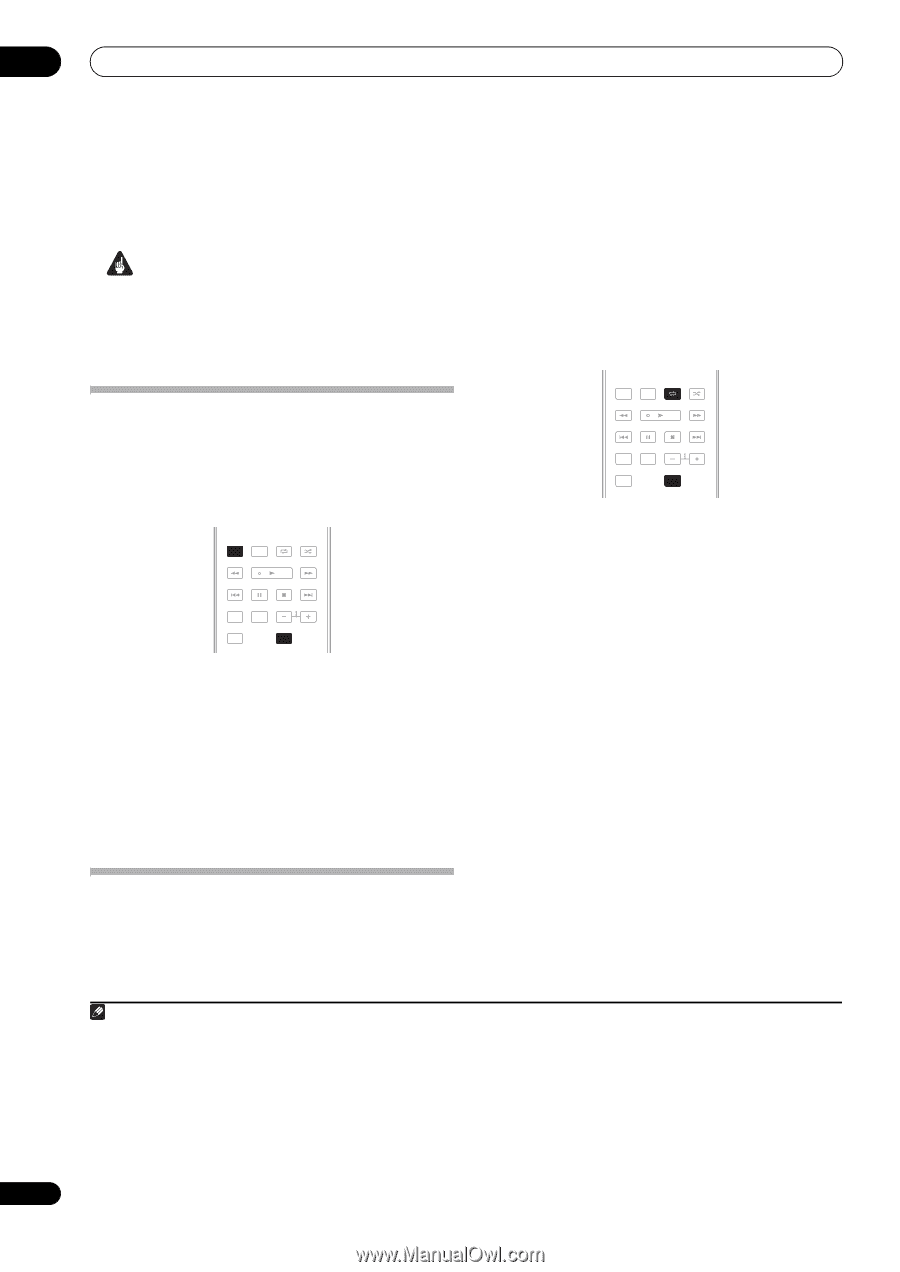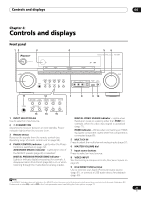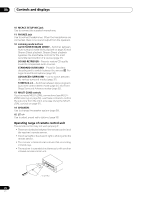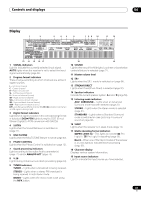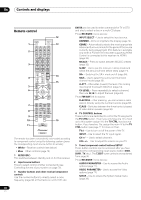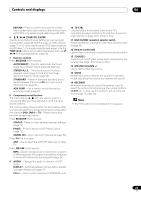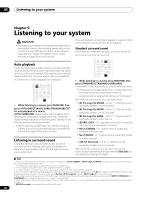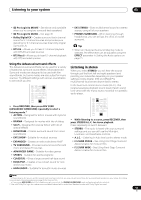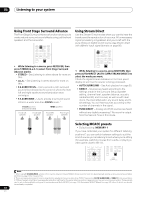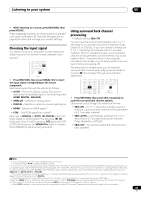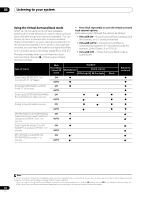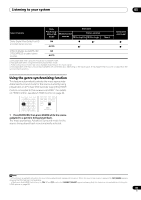Pioneer VSX-1018AH-K Owner's Manual - Page 30
Listening to your system - dimensions
 |
View all Pioneer VSX-1018AH-K manuals
Add to My Manuals
Save this manual to your list of manuals |
Page 30 highlights
05 Listening to your system Chapter 5: Listening to your system Important • The listening modes and many features described in this section may not be available depending on the current source, settings and status of the receiver. See Listening modes with different input signal formats on page 92 for more on this. Auto playback There are many ways to listen back to sources using this receiver, but for the simplest, most direct listening option is the Auto Surround feature. The receiver automatically detects what kind of source you're playing and selects multichannel or stereo playback as necessary.1 AUTO/ STEREO/ BD MENU DIRECT A.L.C. STANDARD ADV SURR HDD DVD THX STATUS PHASE ANT AUDIO DISPLAY MPX SIGNAL SEL MEM CH TV CTRL RECEIVER • While listening to a source, press RECEIVER, then press AUTO/DIRECT (AUTO SURR/STREAM DIRECT)2 for auto playback of a source. AUTO SURROUND shows briefly in the display before showing the decoding or playback format. Check the digital format indicators in the front panel display to see how the source is being processed. • When listening to XM Radio, the XM HD Surround feature is selected automatically (see Using XM HD Surround on page 55 for more on this). Listening in surround sound Using this receiver, you can listen to any source in surround sound. However, the options available will depend on your speaker setup and the type of source you're listening to. If you connected surround back speakers, see also Using surround back channel processing on page 33. Standard surround sound The following modes provide basic surround sound for stereo and multichannel sources.3 AUTO/ STEREO/ BD MENU DIRECT A.L.C. STANDARD ADV SURR HDD DVD THX STATUS PHASE ANT AUDIO DISPLAY MPX SIGNAL SEL MEM CH TV CTRL RECEIVER • While listening to a source, press RECEIVER, then press STANDARD (STANDARD SURROUND). If necessary, press repeatedly to select a listening mode. • If the source is Dolby Digital, DTS, or Dolby Surround encoded, the proper decoding format will automatically be selected and shows in the display.4 With two channel sources, you can select from: • 2 Pro Logic IIx MOVIE - Up to 7.1 channel sound, especially suited to movie sources • 2 Pro Logic IIx MUSIC - Up to 7.1 channel sound, especially suited to music sources5 • 2 Pro Logic IIx GAME - Up to 7.1 channel sound, especially suited to video games • 2 PRO LOGIC - 4.1 channel surround sound (sound from the surround speakers is mono) • Neo:6 CINEMA - 6.1 channel sound, especially suited to movie sources • Neo:6 MUSIC - 6.1 channel sound, especially suited to music sources6 • XM HD Surround - Up to 7.1 channel sound, especially suited to music sources7 With multichannel sources, if you have connected surround back speaker(s) and have selected SBch ON, you can select (according to format): Note 1 • Stereo surround (matrix) formats are decoded accordingly using Neo:6 CINEMA or 2 Pro Logic IIx MOVIE (see Listening in surround sound above for more on these decoding formats). • The Auto Surround feature is canceled if you connect headphones. 2 For more options using this button, see Using Stream Direct on page 32. 3 In modes that give 6.1 channel sound, the same signal is heard from both surround back speakers. 4 If surround back channel processing (page 33) is switched off, or the surround back speakers are set to NO (this happens automatically if the Surround back speaker setting on page 41 is set to anything but Normal), 2 Pro Logic IIx becomes 2 Pro Logic II (5.1 channel sound). 5 When listening to 2-channel sources in Dolby Pro Logic IIx Music mode, there are three further parameters you can adjust: C.WIDTH, DIMENSION, and PANORAMA. See Setting the Audio options on page 71 to adjust them. 6 When listening to 2-channel sources in Neo:6 Cinema or Neo:6 Music mode, you can also adjust the center image effect (see Setting the Audio options on page 71). 7 XM HD Surround can be selected only with the XM input. 30 En