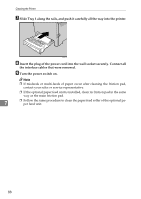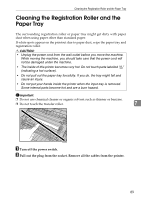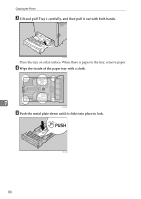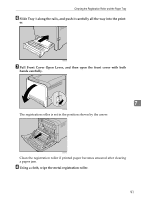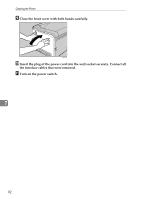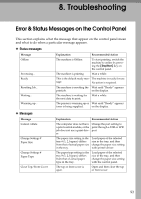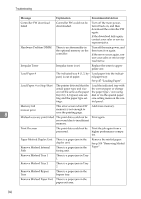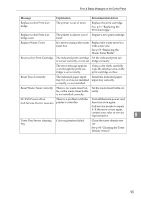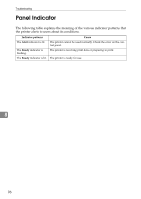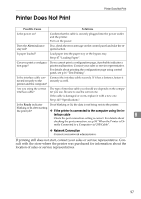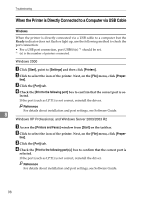Ricoh Aficio SP C232DN Operating Instructions - Page 114
Troubleshooting, Error & Status Messages on the Control Panel
 |
View all Ricoh Aficio SP C232DN manuals
Add to My Manuals
Save this manual to your list of manuals |
Page 114 highlights
8. Troubleshooting Error & Status Messages on the Control Panel This section explains what the message that appear on the control panel mean and what to do when a particular message appears. ❖ Status messages Message Offline Processing... Ready Resetting Job... Waiting... Warming up... Explanation Recommended Action The machine is Offline. To start printing, switch the machine to online by pressing the {Stop/Start} key on the control panel. The machine is printing. Wait a while. This is the default ready mes- The machine is ready for use. sage. No action is required. The machine is resetting the Wait until "Ready" appears print job. on the display. The machine is waiting for Wait a while. the next data to print. The printer is warming up or Wait until "Ready" appears toner is being supplied. on the display. ❖ Messages Message Cannot collate Change Settings # Paper Size Change Settings # Paper Type Close Top/Front Cover Explanation Recommended Action The computer does not have a print control module, or the job does not use a print driver. Change the port setting to print through a USB or LPR port. The paper size setting in the tray # (1, 2, bypass) differs from that of actual paper size in the tray. Load paper of the selected size in the tray, and then change the paper size setting with printer driver. The paper type setting in the tray # (1, 2, bypass) differs from that of actual paper type in the tray. Load paper of the selected size in the tray, and then change the paper size setting with the control panel. The top or front cover is open. Open and then close the top or front cover. 93