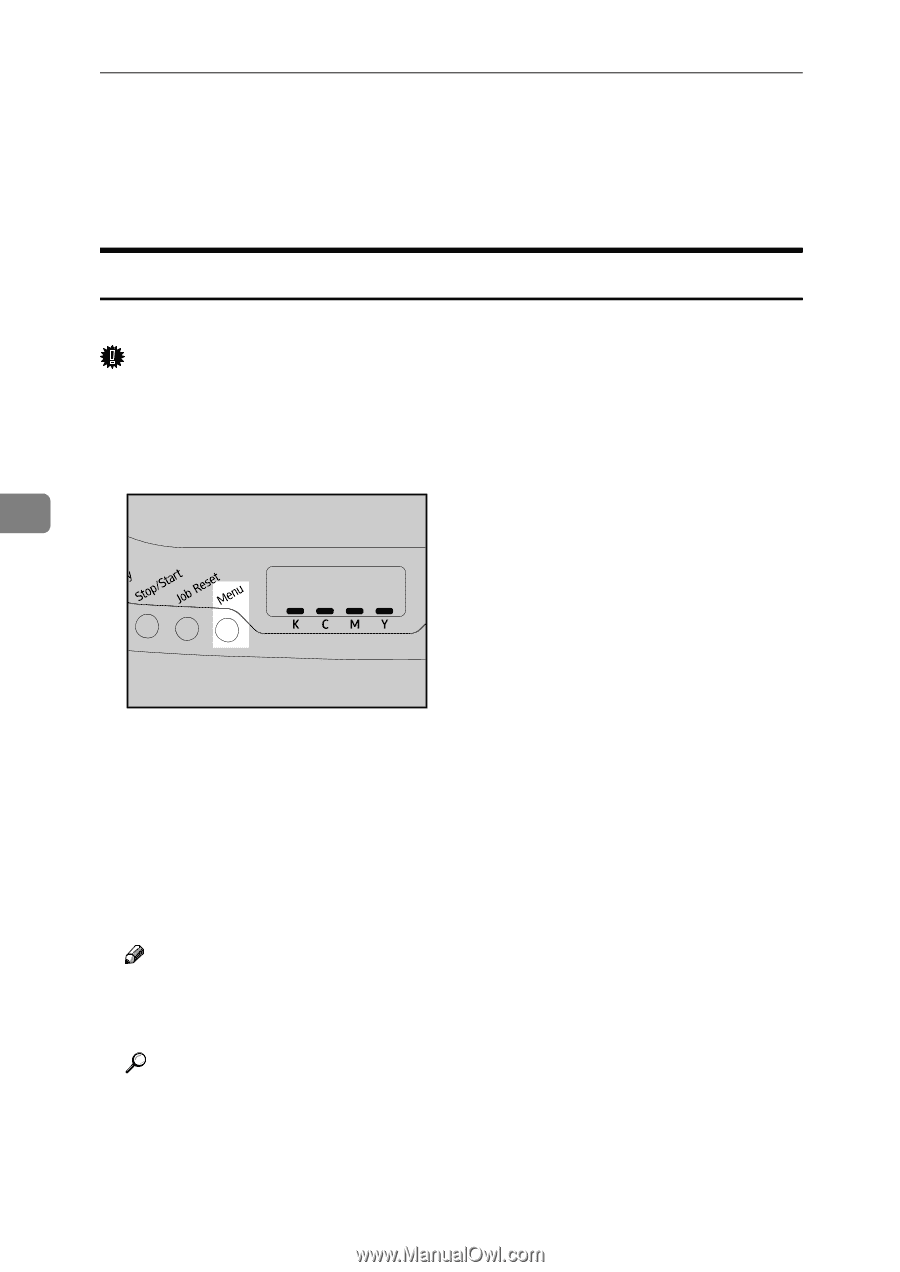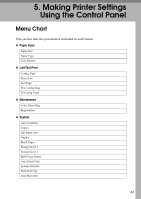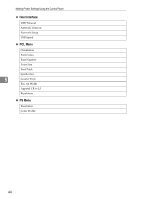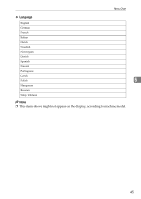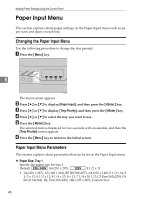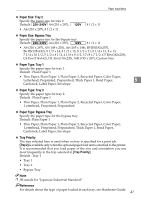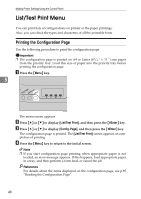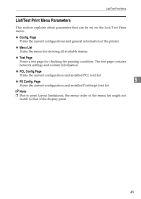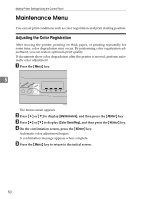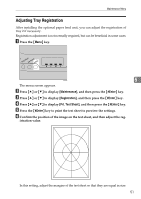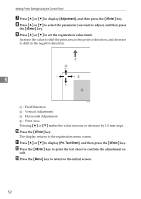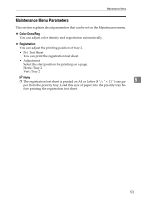Ricoh Aficio SP C232DN Operating Instructions - Page 212
List/Test Print Menu, Printing the Configuration
 |
View all Ricoh Aficio SP C232DN manuals
Add to My Manuals
Save this manual to your list of manuals |
Page 212 highlights
Making Printer Settings Using the Control Panel List/Test Print Menu You can print lists of configurations on printer or the paper printings. Also, you can check the types and characters of all the printable fonts. Printing the Configuration Page Use the following procedure to print the configuration page. Important ❒ The configuration page is printed on A4 or Letter (81/2 " × 11 ") size paper from the priority tray. Load this size of paper into the priority tray before printing the configuration page. A Press the {Menu} key. 5 ASI066S The menu screen appears. B Press {U} or {T} to display [List/Test Print], and then press the {#Enter} key. C Press {U} or {T} to display [Config. Page], and then press the {#Enter} key. The configuration page is printed. The [List/Test Print] screen appears on completion of printing. D Press the {Menu} key to return to the initial screen. Note ❒ If you start configuration page printing when appropriate paper is not loaded, an error message appears. If this happens, load appropriate paper in a tray, and then perform a form feed, or cancel the job. Reference For details about the items displayed on the configuration page, see p.85 "Reading the Configuration Page". 48