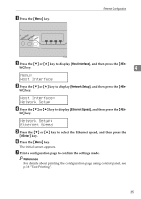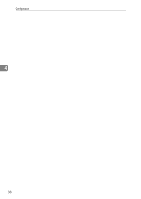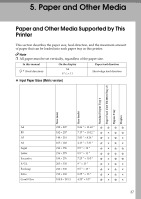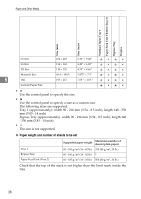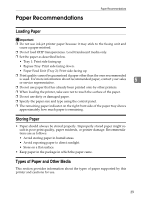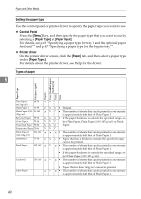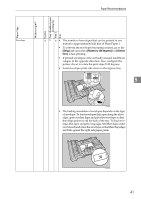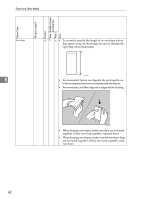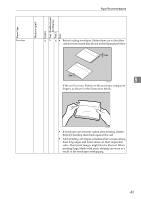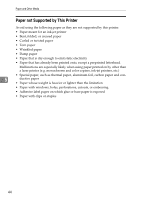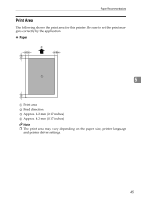Ricoh Aficio SP C232DN Operating Instructions - Page 61
Setting the paper type, Control Panel, Printer driver, Types of paper, Paper Type, Paper Input, Paper
 |
View all Ricoh Aficio SP C232DN manuals
Add to My Manuals
Save this manual to your list of manuals |
Page 61 highlights
Paper and Other Media Setting the paper type Use the control panel or printer driver to specify the paper type you want to use. ❖ Control Panel Press the {Menu} key, and then specify the paper type that you want to use by selecting a [Paper Type] at [Paper Input]. For details, see p.61 "Specifying a paper type for tray 1 and the optional paper feed unit"" and p.67 "Specifying a paper type for the bypass tray"". ❖ Printer driver On the printer driver screen, click the [Paper] tab, and then select a paper type under [Paper Type:]. For details about the printer driver, see Help for the driver. Types of paper 5 Paper Type Thickness (g/m2) Duplex Tray 1 Enabled paper feeding tray Tray 2 Note Thin Paper (60-74g/m2) Plain Paper 1 60-74 75-90 Plain Paper 2 (91- 91-105 105g/m2) Recycled Paper 75-90 Color Paper 75-90 Preprinted Paper 75-90 Prepunched Paper 75-90 Thick Paper 1 (106-160g/m2) 106-160 Letterhead 75-90 Bond Paper 105-160 Cardstock 105-160 Label Paper 40 • Default • The number of sheets that can be printed in one minute is approximately half that of Plain Paper 1. • If the paper thickness is outside the specified range, se- lect Thin Paper, Plain Paper 2 (91-105 g/m2) or Thick Paper. • The number of sheets that can be printed in one minute is approximately half that of Plain Paper 1. • Paper that has a thickness outside the specified range cannot be printed. • The number of sheets that can be printed in one minute is approximately half that of Plain Paper 1. • If the paper thickness is outside the specified range, select Plain Paper 2 (91-105 g/m2). • The number of sheets that can be printed in one minute is approximately half that of Plain Paper 1. • Paper thicker than 160g/m2 cannot be printed. • The number of sheets that can be printed in one minute is approximately half that of Plain Paper 1.