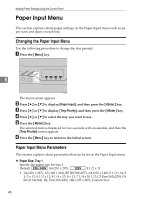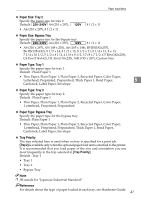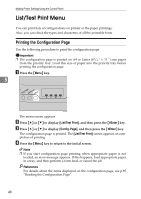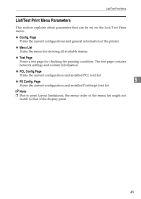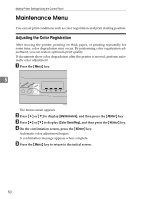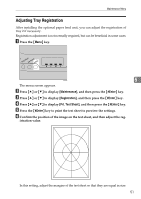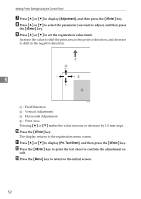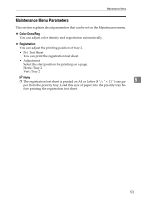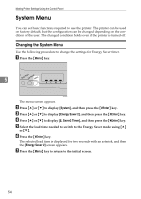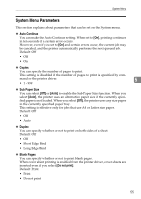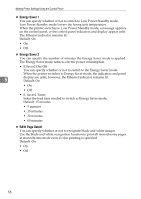Ricoh Aficio SP C232DN Operating Instructions - Page 215
Adjusting Tray Registration, Maintenance, Enter, Registration, Prt. Test Sheet
 |
View all Ricoh Aficio SP C232DN manuals
Add to My Manuals
Save this manual to your list of manuals |
Page 215 highlights
Maintenance Menu Adjusting Tray Registration After installing the optional paper feed unit, you can adjust the registration of tray 2 if necessary. Registration adjustment is not normally required, but can be beneficial in some cases. A Press the {Menu} key. ASI066S 5 The menu screen appears. B Press {U} or {T} to display [Maintenance], and then press the {#Enter} key. C Press {U} or {T} to display [Registration], and then press the {#Enter} key. D Press {U} or {T} to display [Prt. Test Sheet], and then press the {#Enter} key. E Press the {#Enter} key to print the test sheet to preview the settings. F Confirm the position of the image on the test sheet, and then adjust the reg- istration value. In this setting, adjust the margins of the test sheet so that they are equal in size. 51