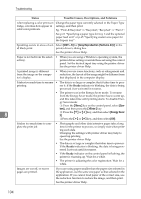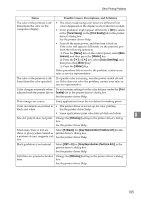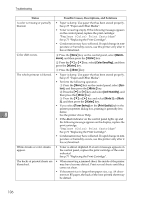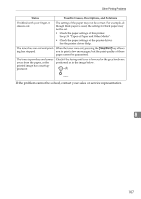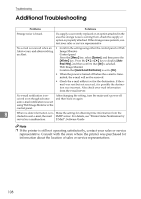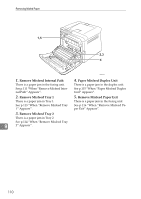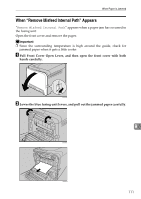Ricoh Aficio SP C232DN Operating Instructions - Page 130
Removing Misfed Paper
 |
View all Ricoh Aficio SP C232DN manuals
Add to My Manuals
Save this manual to your list of manuals |
Page 130 highlights
9. Removing Misfed Paper When Paper is Jammed If a paper jam occurs, the Alert indicator on the control panel flashes and one of the following messages appears on the control panel: "Remove Misfeed Internal Path" "Remove Misfeed Tray 1" "Remove Misfeed Tray 2" "Paper Misfeed Duplex Unit" "Remove Misfeed Paper Exit" Check the location and remove the jammed paper. R CAUTION: • The inside of this printer becomes very hot. Do not touch the parts labelled "v" (indicating a hot surface). • The fusing section of this machine might be very hot. Caution should be tak- en when removing misfed paper. Important ❒ Misfed paper may be covered in toner. Be careful not to get toner on your hands or clothes. ❒ Toner on prints made after removing misfed paper may be loose (inadequately fused). Make a few test prints until smudges no longer appear. ❒ Do not forcefully remove misfed paper, it will tear. Torn pieces remaining inside the printer will cause further misfeeds and possibly damage the printer. ❒ Paper jams can cause pages to be lost. Check your print job for missing pages and reprint any pages that did not print out. 109