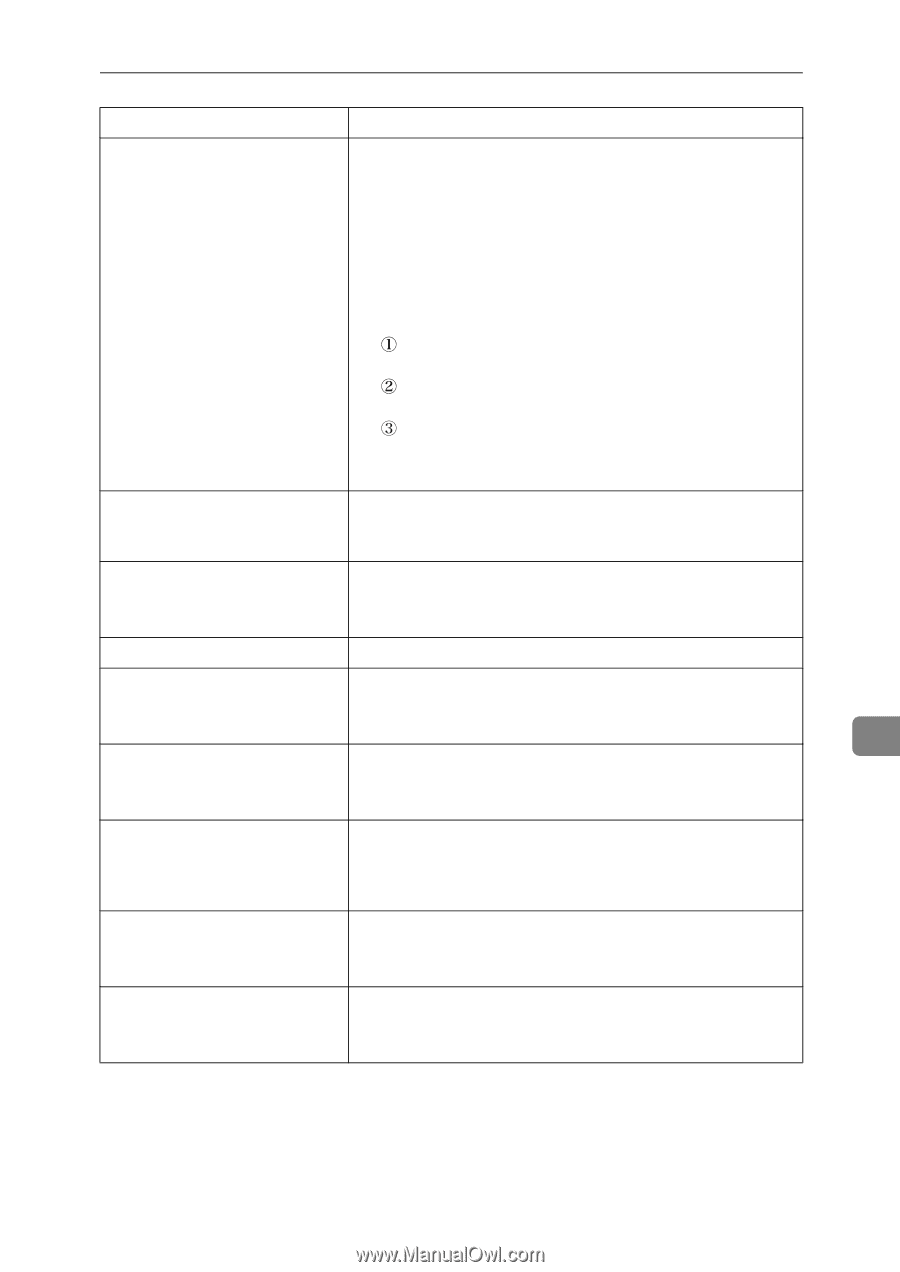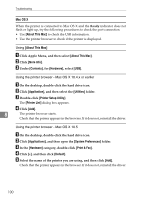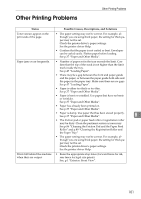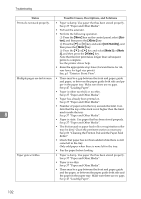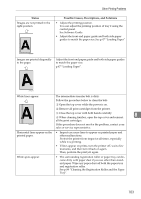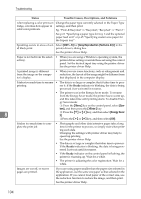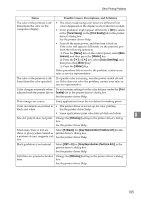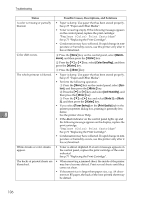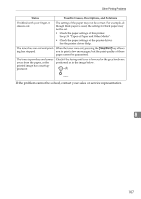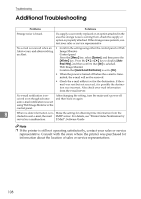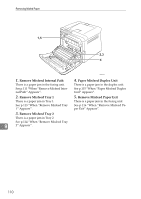Ricoh Aficio SP C232DN Operating Instructions - Page 126
Toner Saving, Print Quality, tenance, Enter, Color Dens/Reg, Print, Quality, Dithering, K Black
 |
View all Ricoh Aficio SP C232DN manuals
Add to My Manuals
Save this manual to your list of manuals |
Page 126 highlights
Other Printing Problems Status Possible Causes, Descriptions, and Solutions The color of the printout is different from the color on the computer's display. • The colors made using color toner are different from colors displayed on the display in its production system. • Color gradation might appear differently if [On] is selected for [Toner Saving] on the [Print Quality] tab in the printer driver's dialog box. See the printer driver Help. • Turn off the main power, and then turn it back on. If the color still appears differently on the printout, perform the following operation. Press the {Menu} key on the control panel, select [Maintenance], and then press the {#Enter} key. Press the {T} or {U} key, select [Color Dens/Reg], and then press the {#Enter} key. Press the {#Enter} key. If this procedure fails to resolve the problem, contact your sales or service representative. The color of the printout is different from the color specified. If a specific color is missing, turn the power switch off and on. If this does not solve the problem, contact your sales or service representative. Color changes extremely when Do not extreme settings for the color balance under the [Print adjusted with the printer driver. Quality] tab in the printer driver's dialog box. See the printer driver Help. Photo images are coarse. Some applications lower the resolution for making prints. Color documents are printed in • The printer driver is not set up for color printing. black and white. See the printer driver Help. • Some applications print color files in black and white. 8 Fine dot pattern does not print. Change the [Dithering:] setting in the printer driver's dialog box. See the printer driver Help. Solid areas, lines or text are Select [K (Black)] for [Gray Reproduction (Text/Line Art):] in the shiny or glossy when created as printer driver's dialog box. a mixture of cyan, magenta, yel- See the printer driver Help. low. Black gradation is not natural. Select [CMY + K] for [Gray Reproduction (Text/Line Art):] in the printer driver's dialog box. See the printer driver Help. Solid lines are printed as broken Change the [Dithering:] setting in the printer driver's dialog lines. box. See the printer driver Help. 105