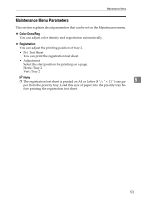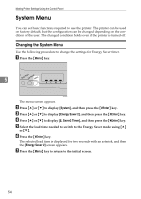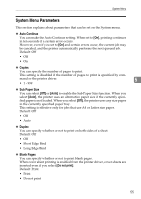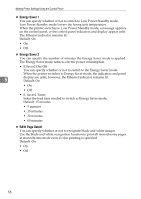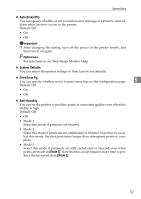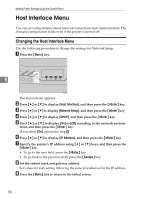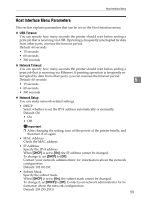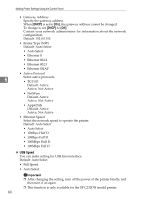Ricoh Aficio SP C232DN Operating Instructions - Page 222
Host Interface Menu, Changing the Host Interface Menu
 |
View all Ricoh Aficio SP C232DN manuals
Add to My Manuals
Save this manual to your list of manuals |
Page 222 highlights
Making Printer Settings Using the Control Panel Host Interface Menu You can set configurations about network connections and communication. The changed configuration holds even if the printer is turned off. Changing the Host Interface Menu Use the following procedure to change the settings for Network Setup. A Press the {Menu} key. 5 ASI066S The menu screen appears. B Press {U} or {T} to display [Host Interface], and then press the {#Enter} key. C Press {U} or {T} to display [Network Setup], and then press the {#Enter} key. D Press {U} or {T} to display [DHCP], and then press the {#Enter} key. E Press {U} or {T} to display [On] or [Off] according to the network environ- ment, and then press the {#Enter} key. If you select [On], proceed to step I. F Press {U} or {T} to display [IP Address], and then press the {#Enter} key. G Specify the printer's IP address using {U} or {T} keys, and then press the {#Enter} key. • To go to the next field, press the {#Enter} key. • To go back to the previous field, press the {Escape} key. H Set the subnet mask and gateway address. Set values for each setting following the same procedure as for the IP address. I Press the {Menu} key to return to the initial screen. 58