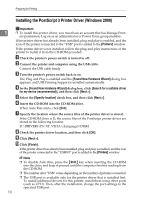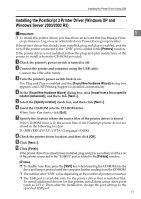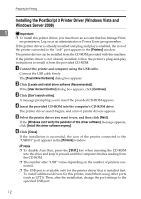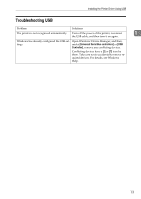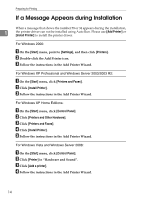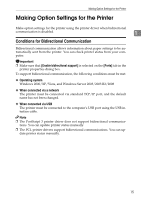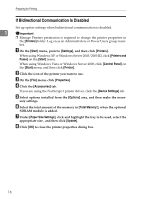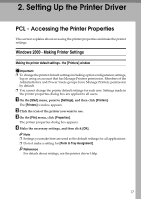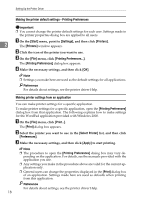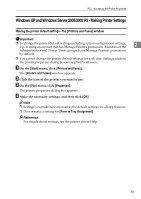Ricoh Aficio SP C232DN Operating Instructions - Page 179
Making Option Settings for the Printer, Conditions for Bidirectional Communication
 |
View all Ricoh Aficio SP C232DN manuals
Add to My Manuals
Save this manual to your list of manuals |
Page 179 highlights
Making Option Settings for the Printer Making Option Settings for the Printer Make option settings for the printer using the printer driver when bidirectional communication is disabled. 1 Conditions for Bidirectional Communication Bidirectional communication allows information about paper settings to be automatically sent from the printer. You can check printer status from your computer. Important ❒ Make sure that [Enable bidirectional support] is selected on the [Ports] tab in the printer properties dialog box. To support bidirectional communication, the following conditions must be met: ❖ Operating system Windows 2000/XP/Vista, and Windows Server 2003/2003 R2/2008 ❖ When connected via a network The printer must be connected via standard TCP/IP port, and the default name has not been changed. ❖ When connected via USB The printer must be connected to the computer's USB port using the USB interface cable. Note ❒ The PostScript 3 printer driver does not support bidirectional communica- tions. You can update printer status manually. ❒ The PCL printer drivers support bidirectional communications. You can up- date printer status manually. 15