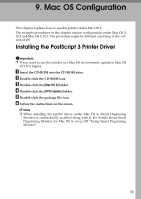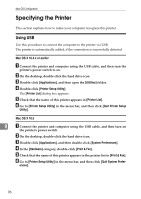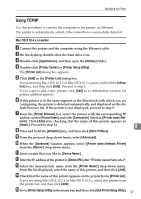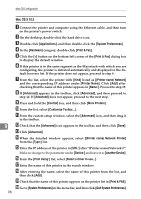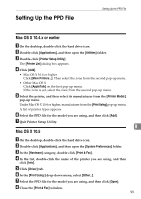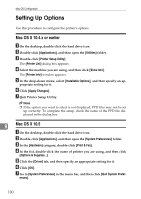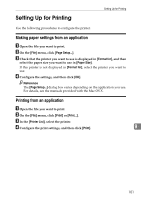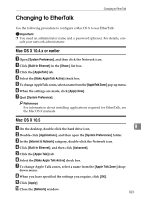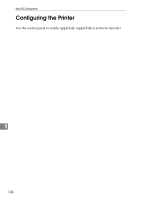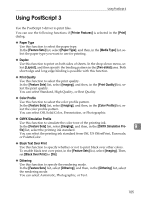Ricoh Aficio SP C232DN Operating Instructions - Page 264
Setting Up Options, Mac OS X 10.4.x or earlier, Mac OS X 10.5
 |
View all Ricoh Aficio SP C232DN manuals
Add to My Manuals
Save this manual to your list of manuals |
Page 264 highlights
Mac OS Configuration Setting Up Options Use this procedure to configure the printer's options. Mac OS X 10.4.x or earlier A On the desktop, double-click the hard drive icon. B Double-click [Applications], and then open the [Utilities] folder. C Double-click [Printer Setup Utility]. The [Printer List] dialog box appears. D Select the machine you are using, and then click [Show Info]. The [Printer Info] window appears. E In the drop-down menu, select [Installable Options], and then specify an ap- propriate setting for it. F Click [Apply Changes]. G Quit Printer Setup Utility. Note ❒ If the option you want to select is not displayed, PPD files may not be set up correctly. To complete the setup, check the name of the PPD file displayed in the dialog box. 9 Mac OS X 10.5 A On the desktop, double-click the hard drive icon. B Double-click [Applications], and then open the [System Preferences] folder. C In the [Hardware] category, double-click [Print & Fax]. D In the list, double-click the name of printer you are using, and then click [Options & Supplies...]. E Click the [Driver] tab, and then specify an appropriate setting for it. F Click [OK]. G Go to [System Preferences] in the menu bar, and then click [Quit System Prefer- ences]. 100