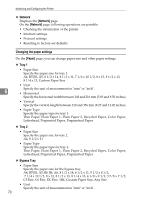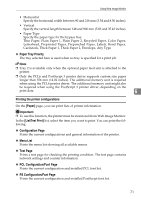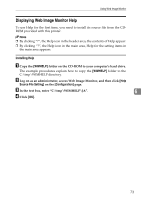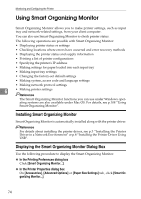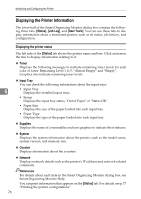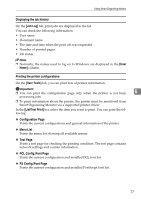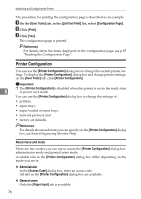Ricoh Aficio SP C232DN Operating Instructions - Page 237
Displaying Web Image Monitor Help, Installing Help
 |
View all Ricoh Aficio SP C232DN manuals
Add to My Manuals
Save this manual to your list of manuals |
Page 237 highlights
Using Web Image Monitor Displaying Web Image Monitor Help To use Help for the first time, you need to install its source file from the CDROM provided with this printer. Note ❒ By clicking "?", the Help icon in the header area, the contents of Help appear. ❒ By clicking "?", the Help icon in the main area, Help for the setting items in the main area appears. Installing Help A Copy the [WIMHELP] folder on the CD-ROM to your computer's hard drive. The example procedures explain how to copy the [WIMHELP] folder to the C:\tmp\WIMHELP directory. B Log on as an administrator, access Web Image Monitor, and then click [Help Source File Setting] on the [Configuration] page. C In the text box, enter "C:\tmp\WIMHELP\JA". 6 D Click [OK]. 73

Using Web Image Monitor
73
6
Displaying Web Image Monitor Help
To use Help for the first time, you need to install its source file from the CD-
ROM provided with this printer.
Note
❒
By clicking “?”, the Help icon in the header area, the contents of Help appear.
❒
By clicking “?”, the Help icon in the main area, Help for the setting items in
the main area appears.
Installing Help
A
Copy the
[
WIMHELP
]
folder on the CD-ROM to your computer's hard drive.
The example procedures explain how to copy the
[
WIMHELP
]
folder to the
C:\tmp\WIMHELP directory.
B
Log on as an administrator, access Web Image Monitor, and then click
[
Help
Source File Setting
]
on the
[
Configuration
]
page.
C
In the text box, enter “C:\tmp\WIMHELP\JA”.
D
Click
[
OK
]
.