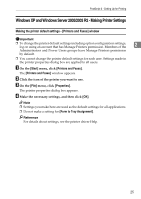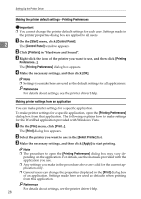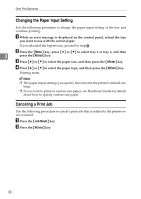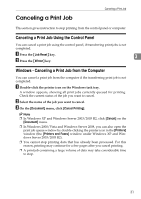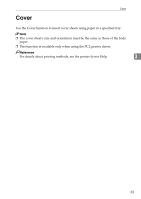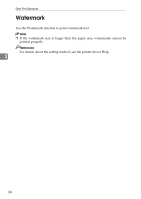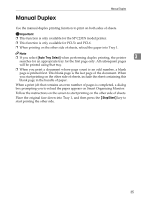Ricoh Aficio SP C232DN Operating Instructions - Page 194
Changing the Paper Input Setting, Canceling a Print Job, Enter, Job Reset
 |
View all Ricoh Aficio SP C232DN manuals
Add to My Manuals
Save this manual to your list of manuals |
Page 194 highlights
Other Print Operations Changing the Paper Input Setting Use the following procedure to change the paper input setting of the tray and continue printing. A While an error message is displayed on the control panel, reload the tray you want to use with the correct paper. If you reloaded the bypass tray, proceed to step C. B Press the {Menu} key, press {U} or {T} to select tray 1 or tray 2, and then 3 press the {#Enter} key. C Press {U} or {T} to select the paper size, and then press the {#Enter} key. D Press {U} or {T} to select the paper type, and then press the {#Enter} key. Printing starts. Note ❒ The paper input settings you specify here become the printer's default set- tings. ❒ If you want to print on custom size paper, see Hardware Guide for details about how to specify custom size paper. Canceling a Print Job Use the following procedure to cancel a print job that is related to the printer error occurred. A Press the {Job Reset} key. B Press the {#Enter} key. 30