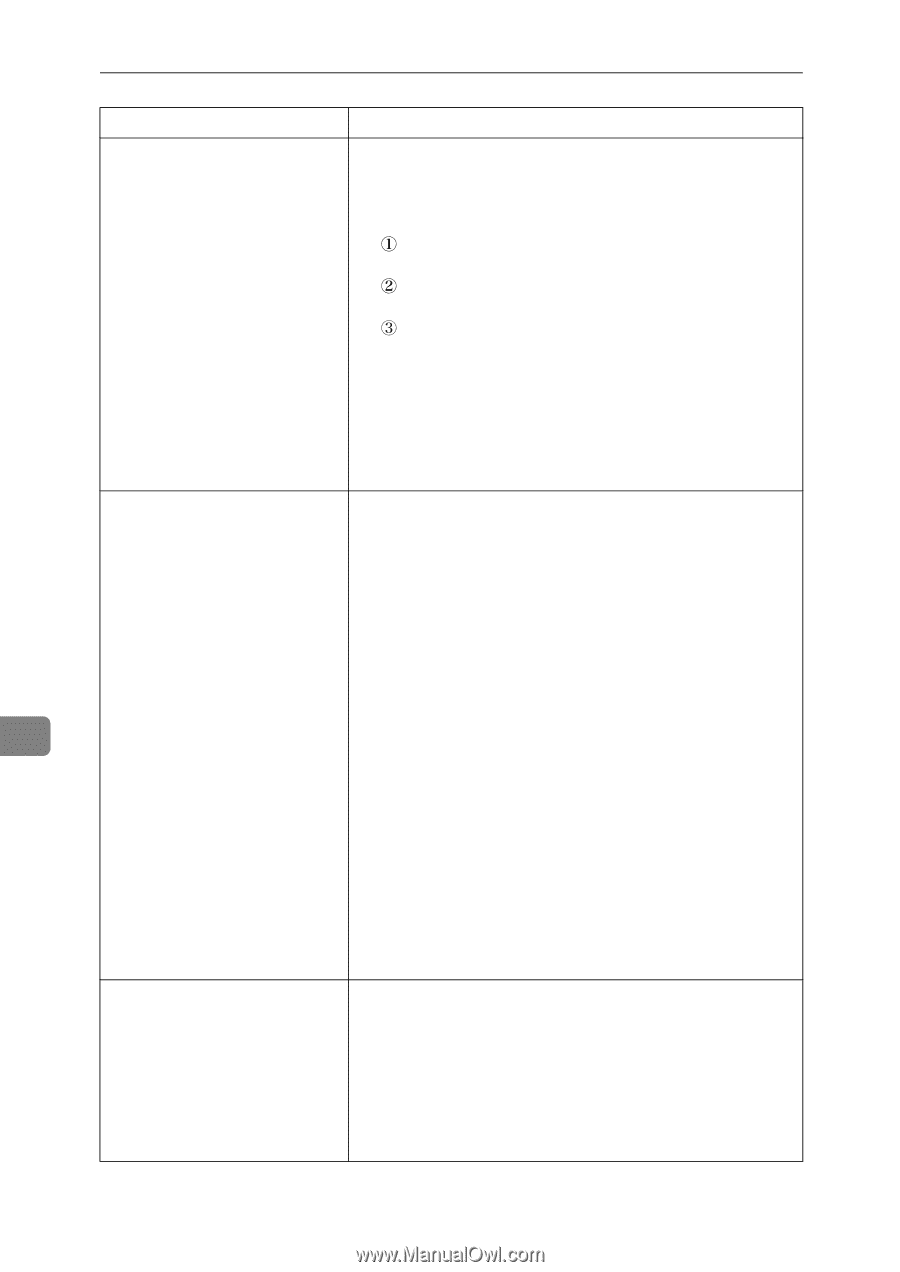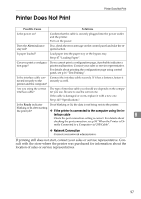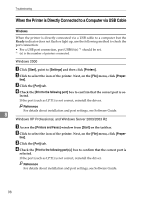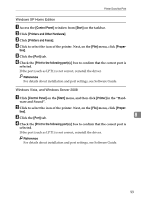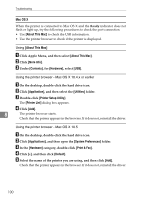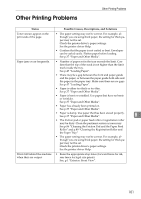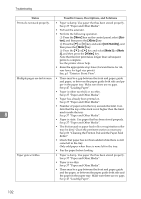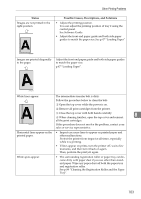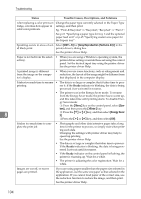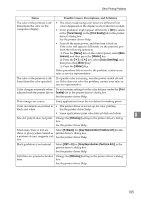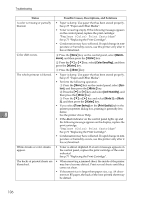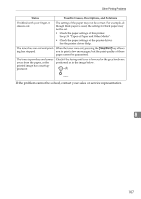Ricoh Aficio SP C232DN Operating Instructions - Page 123
Enter, Anti-Humidity, Mode 2, Status, Possible Causes, Descriptions, and Solutions
 |
View all Ricoh Aficio SP C232DN manuals
Add to My Manuals
Save this manual to your list of manuals |
Page 123 highlights
Troubleshooting Status Possible Causes, Descriptions, and Solutions Prints do not stack properly. • Paper is damp. Use paper that has been stored properly. See p.37 "Paper and Other Media". • Pull out the extender. • Perform the following operation. Press the {Menu} key on the control panel, select [Sys- tem], and then press the {#Enter} key. Press the {T} or {U} key and select [Anti-Humidity], and then press the {#Enter} key. Press the {T} or {U} key and select [Mode 2] or [Mode 3], and then press the {#Enter} key. Note that the first print takes longer than subsequent prints to complete. See the printer driver help. • Raise the appropriate stop fence (forward fence for A4, rear fence for legal size prints). See, p.1 "Exterior: Front View". Multiple pages are fed at once. • There may be a gap between the front end paper guide and paper, or between the paper guide both side and paper in the paper tray. Make sure there are no gaps. See p.47 "Loading Paper". • Paper is either too thick or too thin. See p.37 "Paper and Other Media". • Paper has already been printed on. See p.37 "Paper and Other Media". • Number of paper set in the tray exceeds the limit. Con- firm that the top of the stack is not higher than the limit 8 mark inside the tray. See p.37 "Paper and Other Media". • Paper is static. Use paper that has been stored properly. See p.37 "Paper and Other Media". • The friction pad or paper feed roller or registration roller may be dirty. Clean the pertinent section as necessary. See p.86 "Cleaning the Friction Pad and the Paper Feed Roller" • Check that paper has not been added while there is still some left in the tray. Only add paper when there is none left in the tray. • Fan the paper before loading. Paper gets wrinkles. • Paper is damp. Use paper that has been stored properly. See p.37 "Paper and Other Media". • Paper is too thin. See p.37 "Paper and Other Media". • There may be a gap between the front end paper guide and the paper, or between the paper guide both side and the paper in the paper tray. Make sure there are no gaps. See p.47 "Loading Paper". 102