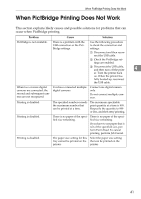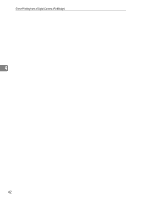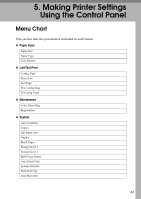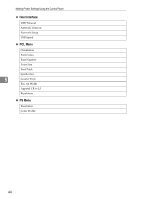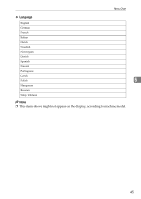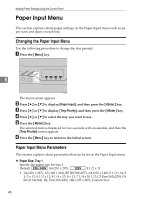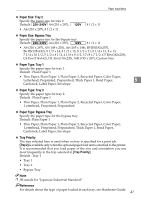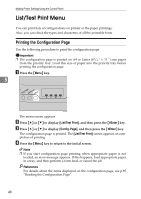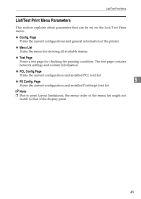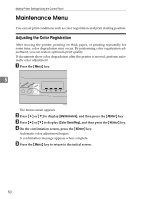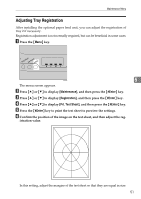Ricoh Aficio SP C232DN Operating Instructions - Page 210
Paper Input Menu, Changing the Paper Input Menu, Paper Input Menu Parameters
 |
View all Ricoh Aficio SP C232DN manuals
Add to My Manuals
Save this manual to your list of manuals |
Page 210 highlights
Making Printer Settings Using the Control Panel Paper Input Menu This section explains about paper settings on the Paper Input menu such as paper sizes and types on each tray. Changing the Paper Input Menu Use the following procedure to change the tray priority. A Press the {Menu} key. 5 ASI066S The menu screen appears. B Press {U} or {T} to display [Paper Input], and then press the {#Enter} key. C Press {U} or {T} to display [Tray Priority], and then press the {#Enter} key. D Press {U} or {T} to select the tray you want to use. E Press the {#Enter} key. The selected item is displayed for two seconds with an asterisk, and then the [Tray Priority] screen appears. F Press the {Menu} key to return to the initial screen. Paper Input Menu Parameters This section explains about parameters that can be set on the Paper Input menu. ❖ Paper Size: Tray 1 Specify the paper size for tray 1. Default: A4 (210 x 297), 8 1/2 x 11 • A4 (210 x 297), A5 (148 x 210), B5 JIS(182x257), A6 (105 x 148), 8 1/2 x 14, 8 1/2 x 13, 8 1/2 x 11, 8 1/4 x 13, 8 x 13, 7 1/4 x 10 1/2, C5 Env(162x229), C6 Env(114x162), DL Env(110x220), 16K (195 x 267), Custom Size 46