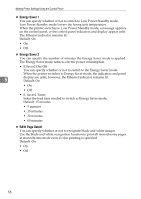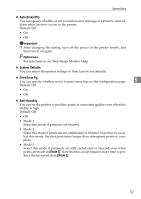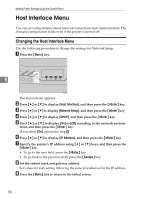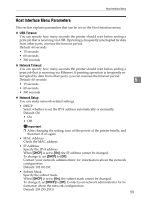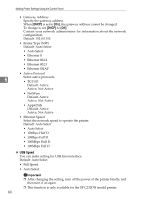Ricoh Aficio SP C232DN Operating Instructions - Page 225
PCL Menu, Changing the PCL Menu, PCL Menu Parameters
 |
View all Ricoh Aficio SP C232DN manuals
Add to My Manuals
Save this manual to your list of manuals |
Page 225 highlights
PCL Menu PCL Menu You can set conditions when using PCL for printing. Changing the PCL Menu Use the following procedure to change the settings for Orientation. A Press the {Menu} key. 5 ASI066S The menu screen appears. B Press {U} or {T} to display [PCL Menu], and then press the {#Enter} key. C Press {U} or {T} to display [Orientation], and then press the {#Enter} key. D Press {U} or {T} to select the orientation, and then press the {#Enter} key. The selected orientation is displayed for two seconds with an asterisk, and then the [PCL Menu] screen appears. E Press the {Menu} key to return to the initial screen. PCL Menu Parameters This section explains about parameters that can be set on the PCL Menu. ❖ Orientation You can select the page orientation. Default: Portrait • Portrait • Landscape ❖ Form Lines You can specify the number of lines per page between 5 and 128. Default: 64, 60 ❖ Font Number You can specify the ID of the default font you want to use. Default: 0 61