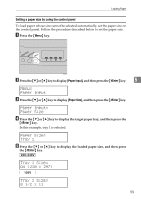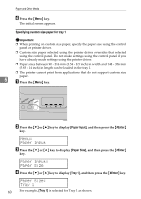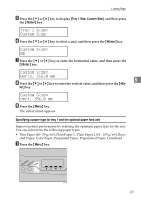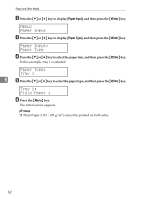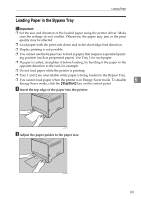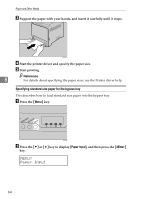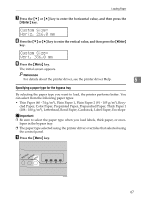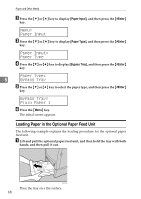Ricoh Aficio SP C232DN Operating Instructions - Page 84
Loading Paper in the Bypass Tray, Stop/Start
 |
View all Ricoh Aficio SP C232DN manuals
Add to My Manuals
Save this manual to your list of manuals |
Page 84 highlights
Loading Paper Loading Paper in the Bypass Tray Important ❒ Set the size and direction of the loaded paper using the printer driver. Make sure the settings do not conflict. Otherwise, the paper may jam or the print quality may be affected. ❒ Load paper with the print side down and in the short-edge feed direction. ❒ Duplex printing is not possible. ❒ You cannot use the bypass tray to feed in paper that requires a specified printing position (such as preprinted paper). Use Tray 1 for such paper. ❒ If paper is curled, straighten it before loading, by bending it the paper in the opposite direction to the curl, for example. ❒ Do not load paper while the printer is printing. ❒ Tray 1 and 2 are unavailable while paper is being loaded in the Bypass Tray. ❒ You cannot load paper when the printer is in Energy Saver mode. To disable 5 Energy Saver mode, click the {Stop/Start} key on the control panel. A Insert the top edge of the paper into the printer. ASH057S B Adjust the paper guides to the paper size. ASH058S 63