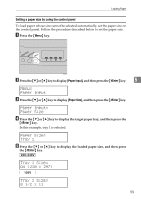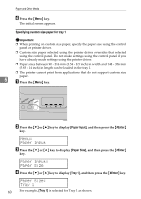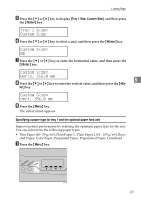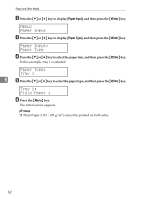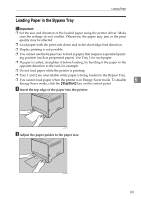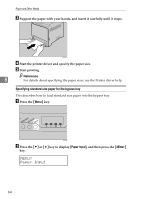Ricoh Aficio SP C232DN Operating Instructions - Page 80
Paper Input, Paper Size, Tray 1, Tray 1 Size, A4 210 x 297, 1/2 x 11
 |
View all Ricoh Aficio SP C232DN manuals
Add to My Manuals
Save this manual to your list of manuals |
Page 80 highlights
Loading Paper Setting a paper size by using the control panel To load paper whose size cannot be selected automatically, set the paper size on the control panel. Follow the procedure described below to set the paper size. A Press the {Menu} key. ASI066S B Press the {T} or {U} key to display [Paper Input], and then press the {#Enter} key. 5 Menu: Paper Input C Press the {T} or {U} key to display [Paper Size], and then press the {#Enter} key. Paper Input: Paper Size D Press the {T} or {U} key to display the target paper tray, and then press the {#Enter} key. In this example, tray 1 is selected. Paper Size: Tray 1 E Press the {T} or {U} key to display the loaded paper size, and then press the {#Enter} key. Tray 1 Size: A4 (210 x 297) Tray 1 Size: 8 1/2 x 11 59