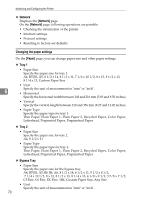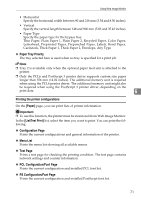Ricoh Aficio SP C232DN Operating Instructions - Page 231
Displaying the Printer Status, About Menu and Mode, Status, Counter
 |
View all Ricoh Aficio SP C232DN manuals
Add to My Manuals
Save this manual to your list of manuals |
Page 231 highlights
Using Web Image Monitor Displaying the Printer Status Top page of Web Image Monitor contains two tabs: the [Status] tab and [Counter] tab. ❖ [Status] tab You can check the status of monitored printers. • Displays the general information of the printer, such as the model name, location and the status. • Toner Displays the levels of remaining toner. • Supplies Displays the status of the consumables. • Input Tray Displays the input tray status and paper settings. ❖ [Counter] tab You can check the total number of pages printed to date. The following counter information is displayed. • Total 6 • Black & White • Full Color • 2 Sided (Two Sided Print) About Menu and Mode There are two modes available with Web Image Monitor: user mode and administrator mode. The available menus on the [Configuration] page differ depending on the mode you are logging on. 67