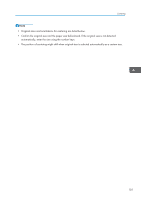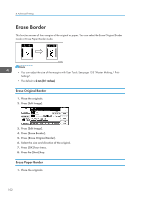Ricoh DD 6650P Operating Instructions - Page 100
Custom Repeat
 |
View all Ricoh DD 6650P manuals
Add to My Manuals
Save this manual to your list of manuals |
Page 100 highlights
4. Advanced Printing *1 You can use these original and paper sizes to repeat 2 images. *2 You can use these original and paper sizes to repeat 2 or 4 images. *3 You can use these original and paper sizes to repeat 2, 4 or 8 images. 1. Place the originals. 2. Press [Edit Image]. 3. Press [Edit Image]. 4. Press [Image Repeat]. 5. Select [2 Repeat], [4 Repeat], [8 Repeat], or [16 Repeat]. 6. Press [OK] three times. 7. Press the [Start] key. • You can print a separation line in between the repeated images. See page 155 "Master Making / Print Settings". Custom Repeat Use this function to print repeated images from a small original, such as a memo or name card. Images are repeated as often as the paper size allows. • You cannot use Image Rotation, Size Magnification, or Erase Border with this function. The sizes of originals you can use are as follows: (mainly Europe) Vertical: 50 - 300 mm Horizontal: 50 - 432 mm (mainly North America) Vertical: 2.0 - 11.7 inches Horizontal: 2.0 - 18 inches 1. Place the originals. 2. Press [Edit Image]. 98