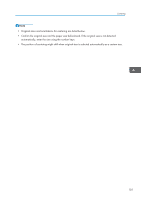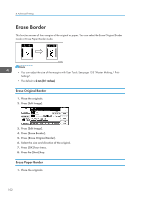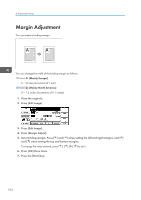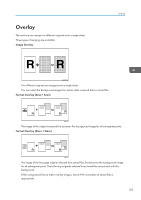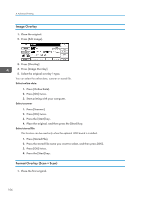Ricoh DD 6650P Operating Instructions - Page 104
Erase Border, Erase Original Border, Erase Paper Border
 |
View all Ricoh DD 6650P manuals
Add to My Manuals
Save this manual to your list of manuals |
Page 104 highlights
4. Advanced Printing Erase Border This function erases all four margins of the original or paper. You can select the Erase Original Border mode or Erase Paper Border mode. ACY068S • You can adjust the size of the margins with User Tools. See page 155 "Master Making / Print Settings". • The default is 2 mm (0.1 inches). Erase Original Border 1. Place the originals. 2. Press [Edit Image]. 3. Press [Edit Image]. 4. Press [Erase Border]. 5. Press [Erase Original Border]. 6. Select the size and direction of the original. 7. Press [OK] four times. 8. Press the [Start] key. Erase Paper Border 1. Place the originals. 102

Erase Border
This function erases all four margins of the original or paper. You can select the Erase Original Border
mode or Erase Paper Border mode.
ACY068S
•
You can adjust the size of the margins with User Tools. See page 155 "Master Making / Print
Settings".
•
The default is
2 mm (0.1 inches)
.
Erase Original Border
1.
Place the originals.
2.
Press [Edit Image].
3.
Press [Edit Image].
4.
Press [Erase Border].
5.
Press [Erase Original Border].
6.
Select the size and direction of the original.
7.
Press [OK] four times.
8.
Press the [Start] key.
Erase Paper Border
1.
Place the originals.
4. Advanced Printing
102