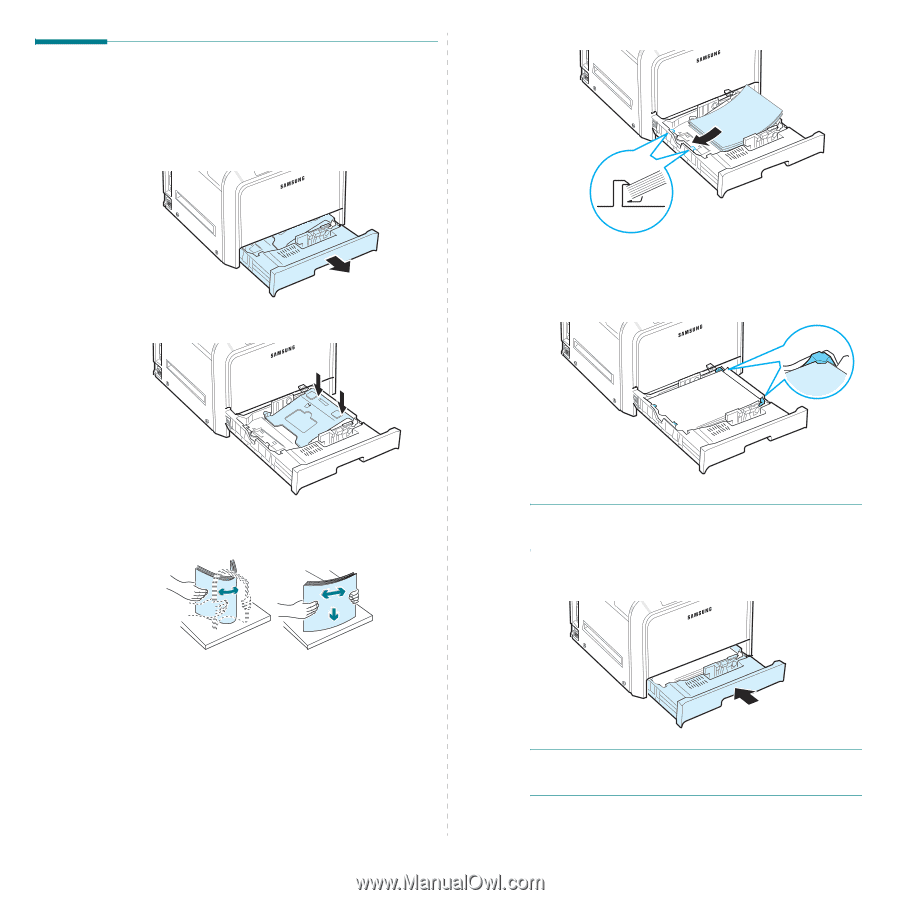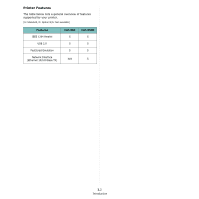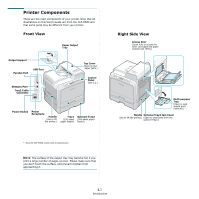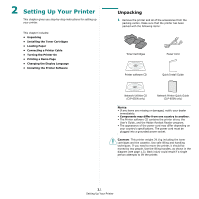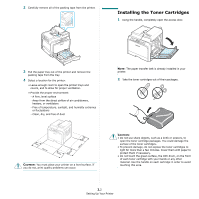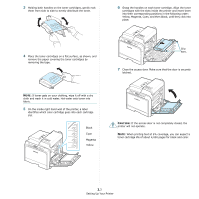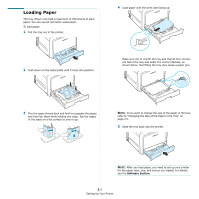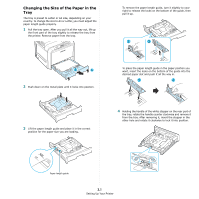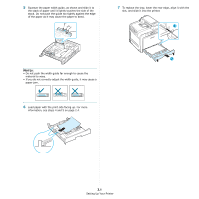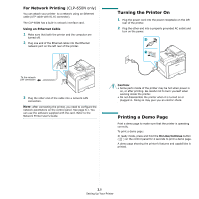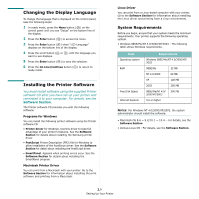Samsung CLP-650N User Manual (user Manual) (ver.1.03) (English) - Page 15
Loading Paper, Software
 |
UPC - 635753721393
View all Samsung CLP-650N manuals
Add to My Manuals
Save this manual to your list of manuals |
Page 15 highlights
Loading Paper The tray (Tray1) can hold a maximum of 250 sheets of plain paper. You can use A4 and letter-sized paper. To load paper: 1 Pull the tray out of the printer. 4 Load paper with the print side facing up. 2 Push down on the metal plate until it locks into position. Make sure not to overfill the tray and that all four corners are flat in the tray and under the corner brackets, as shown below. Overfilling the tray may cause a paper jam. 3 Flex the paper sheets back and forth to separate the pages and then fan them while holding one edge. Tap the edges of the stack on a flat surface to even it up. NOTE: If you want to change the size of the paper in the tray, refer to "Changing the Size of the Paper in the Tray" on page 2.5. 5 Slide the tray back into the printer. NOTE: After you load paper, you need to set up your printer for the paper type, size, and source you loaded. For details, see the Software Section. 2.4 Setting Up Your Printer