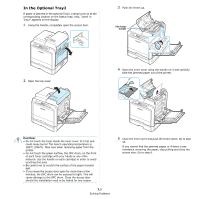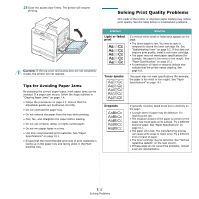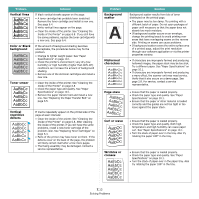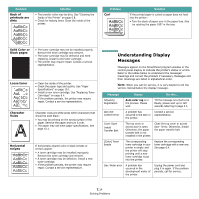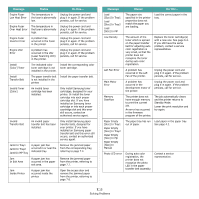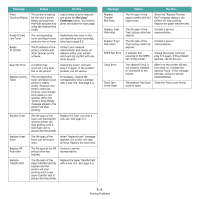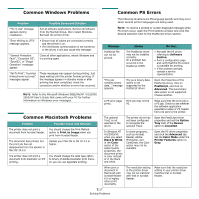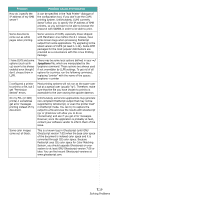Samsung CLP-650N User Manual (user Manual) (ver.1.03) (English) - Page 60
Understanding Display Messages, Back of, printouts are, dirty, Solid Color or, Black s
 |
UPC - 635753721393
View all Samsung CLP-650N manuals
Add to My Manuals
Save this manual to your list of manuals |
Page 60 highlights
Problem Back of printouts are dirty Solution • The transfer roller may be dirty. See "Cleaning the Inside of the Printer" on page 6.8. • Check for leaking toner. Clean the inside of the printer. Problem Curl Solution If the printed paper is curled or paper does not feed into the printer: • Turn the stack of paper over in the paper tray. Also try rotating the paper 180° in the tray. Solid Color or Black pages A • The toner cartridge may not be installed properly. Remove the toner cartridge and reinsert. • The toner cartridge may be defective and need replacing. Install a new toner cartridge. • The printer may require repair. Contact a service representative. Loose toner • Clean the inside of the printer. • Check the paper type and quality. See "Paper Specifications" on page 10.1. • Install a new toner cartridge. See "Replacing Toner Cartridges" on page 6.4. • If the problem persists, the printer may require repair. Contact a service representative. Character Voids A Character voids are white areas within characters that should be solid black: • You may be printing on the wrong surface of the paper. Remove the paper and turn it over. • The paper may not meet paper specifications. See page 10.1. Horizontal stripes AaBbCc AaBbCc AaBbCc AaBbCc AaBbCc If horizontally aligned color or black streaks or smears appear: • A toner cartridge may be installed improperly. Remove the toner cartridge and reinsert. • A toner cartridge may be defective. Install a new toner cartridge. • If the problem persists, the printer may require repair. Contact a service representative. Understanding Display Messages Messages appear on the SmartPanel program window or the control panel display to indicate the printer's status or errors. Refer to the tables below to understand the messages' meanings and correct the problem if necessary. Messages and their meanings are listed in alphabetical order. NOTE: When you call for service, it is very helpful to tell the service representative the display message. Message Status Do this... Adjusting Registration Auto color reg is in the process. Please wait. Till the message is turned to be Ready, please wait up to 120 seconds referring to page 3.5 ADC Not Confirm Error A problem has occurred in the ADC in the printer. Contact a service representative. Cover Open Install Transfer Belt The top cover or access door is open. Otherwise, the paper transfer belt is not installed in the printer. Close the top cover or access door firmly. Otherwise, Install the paper transfer belt. [Color] Toner Empty The corresponding toner cartridge in your printer is empty, and the printer will stop printing until a new toner cartridge is put into the printer. Replace the corresponding toner cartridge with a new one. See page 6.4. Dev. Motor error A problem has occurred in the development motor of the printer. Unplug the power cord and plug it in again. If the problem persists, call for service. 7.14 Solving Problems