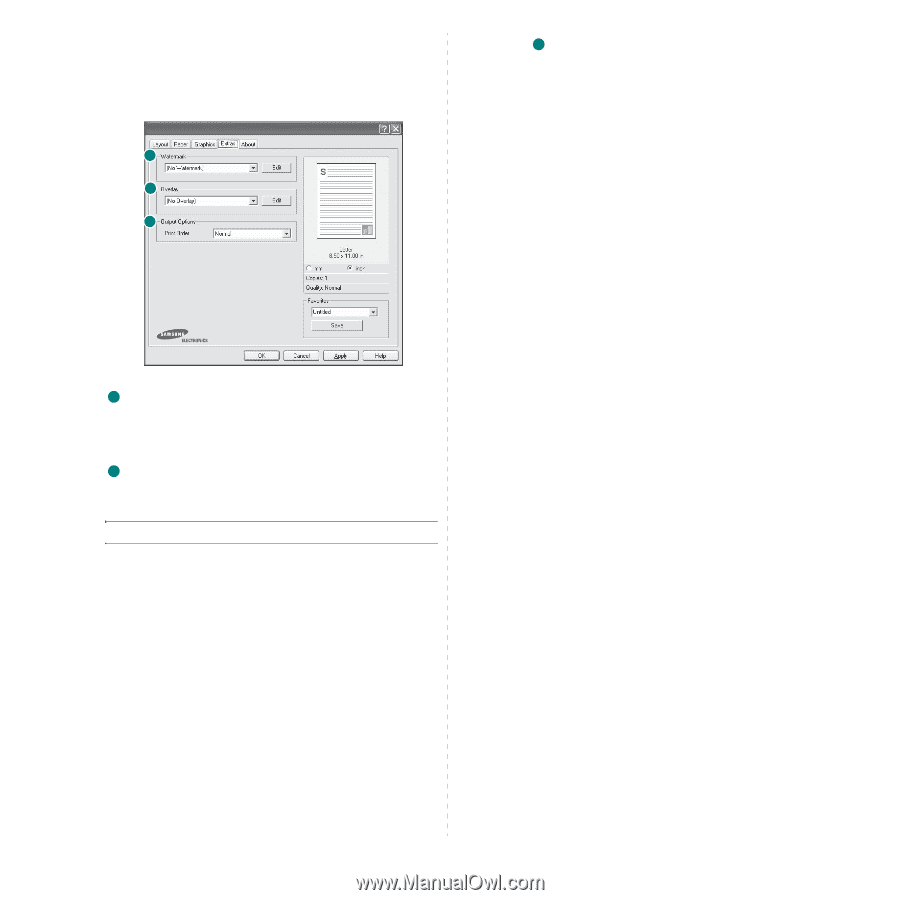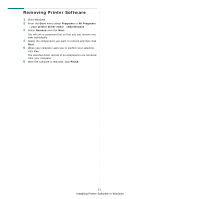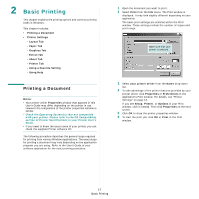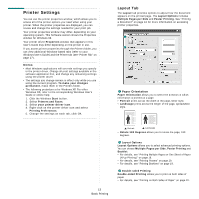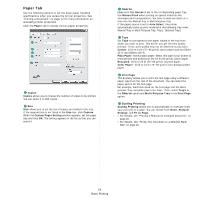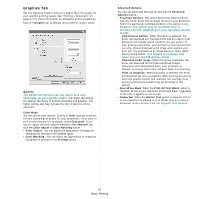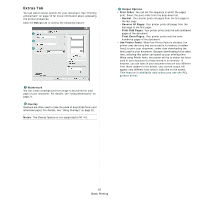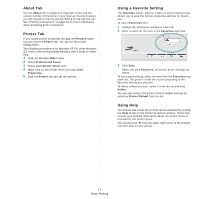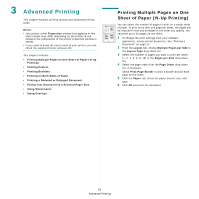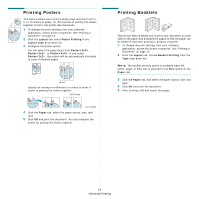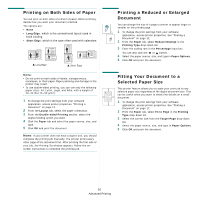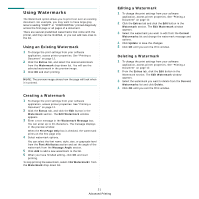Samsung CLP-650N User Manual (user Manual) (ver.1.03) (English) - Page 95
Extras Tab, Extras, Watermark, Overlay, Notes, Output Options, Print Order, Normal, Reverse All s
 |
UPC - 635753721393
View all Samsung CLP-650N manuals
Add to My Manuals
Save this manual to your list of manuals |
Page 95 highlights
Extras Tab You can select output options for your document. See "Printing a Document" on page 12 for more information about accessing the printer properties. Click the Extras tab to access the following feature: 1 2 3 1 Watermark You can create a background text image to be printed on each page of your document. For details, see "Using Watermarks" on page 21. 2 Overlay Overlays are often used to take the place of preprinted forms and letterhead paper. For details, see "Using Overlays" on page 22. Notes: The Overay feature is not supported in NT 4.0. 3 Output Options • Print Order: You can set the sequence in which the pages print. Select the print order from the drop-down list. - Normal: Your printer prints all pages from the first page to the last page. - Reverse All Pages: Your printer prints all pages from the last page to the first page. - Print Odd Pages: Your printer prints only the odd numbered pages of the document. - Print Even Pages: Your printer prints only the even numbered pages of the document. • Use Printer Fonts: When Use Printer Fonts is checked, the printer uses the fonts that are stored in its memory (resident fonts) to print your document, rather than downloading the fonts used in your document. Because downloading fonts takes time, selecting this option can speed up your printing time. When using Printer fonts, the printer will try to match the fonts used in your document to those stored in its memory. If, however, you use fonts in your document that are very different from those resident in the printer, your printed output will appear very different from what it looks like on the screen. This feature is available only when you use the PCL printer driver. 16 Basic Printing