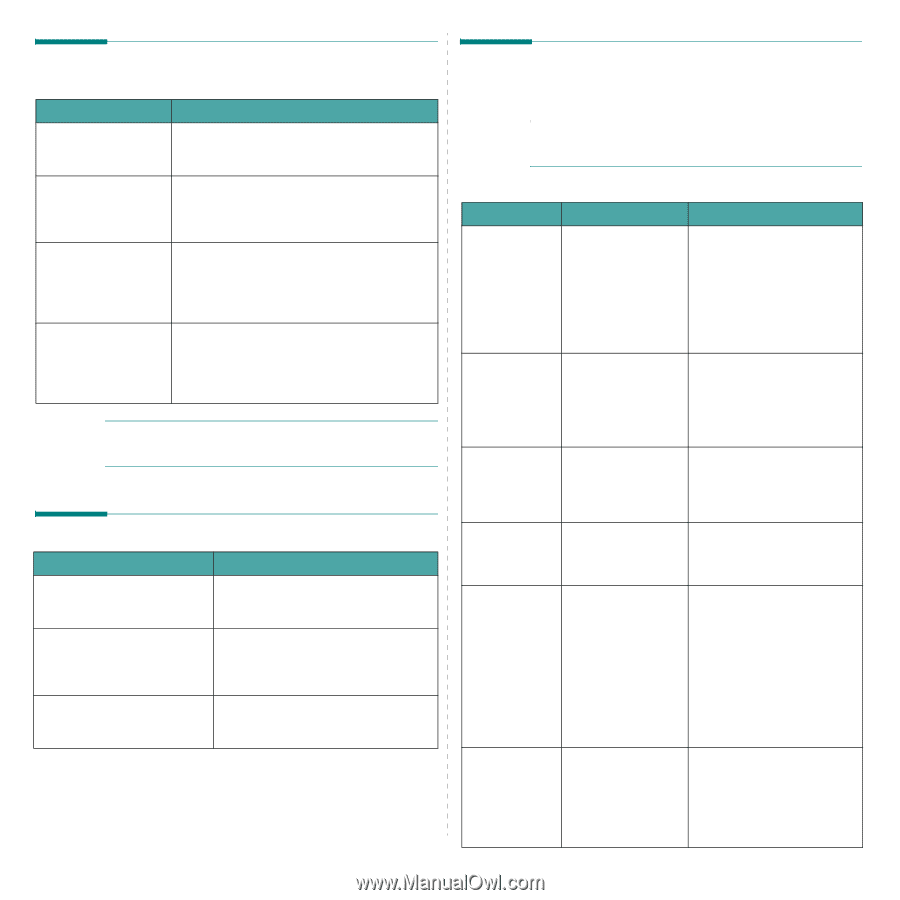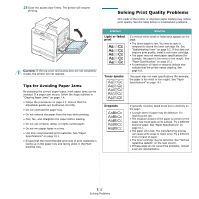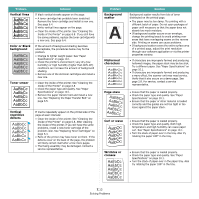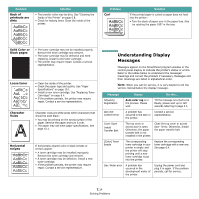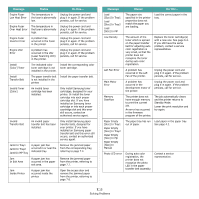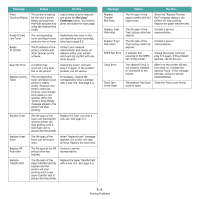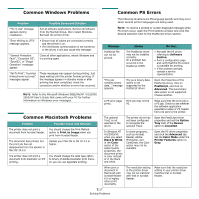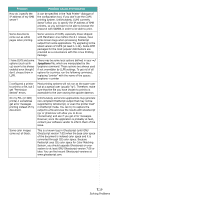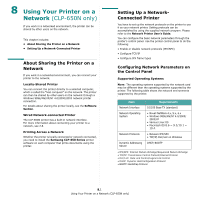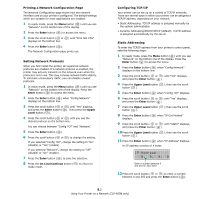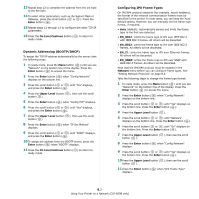Samsung CLP-650N User Manual (user Manual) (ver.1.03) (English) - Page 63
Common Windows Problems, Common PS Errors, Print as Image, Message, Status, Software, - driver mac
 |
UPC - 635753721393
View all Samsung CLP-650N manuals
Add to My Manuals
Save this manual to your list of manuals |
Page 63 highlights
Common Windows Problems Common PS Errors Problem "File in Use" message appears during installation. Possible Cause and Solution Exit all software applications. Remove all software from the StartUp Group, then restart Windows. Reinstall the printer driver. The following situations are PS language specific and may occur when several printer languages are being used. NOTE: To receive a printed or screen displayed message when PS errors occur, open the Print Options window and click the desired selection next to the PostScript errors section. "Error Writing to LPTx" message appears. • Ensure that all cables are connected correctly and the printer is on. • If bi-directional communication is not turned on in the driver, it will also cause this message. "General Protection Fault", "Exception OE", "Spool32", or "Illegal Operation" messages appear. Close all other applications, reboot Windows and try printing again. "Fail To Print", "A printer timeout error occurred." messages appear. These messages may appear during printing. Just keep waiting until the printer finishes printing. If the message appears in standby mode or after printing has been completed, check the connection and/or whether an error has occurred. NOTE: Refer to the Microsoft Windows 98SE/Me/NT 4.0/2000/ 2003/XP User's Guide that came with your PC for further information on Windows error messages. Common Macintosh Problems Problem The printer does not print a document from Acrobat Reader. Possible Cause and Solution You should change the Print Method option to Print as Image when you print from Acrobat Reader. The document has printed, but the print job has not disappeared from the spooler in Mac OS 10.3.2. Update your Mac OS to OS 10.3.3 or higher. The printer does not print a document from Illustrator on IPP printing. You should change the data type option to binary of Adobe Illustrator print menu. Or you can use Appletalk printing. Message Status Do this... PostScript file can not be printed. The PostScript driver may not be installed correctly. Or a problem has occurred in the PostScript DIMM. • Reinstall the PS driver, referring to Software Section. • Print a configuration page and verify that the PS version is available for printing. • If the problem persists, contact a service representative. "This job contains binary data..." message appears. The pure binary data option is not supported by the PostScript driver. Open the Properties of the PostScript driver, click on PostScript, and click on Advanced. The pure binary data option is not supported. Choose another. A PS error page Print job may not be prints. PS. Make sure that the print job is a PS job. Check to see whether the software application expected a setup or PS header file to be sent to the printer. The optional Tray2 is not selected in the driver. The printer driver has not been configured to recognize the optional Tray2. Open the PostScript driver properties and set the Option Tray item of the Device option to Installed. In Windows NT 4.0/2000/XP, when you select Black & White in the Color option of the paper/quality properties, the document prints in color instead of in the black and white. In some programs, such as Acrobat Reader, Adobe Photoshop, and CorelDraw, the Color option may not be available. Open the PS driver properties and click the Advanced tab. Set the Color Mode under the Printer Features option to Gray. When print a document in Macintosh with Acrobat Reader 6.0 or higher, colors print incorrectly. The resolution setting in the printer driver may not be matched with that in Acrobat Reader. Make sure that the resolution setting in your printer driver matches that in Acrobat Reader. 7.17 Solving Problems