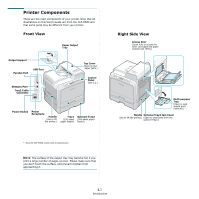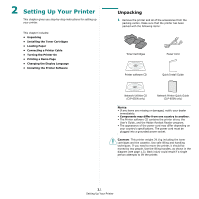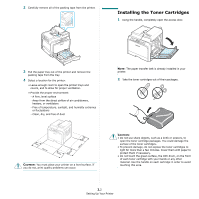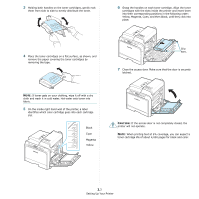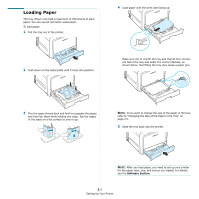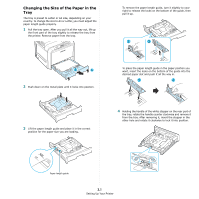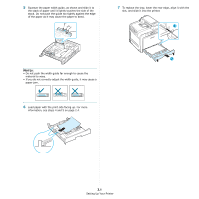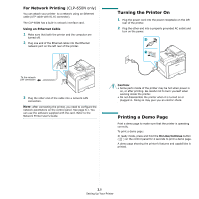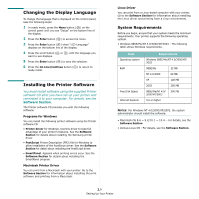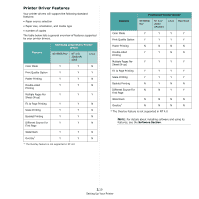Samsung CLP-650N User Manual (user Manual) (ver.1.03) (English) - Page 16
Changing the Size of the Paper in the Tray, To place the paper length guide in the paper position
 |
UPC - 635753721393
View all Samsung CLP-650N manuals
Add to My Manuals
Save this manual to your list of manuals |
Page 16 highlights
Changing the Size of the Paper in the Tray The tray is preset to Letter or A4 size, depending on your country. To change the size to A4 or Letter, you must adjust the paper length guide properly. 1 Pull the tray open. After you pull it all the way out, lift up the front part of the tray slightly to release the tray from the printer. Remove paper from the tray. To remove the paper length guide, turn it slightly to your right to release the locks on the bottom of the guide, then pull it up. 2 Push down on the metal plate until it locks into position. 3 Lift the paper length guide and place it in the correct position for the paper size you are loading. To place the paper length guide in the paper position you want, insert the locks on the bottom of the guide into the desired paper slot and push it all the way in. 4 Holding the handle of the white stopper on the rear part of the tray, rotate the handle counter clockwise and remove it from the tray. After removing it, insert the stopper in the other hole and rotate it clockwise to lock it into position. Paper length guide 2.5 Setting Up Your Printer