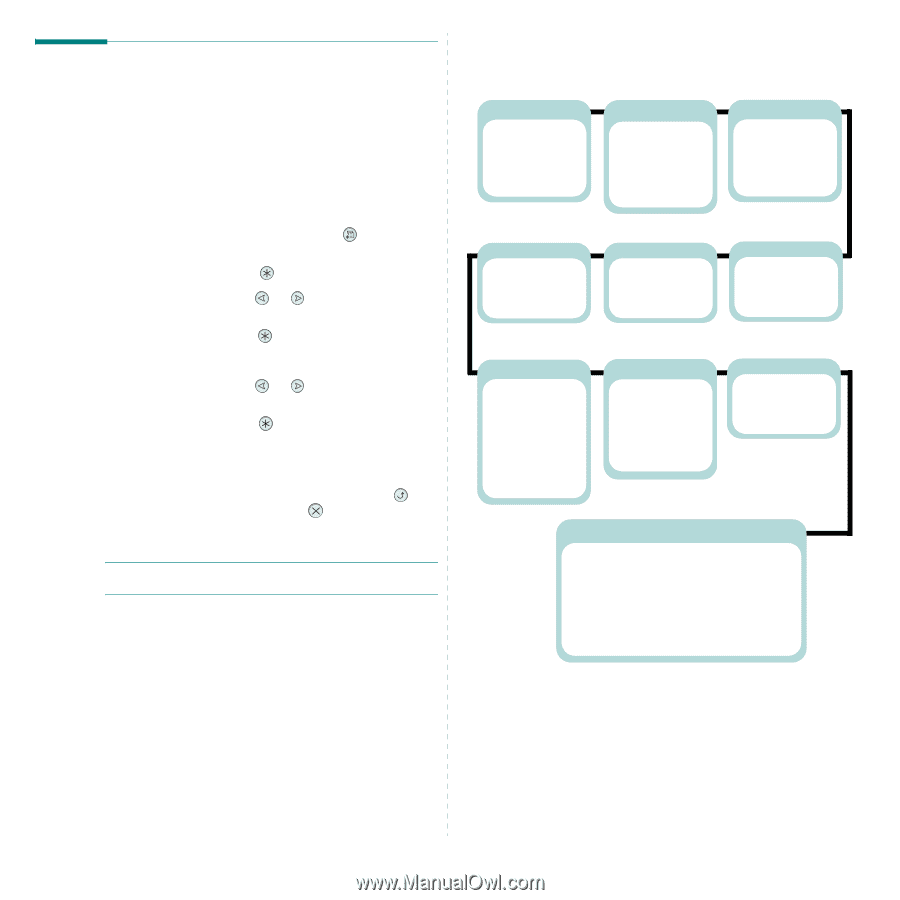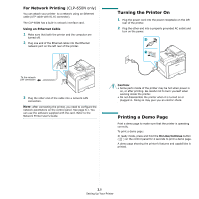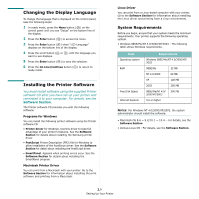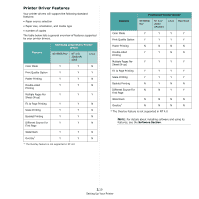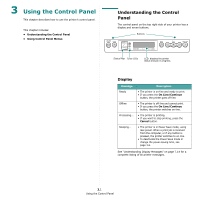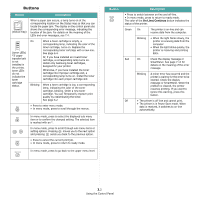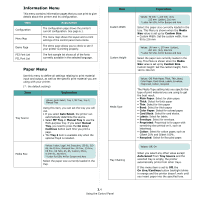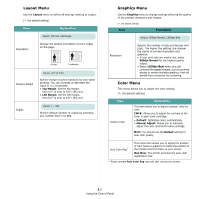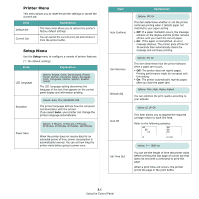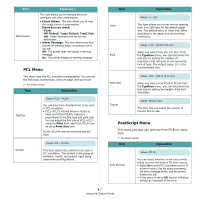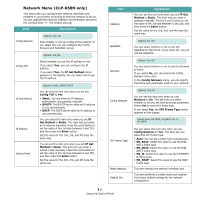Samsung CLP-650N User Manual (user Manual) (ver.1.03) (English) - Page 24
Using Control Panel Menus, Overview of Control Panel Menus
 |
UPC - 635753721393
View all Samsung CLP-650N manuals
Add to My Manuals
Save this manual to your list of manuals |
Page 24 highlights
Using Control Panel Menus A number of menus are available to make it easy for you to change printer settings. The diagram on page 3.3 shows the menus and all of the items available in each menu. The items in each menu and the options you can select are described in more detail in the tables beginning on page 3.4. Accessing Control Panel Menus You can configure your printer from the printer's control panel. 1 In ready mode, press the Menu button ( ) until you see the menu you want on the bottom line of the display. 2 Press the Enter button ( ) to access the menu. 3 Press the scroll button ( or ) until the menu item you want displays on the bottom line. 4 Press the Enter button ( ) to confirm the selected item. 5 If the menu item has sub menus, repeat steps 3 and 4. 6 Press the scroll button ( or ) until the menu item you want displays on the bottom line. 7 Press the Enter button ( ) to save your input or selection. An asterisk (*) appears next to the selection on the display, indicating that it is now the default. 8 To exit the menu, press the Upper Level button ( ) repeatedly, or the Cancel button( ). After 60 seconds of inactivity (no key being pressed), the printer automatically returns to ready mode. NOTE: Print settings made from the printer driver on a connected computer override the settings on the control panel. Overview of Control Panel Menus The control panel menus are used to configure the printer. The control panel provides access to the following menus: Information (See page 3.4.) Configuration Menu Map Demo Page PS3 Font List PCL Font LIst Paper (See page 3.4.) Tray Source Media Size Custom Width Custom Height Media Type Tray Chaining Layout (See page 3.4.) Orientation Simplex Margin Copies Printer (See page 3.6.) Default Set Current Job Color (See page 3.5.) Custom Color Auto Color Reg Graphics (See page 3.6.) Resolution Setup (See page 3.6.) LCD Language Emulation Power Save Auto Continue Jam Recovery Altitude Adj. Auto CR Job Time Out Maintenance PCL (See page 3.4.) Typeface Symbol Lines Pitch Point Size Courier PostScript (See page 3.6.) Print PS Error Network (See page 3.8.) Config Network Config TCP IP Get Method IP Address Subnet Mask Gateway AppleTalk Netware Config Netware IPX Frame Type Reset Network Default Set Print Net CFG 3.3 Using the Control Panel