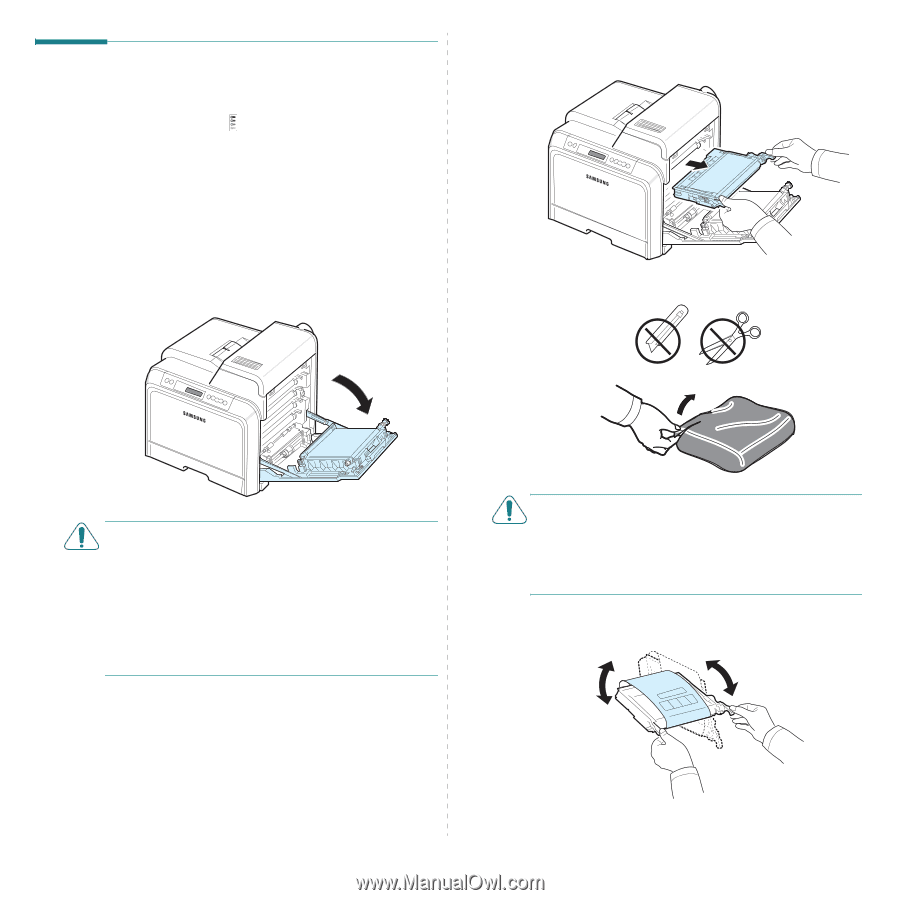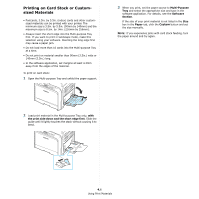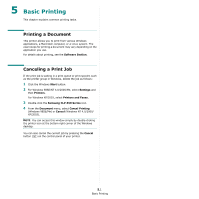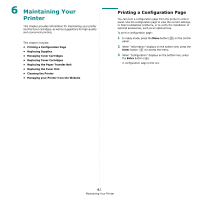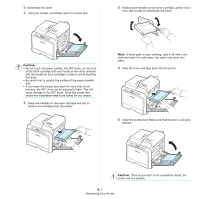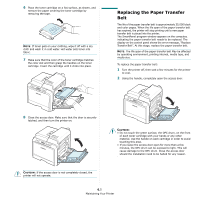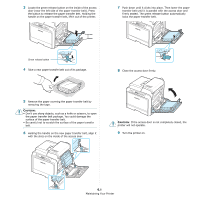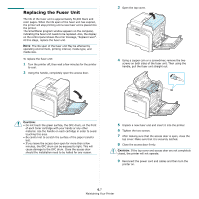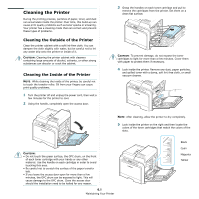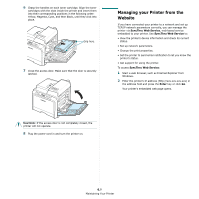Samsung CLP-650N User Manual (user Manual) (ver.1.03) (English) - Page 41
Replacing Toner Cartridges, When the '[Color] Toner
 |
UPC - 635753721393
View all Samsung CLP-650N manuals
Add to My Manuals
Save this manual to your list of manuals |
Page 41 highlights
Replacing Toner Cartridges The printer uses four colors and has a different toner cartridge for each one: yellow (Y), magenta (M), cyan (C), and black (K). When the Toner LEDs, ( ) on the control panel, indicating each individual toner cartridge according to its color, turn on, the printer stops printing. Also, the display on the control panel shows the error message, "[Color] Toner Empty". At this stage, replace the toner cartridge in question. When the '[Color] Toner Empty' message appears, the printer will stop printing until a new toner cartridge is put into the printer. To replace the toner cartridge: 1 Turn the printer off, then wait a few minutes for the printer to cool. 2 Using the handle, completely open the access door. 3 Grasp the handles on the empty toner cartridge and pull to remove the cartridge from the printer. 4 Take a new toner cartridge out of its package. CAUTION: • Do not touch the green surface, the OPC drum, on the front of each toner cartridge with your hands or any other material. Use the handle on each cartridge in order to avoid touching this area. • Be careful not to scratch the surface of the paper transfer belt. • If you leave the access door open for more than a few minutes, the OPC drum can be exposed to light. This will cause damage to the OPC drum. Close the access door should the installation need to be halted for any reason. CAUTION: • Don't use sharp objects, such as a knife or scissors, to open the toner cartridge package. You could damage the surface of the toner cartridge. • To prevent damage, do not expose the toner cartridge to light for more than a few minutes. Cover it with a piece of paper to protect it if necessary. 5 Holding both handles on the toner cartridge, gently rock it from side to side to evenly distribute the toner. 6.4 Maintaining Your Printer