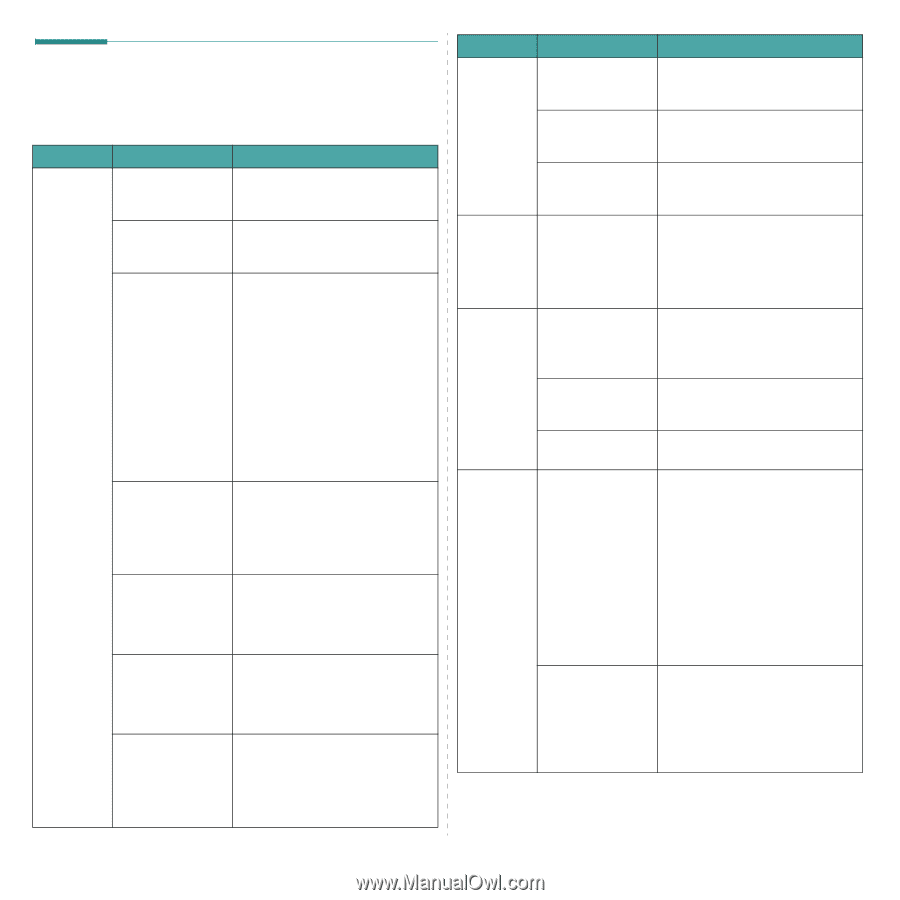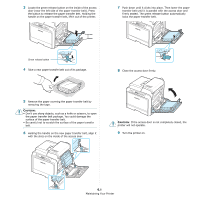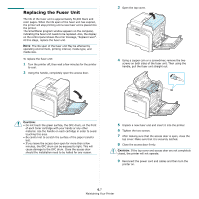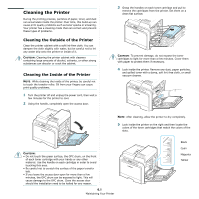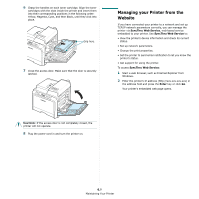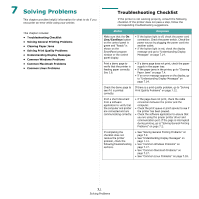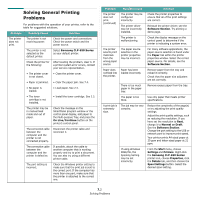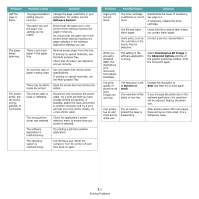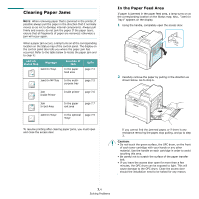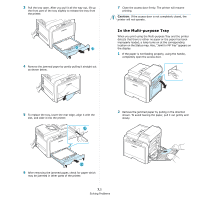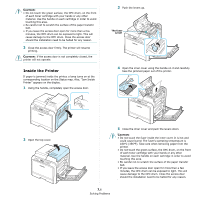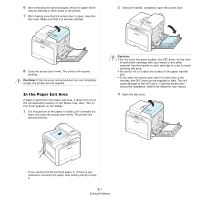Samsung CLP-650N User Manual (user Manual) (ver.1.03) (English) - Page 48
Solving General Printing Problems, Samsung CLP-650 Series, On Line/Continue, Software Paper - clp 650 driver window 7
 |
UPC - 635753721393
View all Samsung CLP-650N manuals
Add to My Manuals
Save this manual to your list of manuals |
Page 48 highlights
Solving General Printing Problems For problems with the operation of your printer, refer to the table for suggested solutions. Problem The printer does not print. Possible Cause Solution The printer is not receiving power. Check the power cord connections. Check the power switch and the power source. The printer is not selected as the default printer. Select Samsung CLP-650 Series as your default printer. Check the printer for the following: After locating the problem, clear it. If a printer system error occurs, contact your service representative. • The printer cover is not closed. • Close the printer cover. • Paper is jammed. • Clear the paper jam. See 7.4. • No paper is loaded. • Load paper. See 2.4. • The toner cartridge is not installed. • Install the toner cartridge. See 2.2. The printer may be in manual feed mode and out of paper. Check the message on the SmartPanel program window or the control panel display, add paper to the Multi-purpose Tray, and press the On Line/Continue button on the printer's control panel. The connection cable between the computer and the printer is not connected properly. Disconnect the printer cable and reconnect it. The connection cable between the computer and the printer is defective. If possible, attach the cable to another computer that is working properly and try to print a document. You can also try using a different printer cable. The port setting is incorrect. Check the Windows printer setting to make sure that the print job is sent to the correct port. If the computer has more than one port, make sure that the printer is attached to the correct one. Problem Possible Cause Solution The printer does not print. (continued) The printer may be configured incorrectly. The printer driver may be incorrectly installed. Check the printer properties to ensure that all of the print settings are correct. Reinstall the printer driver; see the Software Section. Try printing a demo page. The printer is malfunctioning. Check the display message on the control panel to determine if the printer is indicating a system error. The printer selects print materials from the wrong paper source. The paper source selection in the printer properties may be incorrect. For many software applications, the paper source selection is found under the Paper tab within the printer properties window. Select the correct paper source. For details, see the Software Section. Paper does not feed into the printer. Paper has been loaded incorrectly. Remove paper from the tray and reload it correctly. Check that the paper size adjusters are set correctly. There is too much paper in the paper tray. Remove excess paper from the tray. The paper is too thick. Use only paper that meets printer specifications. A print job is extremely slow. The job may be very complex. Reduce the complexity of the page(s) or try adjusting the print quality settings. Adjust the print quality settings, such as reducing the resolution. If you have set the resolution to Best, change it to Normal or Draft. See the Software Section. Change the port setting to the USB or network port to improve print speed. Your printer prints A4-sized paper at 20 ppm and letter-sized paper at 21 ppm. If using Windows 98SE/Me, the Spooling Setting may be set incorrectly. From the Start menu, choose Settings and Printers. Right-click the Samsung CLP-650 Series printer icon, choose Properties, click the Details tab, and then choose the Spool Settings button. Select the desired spool setting. 7.2 Solving Problems