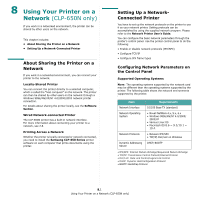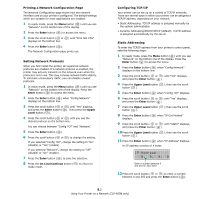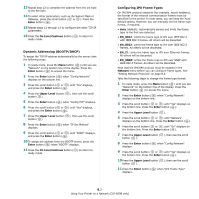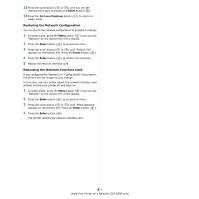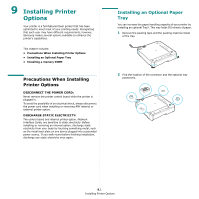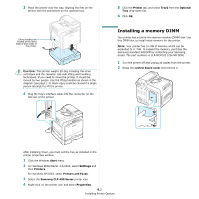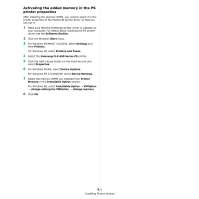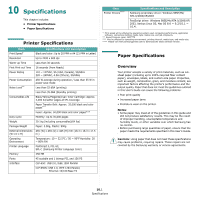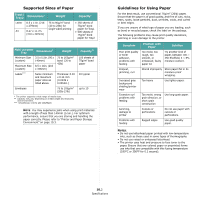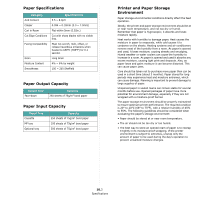Samsung CLP-650N User Manual (user Manual) (ver.1.03) (English) - Page 71
Installing a memory DIMM, Start, Printers and Faxes, Samsung CLP-650 Series, Printer, Tray2, Optional - control board
 |
UPC - 635753721393
View all Samsung CLP-650N manuals
Add to My Manuals
Save this manual to your list of manuals |
Page 71 highlights
3 Place the printer over the tray, aligning the feet on the printer with the positioners on the optional tray. Lifting handles are located at the lower edge of both sides of the printer. CAUTION: This printer weighs 29.1kg including the toner cartridges and the cassette. Use safe lifting and handling techniques. If you need to move the printer, it should be moved by two people. Use the lifting handles as shown in the diagram (see page 1.3). Back injury could be caused if a single person attempts to lift the printer. 4 Plug the tray's interface cable into the connector on the left rear of the printer. 5 Click the Printer tab, and select Tray2 from the Optional Tray drop-down list. 6 Click OK. Installing a memory DIMM Your printer has a dual in-line memory module (DIMM) slot. Use this DIMM slot to install more memory for the printer. NOTE: Your printer has 256 MB of memory which can be expanded to 512 MB. To expand the memory, purchase the Samsung standard SODIMM by contacting your Samsung dealer. The part numbers is CLP-MEM102 (256 MB DDR). 1 Turn the printer off and unplug all cables from the printer. 2 Grasp the control board cover and remove it. After installing Tray2, you must set the tray as installed in the printer properties window. 1 Click the Windows Start menu. 2 For Windows 98SE/Me/NT 4.0/2000, select Settings and then Printers. For Windows XP/2003, select Printers and Faxes. 3 Select the Samsung CLP-650 Series printer icon. 4 Right-click on the printer icon and select Properties. 9.2 Installing Printer Options