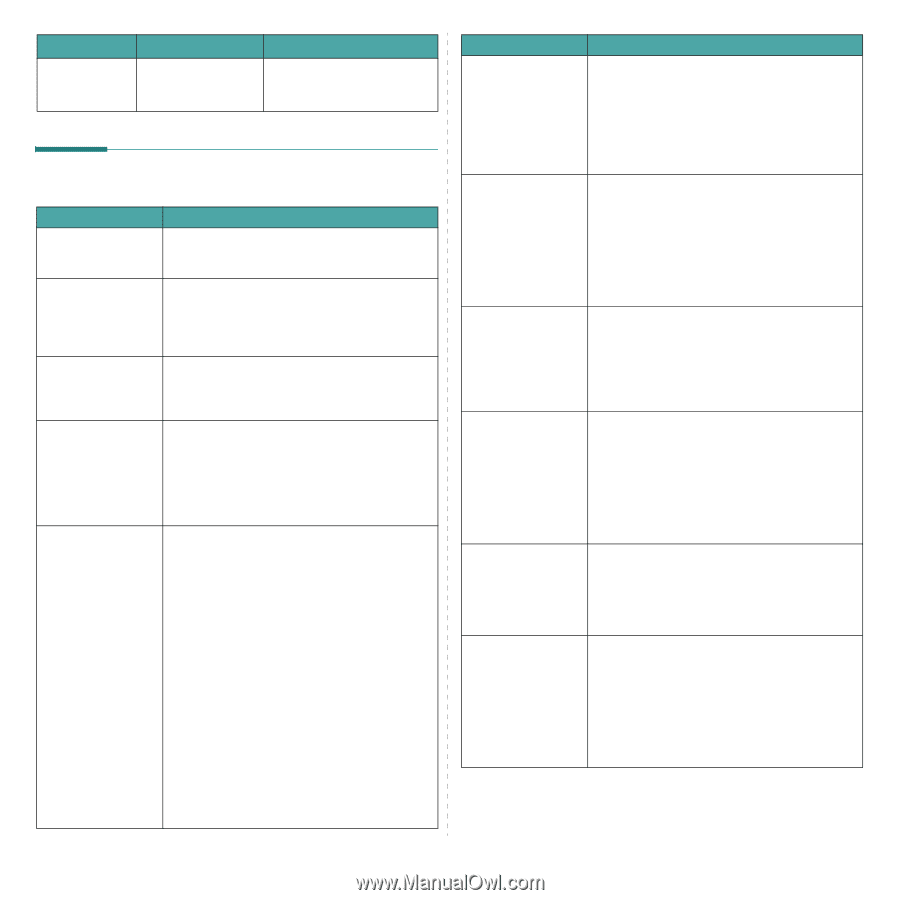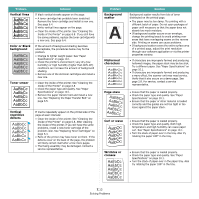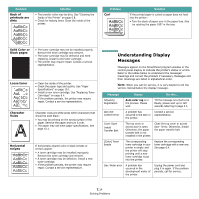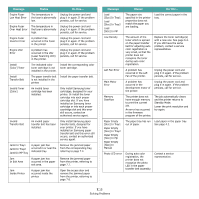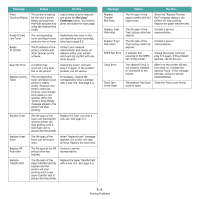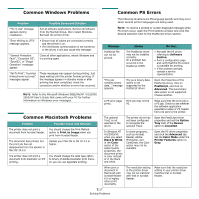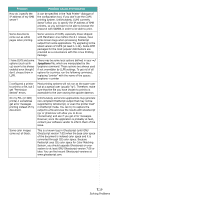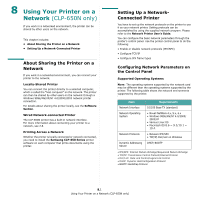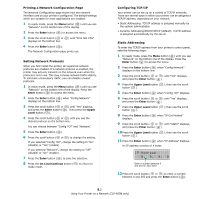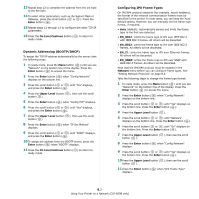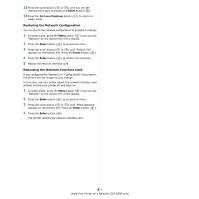Samsung CLP-650N User Manual (user Manual) (ver.1.03) (English) - Page 64
Common Linux Problems, Problem, Possible Cause and Solution
 |
UPC - 635753721393
View all Samsung CLP-650N manuals
Add to My Manuals
Save this manual to your list of manuals |
Page 64 highlights
Message "Limit Check Error" message appears. Status The print job was too complex. Do this... You might need to reduce the complexity of the page or install more memory. Common Linux Problems Problem Possible Cause and Solution I can't change settings You need to have administrator privileges to be able in the configuration to change global settings. tool. I am using the KDE desktop but the configuration tool and LLPR won't start. You may not have the GTK libraries installed. These usually come with most Linux distributions, but you may have to install them manually. Refer to your distribution's installation manual for more details about installing additional packages. I just installed this package but can't find entries in the KDE/ Gnome menus. Some versions of the KDE or GNOME desktop environments may require that you restart your session for the changes to take effect. I get a "Some options are not selected" error message while editing the printer settings. Some printers have conflicting settings, meaning that some settings for two options can't be selected at the same time. When you change a setting and the Printer Package detects such a conflict, the conflicting option is changed to a "No Choice" value. You have to choose an option that does not conflict before being able to submit the changes. I can't make a printer the system default. In some conditions, it may not be possible to change the default queue. This happens with some variants of LPRng, especially on recent RedHat systems that use the "printconf" database of queues. When using printconf, the /etc/printcap file is automatically refreshed from the database of printers managed by the system (usually through the "printtool" command), and the queues in /etc/ printcap.local are appended to the resulting file. The default queue in LPRng is defined as the first queue in /etc/printcap, and therefore it is not possible for the Linux Printer Package to change the default when some queues have otherwise been defined using printtool. LPD systems identify the default queue as the one named "lp". Thus, if there is already a queue by this name, and if it doesn't have an alias, then you won't be able to change the default. To work around this, you can either delete the queue or rename it by manually editing the /etc/printcap file. Problem Possible Cause and Solution The N-up setting does not work correctly for some of my documents. The N-up feature is achieved through postprocessing of the PostScript data that is sent to the printing system. However, such post-processing can only be adequately achieved if the PostScript data conforms to the Adobe Document Structing Conventions. Problems may arise when using N-up and other features that rely on post-processing if the document being printed isn't compliant. I am using BSD lpr (Slackware, Debian, older distributions) and some options chosen in LLPR don't seem to take effect. Legacy BSD lpr systems have a hard limitation on the length of the option string that can be passed to the printing system. As such, if you selected a number of different options, you may have exceeded the length of the options and some of your choices won't be passed to the programs responsible for implementing them.Try to select fewer options that deviate from the defaults, to save on memory usage. I am trying to print a document in Landscape mode, but it prints rotated and cropped. Most Unix applications that offer a Landscape orientation option in their printing options will generate correct PostScript code that should be printed as is. In that case, you need to make sure that you leave the LLPR option set to its default Portrait setting, to avoid unwanted rotations of the page that would result in cropped output. Some pages come out all white (nothing is printed), and I am using CUPS. If the data being sent is in Encapsulated PostScript (EPS) format, some earlier versions of CUPS (1.1.10 and before) have a bug preventing them from being processed correctly. When going through LLPR to print, the Printer Package will work around this issue by converting the data to regular PostScript. However, if your application bypasses LLPR and feeds EPS data to CUPS, the document may not print correctly. I can't print to an SMB (Windows) printer. To be able to configure and use SMB-shared printers (such as printers shared on a Windows printer), you need to have a correct installation of the SAMBA package that enables that feature. The "smbclient" command should be available and usable on your system. My application seems to be frozen while LLPR is running. Most Unix applications will expect a command like the regular "lpr" command to be non-interactive and thus return immediately. Since LLPR is waiting for user input before passing the job on to the print spooler, very often the application will wait for the process to return, and thus will appear to be frozen (its windows won't refresh). This is normal and the application should resume functioning correctly after the user exits LLPR. 7.18 Solving Problems