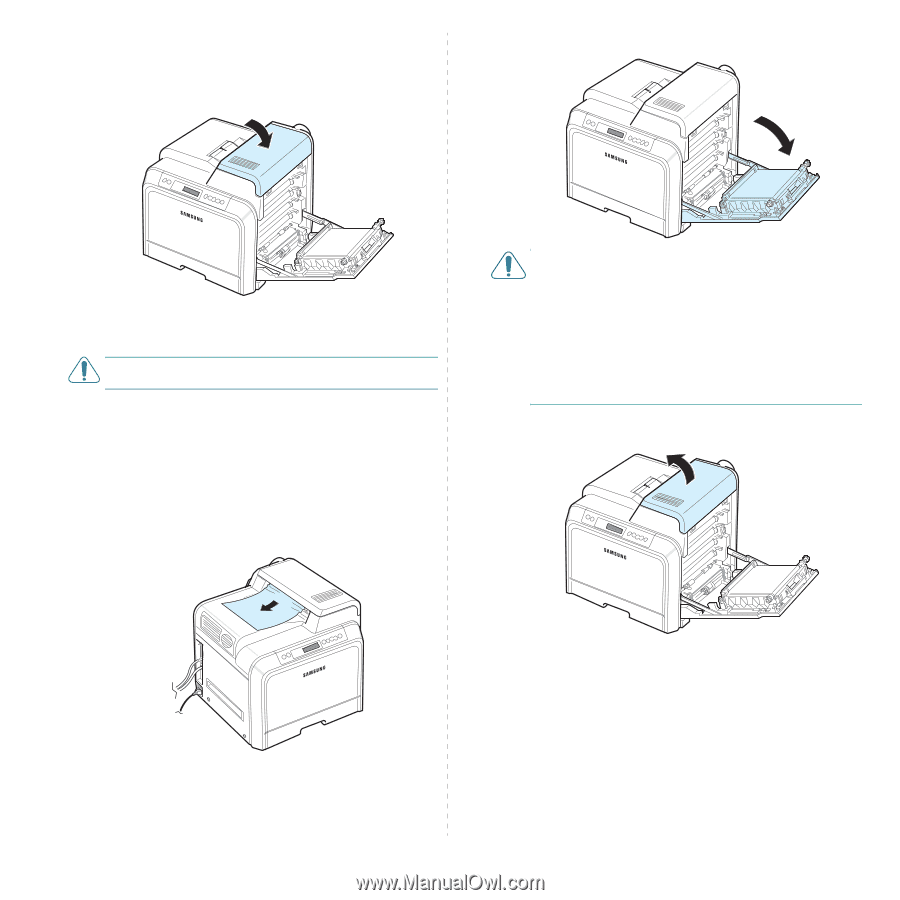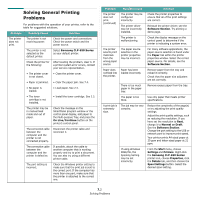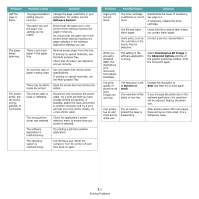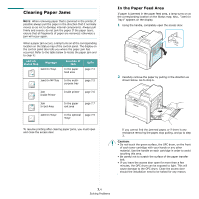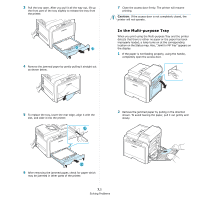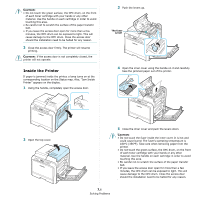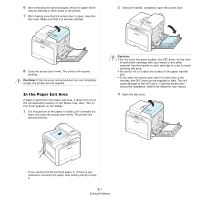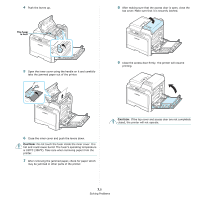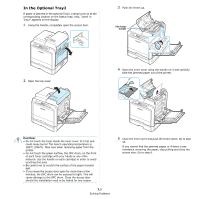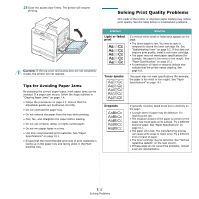Samsung CLP-650N User Manual (user Manual) (ver.1.03) (English) - Page 53
In the Paper Exit Area, Using the handle, completely open the access door.
 |
UPC - 635753721393
View all Samsung CLP-650N manuals
Add to My Manuals
Save this manual to your list of manuals |
Page 53 highlights
6 After removing the jammed paper, check for paper which may be jammed in other parts of the printer. 7 After making sure that the access door is open, close the top cover. Make sure that it is securely latched. 2 Using the handle, completely open the access door. 8 Close the access door firmly. The printer will resume printing. CAUTION: If the top cover and access door are not completely closed, the printer will not operate. In the Paper Exit Area If paper is jammed in the paper exit area, a lamp turns on at the corresponding location on the Status map. Also, "Jam In Exit Area" appears on the display. 1 If a long portion of the paper is visible, pull it straight out. Open and close the access door firmly. The printer will resume printing. CAUTION: • Do not touch the green surface, the OPC drum, on the front of each toner cartridge with your hands or any other material. Use the handle on each cartridge in order to avoid touching this area. • Be careful not to scratch the surface of the paper transfer belt. • If you leave the access door open for more than a few minutes, the OPC drum can be exposed to light. This will cause damage to the OPC drum. Close the access door should the installation need to be halted for any reason. 3 Open the top cover. If you cannot find the jammed paper, or if there is any resistance removing the paper, stop pulling and go to step 2. 7.7 Solving Problems